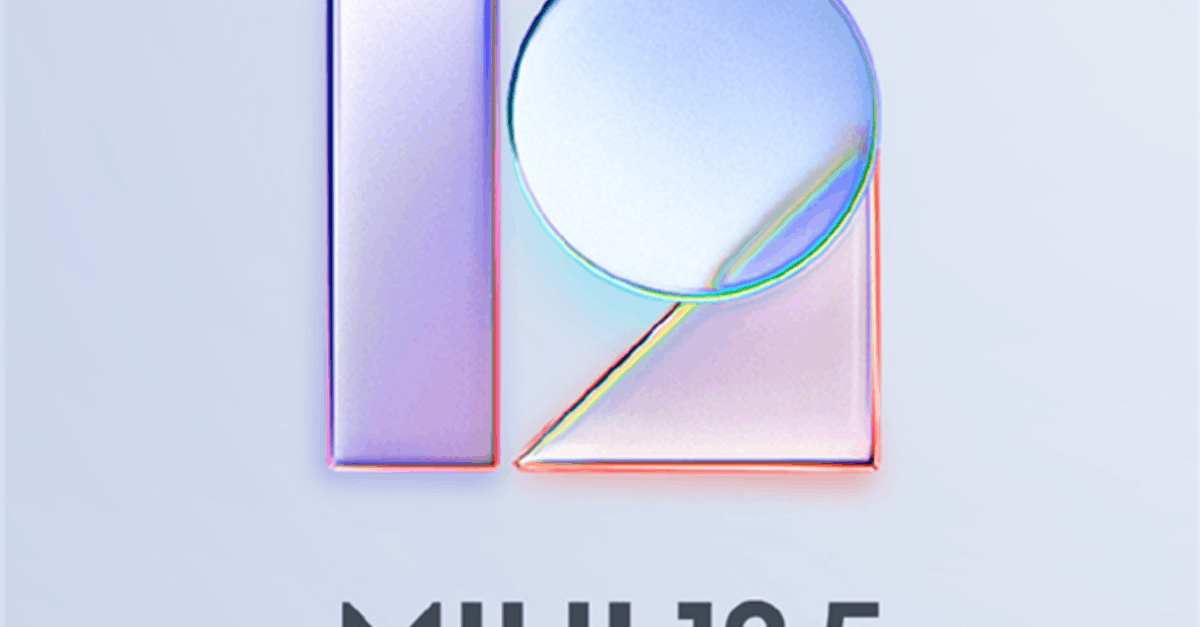You definitely don’t want to miss these handy tricks
You should definitely check out the following iPhone and iPad tips. With these secret tricks, we’ll show you some hidden features that are actually way too useful not to know. Which tip do you find most useful?
Read on after the ad.
Contents
Handy tips: for iPhone and iPad
The following six tips will save you time and avoid a lot of frustration, but you have to find the features first. They are rather hidden in the corners of your iPhone and iPad. But don’t worry, iPhoned tells you exactly where to go.
You just come home at the end of the day and your iPhone or iPad is virtually empty. But actually you have to leave in fifteen minutes to exercise. What now? Hang your phone or tablet on the charger in no time! But that’s actually too short to properly charge your battery, right?
There’s something extra you can do to make sure your iPhone or iPad can charge as much as possible. A battery pack is of course an excellent option, but you just have to have it. Therefore, temporarily put your iPhone or iPad in airplane mode while charging. Bluetooth, Wi-Fi and messaging are all turned off and your phone charges a bit faster. Hopefully that’s just enough to complete your workout. Oh, also handy to read through: our iPhone tips to extend the battery life!

2. Put phone call on hold temporarily
The second trick of our tips for iPhone is especially useful if you want to talk to the people in the room during a call. You can then temporarily switch off the microphone, but it is also possible to temporarily put the entire phone call on hold. You do this in the following way.
Put phone call on hold on iPhone
- Start a phone call;
- Hold your finger on the ‘Mute’ button and wait for the text ‘waiting’ to appear below it;
- The recipient will now hear a repeating ring tone, to continue the phone call tap ‘wait’.
3. Automatically stop playing music
Do you ever listen to music in bed before going to sleep? When you fall asleep (hopefully soon) the music will continue to whine all night. That is a waste of the battery and is not good for your night’s sleep.
That’s why this trick from the list of our iPhone tips will definitely come in handy. You can stop the music automatically by setting a timer. You do that in the following way.
- Open the ‘Clock’ app;
- Tap ‘Timer’ at the bottom;
- Set the desired time for the timer;
- Tap “When timer ends” and scroll down;
- Choose ‘Stop playing’ and tap ‘Set up’ at the top right;
- Then tap ‘Start’ and enjoy your music.

4. Folder notifications: find the right app
To keep your home screen clear, don’t install too many apps and put them in folders as much as possible. When one of the apps receives a notification (recognizable by the red dot), you will see it in the corner of the folder. However, you do not know from which app the notification is. Especially when you have many apps in the folder, it is annoying to quickly find the right app.
However, there is a simple solution to this. Hold down your finger on the map and wait a moment. A list of the apps that have received a notification will then appear. You can then immediately open the app by tapping it.

5. Open Recently Closed Websites in Safari
It has probably happened to you: you are enjoying surfing, but you suddenly find out that you just closed the website you needed. And of course you don’t remember the name or the web address anymore. That will be searching … or not?
No problem, because Safari has a handy option built in that allows you to quickly reopen recently closed tabs (or websites). In Safari, tap the tabs icon at the bottom right, this is the icon with the two squares. Then press and hold your finger on the plus sign and a list of recently closed websites and tabs will appear.
6. Quickly Switch Wi-Fi
The last trick of our tips for iPhone and iPad is especially useful if you often switch between wireless networks. You don’t really have a faster way to switch Wi-Fi on the iPhone and iPad, do you? There is an option in the control panel that makes it just a little faster.
- Open the control panel by swiping down in the top right corner. With an older iPhone, you have to swipe up from the bottom of the screen;
- Press and hold your finger on the Wi-Fi icon;
- In the new window, press and hold the Wi-Fi icon again;
- Then choose the WiFi signal you want to connect to.

More Helpful Tips and Tricks for iPhone
These were our tips for the iPhone (and iPad). Want more handy tricks? Then check out 4 handy iPhone tips that everyone should know and the functions that are (secretly) turned on in iOS 15 and that you should turn off immediately. We also have some random iPhone tips for you (which are secretly quite fun) and also grab the 4 best iPhone hacks of the moment!
Also sign up for our daily/weekly newsletter, download the free iPhoned app and keep an eye on our website. Then you are always informed.