with these solutions you can email again
Having trouble with your iCloud Mail? Are you no longer receiving emails or are you unable to send them? With the following solutions you will be emailing again in no time!
Read on after the ad.
Contents
iCloud Mail issues
You will just see: are you waiting for an important email and then iCloud Mail suddenly has problems. Fortunately, there is often not too much going on and with the following solutions you will be emailing again in no time.
1. Check your internet connection
In most cases, your internet connection is the cause of your iCloud Mail problems. Therefore, first check whether you can use the internet on your iPhone or iPad at all. Open a website or see if you can watch a YouTube video, for example.
Try to check your mail with your WiFi connection and the mobile data connection (4G or 5G) of your iPhone. If your e-mail does not reach one of the two, then you know that the problem lies there. Is iCloud Mail Not Working at All? Then try the next tip.
2. Restart your iPhone or iPad
Often the simplest solutions are also the best. If one of your apps (like iCloud Mail) is having trouble, restart your iPhone or iPad. You do this in different ways, depending on whether your iPhone has a home button. Read exactly how you do that in the following article.
Read more: Turn off or completely restart iPhone? That’s how you do that!
3. Check if there are problems with iCloud
Also always check if there are problems with iCloud. On the Apple System Status website, you can tell by the color of the dots where there may be problems. Green is okay, with red there are problems.
However, there can still be problems, even if all the dots are green. Therefore also check the AlleStoringen website or look on Twitter and look there for known problems with iCloud.
Even if you have problems with iCloud, iCloud Mail may have some quirks. In that case, you need to troubleshoot iCloud first. You can read more about this below.
Read more: iCloud not working: all your iCloud problems solved

4. Re-login to your iCloud Mail
Sometimes it helps to sign in to your iCloud Mail again. You must first remove the old account from your iPhone or iPad and then add it again.
To delete your account in iCloud Mail issues, tap Settings > Mail > Accounts. Then tap in the list of accounts on the mail account that you want to delete and choose ‘Delete account’. Then add the account again in the following way:
Add iCloud Mail to your iPhone
- Tap Settings > Mail > Accounts;
- Choose ‘New account’;
- Choose the type of account you want to add, for example iCloud;
- Fill in the requested information and your email will be added again.

5. Mailbox or iCloud is full
It can also happen that your iCloud Mail is full and causes problems. There is then nothing to do but critically go through your emails (and your other Cloud storage) to see if there are not too many messages with large files.
It is also not possible to send too many large files when sending e-mails. You will then be notified whether Apple should create a link so that the recipient can download the files themselves. This is also known as Mail Drop.
Finally, go through all the files in your iCloud. You can also choose to upgrade your iCloud storage and buy more space with it.
Read more: Full iCloud Storage: Free Up, Buy, or Downgrade Space in 3 Steps
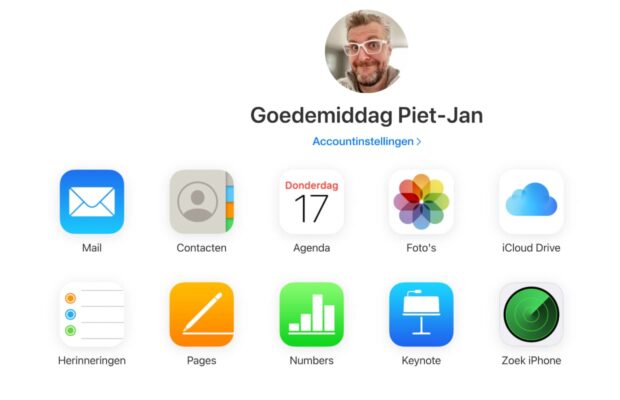
6. Check your iCloud Mail online in case of problems
If you are unable to fix your iCloud Mail problems, there is always the option to check your Mail online via the website. Surf to the iCloud website and log in with your Apple ID. Then tap the mail icon to open your iCloud Mail.
Read more: Log in to iCloud: Always with your files on iOS, Mac and other computers
More Apple Tips
Do you want to stay informed of all developments around Apple? Then sign up for our daily/weekly newsletter, download the free iPhoned app for your iPhone or keep an eye on the site.



