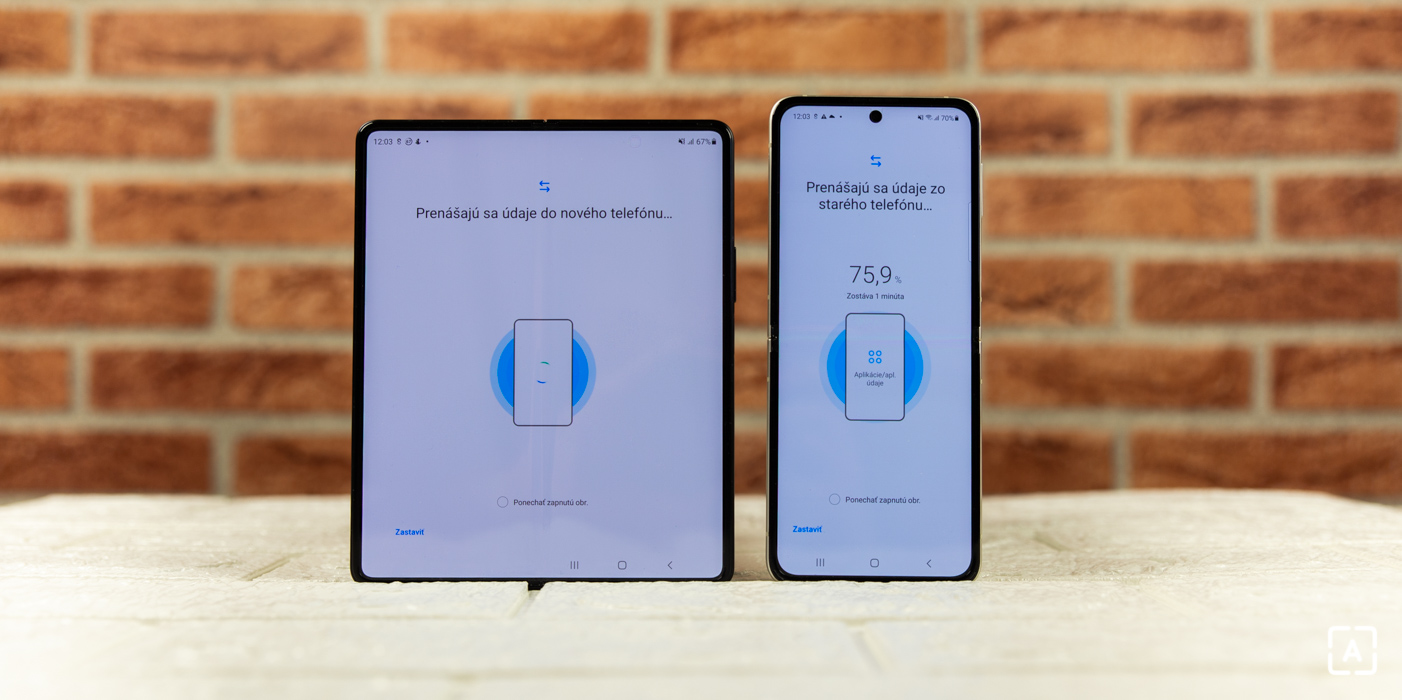With the Smart Switch Mobile application from Samsung, the transition from an old smartphone to a new one is fast and hassle-free
You all know that. You bought a new smartphone and now is the time to set it up. Gone are the days when everything needed to be done manually, but users still have concerns.
Yes, the concerns are justified because not all solutions really work. Samsung has one ace hidden in its sleeve. It is an application Smart Switch Mobile.
Switching from the old Samsung, but also another Android smartphone or iPhone to your new Samsung will be very easy with this application. Not only will you get all your favorite applications to the new device in just a few clicks, but settings, photos or even SMS messages will also be transferred from your old phone. And that’s not all.
Transferring data to a new smartphone has never been easier
If you are hesitant to buy a new smartphone precisely because the process of its initial setup will be demanding and time-consuming, you don’t have to. In this article we will show that with the Smart Switch application it will be very easy and especially fast.
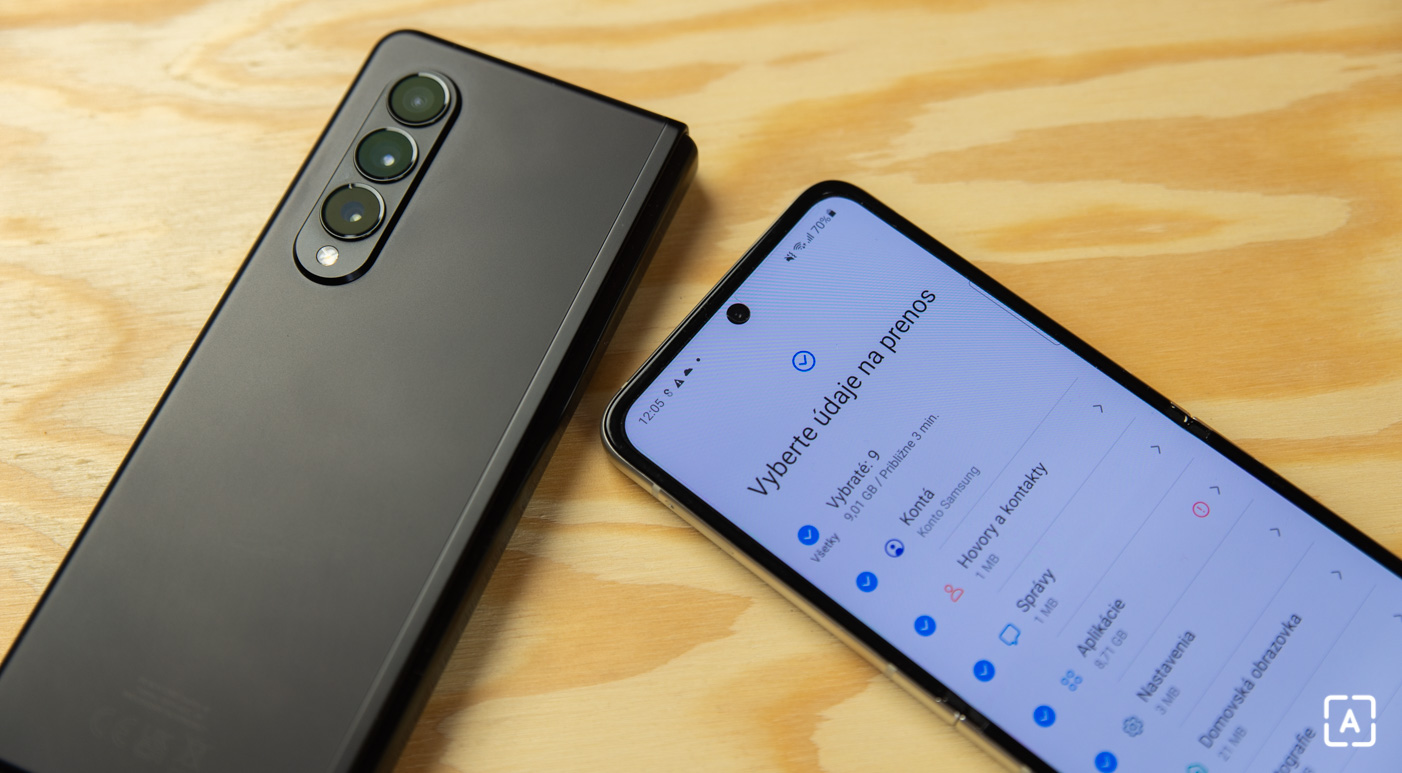
What can be transferred:
- Contacts and call history
- SMS messages
- Applications
- Smartphone settings
- Home screen settings
- Photos and videos
- Music
- Documents and files
Your new Samsung smartphone will guide you through all the necessary settings the first time you turn it on, and don’t forget to ask if you want to transfer your data from an older device. If you have skipped this step, do not despair. The process can also be started later, directly from the Smart Switch application.
How to do it?
The procedure itself is very simple and you will definitely be able to do it without this manual, because both phones will guide you through the process.
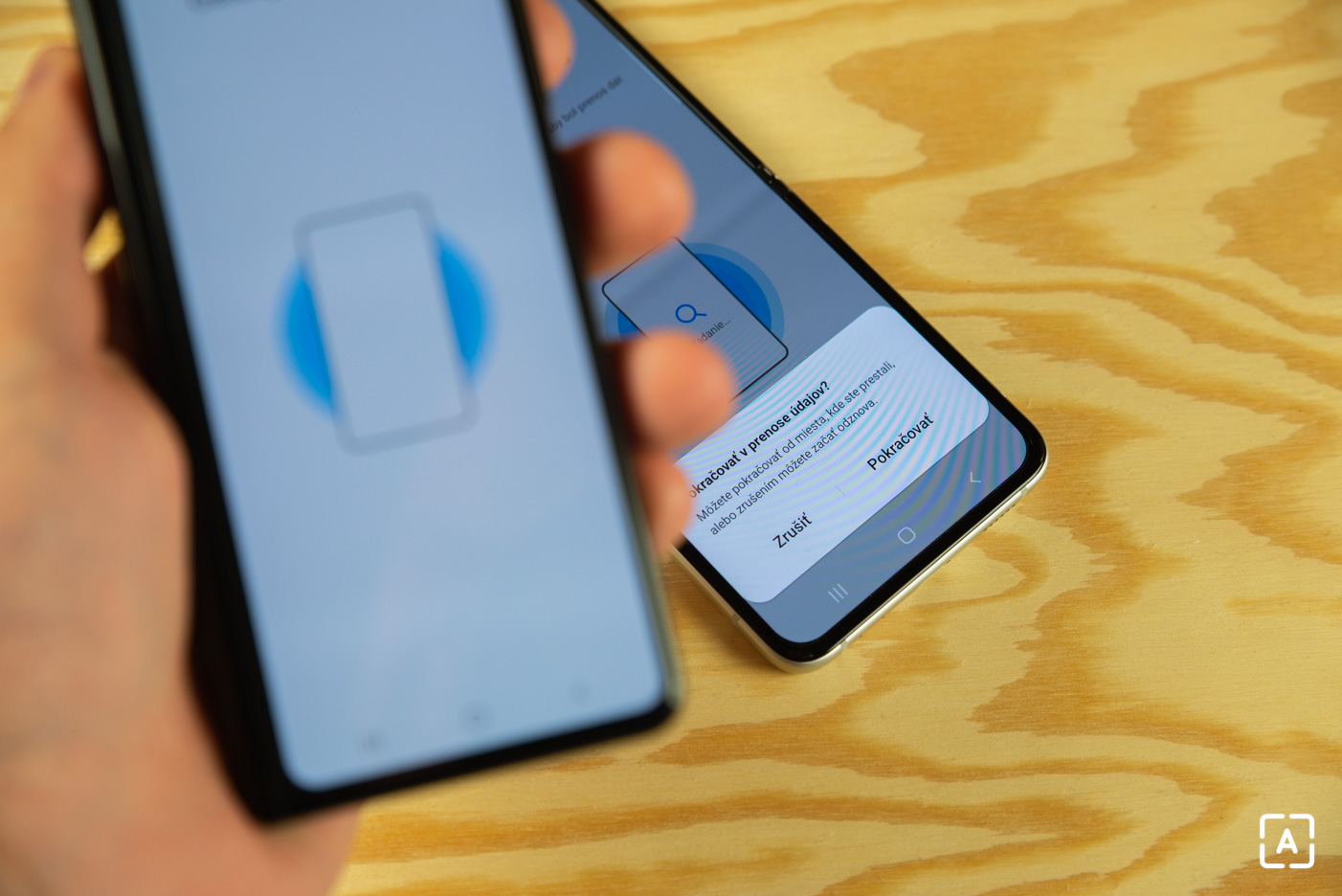
We have just unpacked our new Samsung and are starting to set up. Right at the beginning, the smartphone asks if we want to copy data from the old device to it. Great, we’re there. We proceed as follows.
- First, in the new phone, we choose whether the data will be copied from a Samsung / Android device or iPhone and we will choose whether it will be wired or wireless.
- On the old smartphone, in the Smart Switch application, tap Send data and select the same connection method as on the new smartphone. In our case “wireless”.
- The phones then find each other and information about what can be transferred appears on the new smartphone. These include settings, applications, home screen, accounts, and more. Just check the data we are interested in.
- Tap “Transfer”. The old smartphone is verified by entering a PIN or biometrics (fingerprint).
- All done. Now all you have to do is wait for the data transfer to complete, which usually takes less than 5 minutes. This, of course, depends on the total amount of data transferred.
As you may have noticed, your new smartphone now has all your favorite apps, there are no photos in the gallery, and the Phone app is full of your contacts. The transfer process has been completed successfully and you can start using your new phone.
Samsung Pass will help you log in to the applications
Only the last step is ahead of you, which is to log in to newly-installed applications. The login information has not been transferred for security reasons.
But even for this, Samsung already has a solution in the form of Samsung Pass. Thanks to it, you no longer have to remember all usernames or passwords. Thanks to innovative biometric authentication technology using face recognition or a fingerprint reader, access to this data is securely protected via Samsung Knox.
Samsung Pass combines your passwords from applications or websites that it can fill in automatically.
Our tip
Samsung Health: When you want to have your health and sports activities completely under control