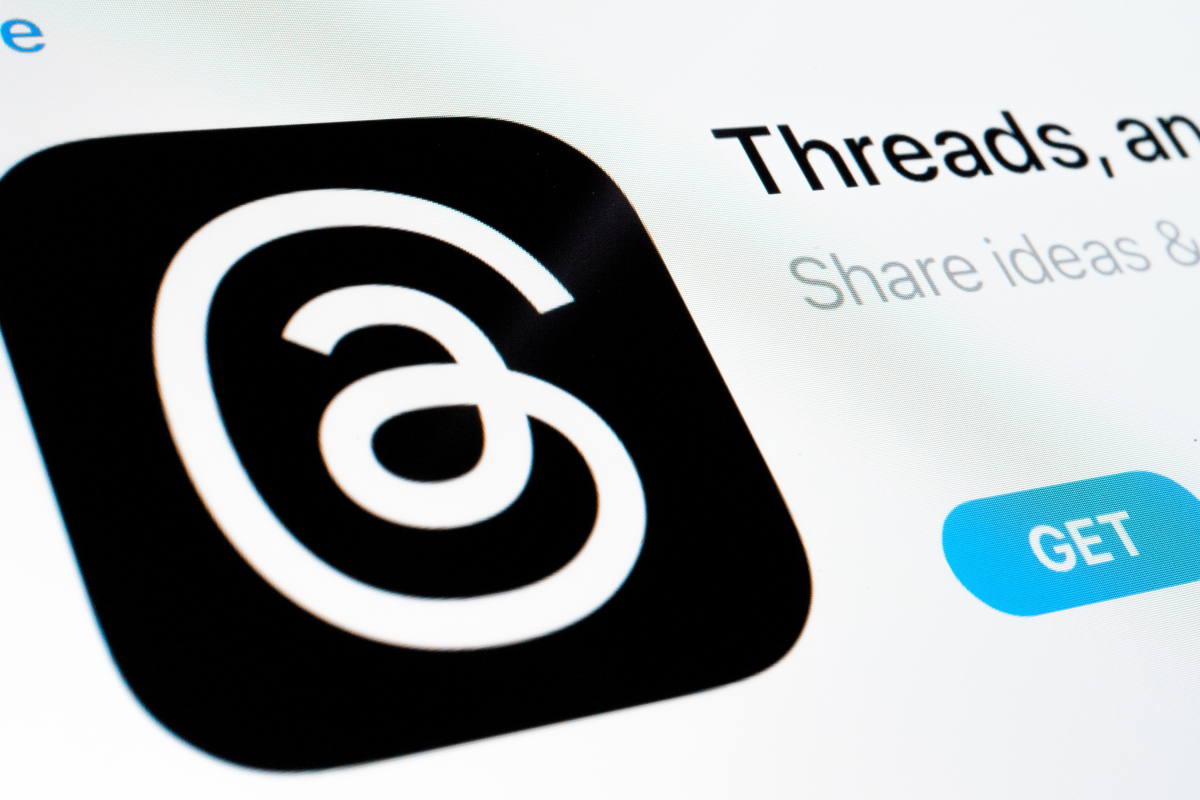Where can I find my downloads?
Most devices and operating systems store downloads in a Downloads folder by default. Here you can find out where you can find your downloads from the browser, on the Windows PC, Android smartphone, iPhone and other devices.
Contents
browsers
The key combination works in most browsers ctrl + Jto view the download history. On the one hand, you can access the files directly from here and, on the other hand, you can usually also open the storage location by clicking on the folder symbol “Show in folder” or “Open in folder”.
You can read instructions for all common browsers in the following article, including detailed instructions for Chrome and Edge.
Chrome
Edge
Windows
With Windows there is unfortunately no direct shortcut to the Downloads folder, but you can quickly find your way with these two ways:
- Press the key combination Win + Eto open Explorer. Click in the left selection menu “Downloads”.
- Press the key combination Win + Rto launch the Run dialog. give
shell:downloadsin and press ↵Enter.
You can read more important tips for Windows here:
Android
It’s not always easy to find the Downloads folder on Android. First you need a file manager, some devices already have this as an app “Files” or “Own files” pre-installed, with others you have to install one first.
If the file manager does not show you the download manager directly in the overview, you will find it under the following path, depending on whether it is on the internal memory or the SD card:
- Internal memory: /storage/emulated/0/Download
- SD card/disk: /storage//Download
Detailed instructions for Android can be found here:
iPhone & iPad
On the Apple mobile devices you will find the Downloads folder in the files app. Open the app and navigate to:
- Discover → iCloud Drive → Downloads
Detailed instructions for iPhone and iPad can be found here:
ChromeOS & Chromebook
For devices with Google’s ChromeOS operating system, you will find the Downloads folder in the files app. Open the app and navigate to:
- “My Files” → “Downloads”
Don’t want to miss any more news about technology, games and pop culture? No current tests and guides? Then follow us
Facebook
or Twitter.
![Mit smarten Heizkörperthermostaten bis 33 % Heizkosten sparen [Anzeige] Mit smarten Heizkörperthermostaten bis 33 % Heizkosten sparen [Anzeige]](https://www.basicthinking.de/blog/wp-content/uploads/2023/10/heizkampagne_800x450px_v1.jpg)