When you cannot play a video on Android: 6 solutions
Has someone sent you a video that you can’t play? Or are you unable to watch home-made videos? Check out six solutions here when your Android phone stops playing videos.
Read on after the ad.
Contents
“Cannot Play Video”: 6 Solutions for Your Android Phone
If YouTube videos, WhatsApp videos or other recordings don’t work on your Android device, several things could be going on. In this article you can read various solutions for the most common problems.
1. Can others play the video?
Before we start offering all kinds of answers, we must first determine where the problem is. If a video cannot play on your Android phone or tablet, it is therefore useful to see if this works with others. That way you can check whether the video itself does not accidentally contain an error.
2. When you cannot watch a movie in the browser
Are you trying to watch a movie in an internet browser, such as Google Chrome or Firefox? Then check whether JavaScript is enabled. You need this to play some media, such as movies. This is how you enable JavaScript in Google Chrome, the default browser of many Android phones:
- Open Chrome and tap the three dots at the top right;
- Choose ‘Settings’ and select ‘Site settings’;
- Tap ‘Javascript’ and slide the switch so that the box turns blue.
3. I can’t watch a video in an app
Are you trying to watch a video in an app, such as Facebook, NU.nl or our own Android Planet app and it doesn’t work? Then check if the application does not accidentally need an update:
- Open the Play Store and tap the three lines in the top left;
- Go to ‘My apps and games’ and see if an update is available for the app under the heading ‘Updates’;
- Update the program by pressing ‘Update’;
- After updating, restart the app and try again.
4. Check if you have enough storage
Trying to download a video in chat app, but you get the following error message (or something similar): “Cannot play media due to lack of storage. Free up space to play media again. ”?
This means that you first have to free up storage space before you can download media, such as apps and videos. To do this, open the settings on your smartphone and go to ‘Storage’. Then tap on ‘Free up space’ to delete unnecessary apps, files, music and videos.
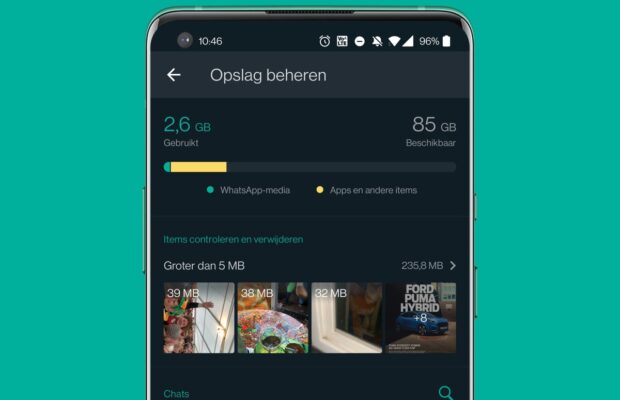
Try a different video player
If you can watch videos in apps like Facebook and WhatsApp, but not downloaded movies, the problem may be with your phone’s video player. The solution for this is simple: install another app for this. Good choices are VLC or MX Player, free video players that can play almost any video.

VLC for Android
Video labs

MX Player
MX Media (formerly J2 Interactive)
6. Final solution: factory settings
If the above solutions do not work, there is no other option than to reset your phone to factory settings. You will lose all your personal data, so don’t forget to make a backup of your Android beforehand. This is by far the most rigorous measure and you should only perform a hard reset if you have already tried all other solutions.
More helpful tips on Android Planet
On Android Planet we regularly give tips and solutions. For example, you can check the most commonly used video terms with us and we explain how you can make a screen recording of your Android. Looking for more solutions to photo and video problems or tips to create the best content? Check out our photo and video tip section.



