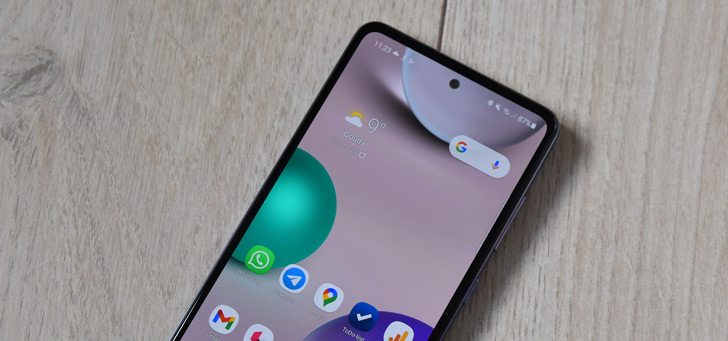WhatsApp notifications not coming in? You can do this
Notifications from WhatsApp are not arriving on your phone? Or do you only receive WhatsApp notifications much later? We explain what you can do about it so that WhatsApp notifications work properly again.
Contents
WhatsApp Messenger
WhatsApp is the incredibly popular chat service that is available for Android, but also for other platforms such as iOS. With this app you can message..
More info
![]()
I’m not getting WhatsApp notifications
To ensure that WhatsApp messages and notifications arrive on your phone, you have to make sure that everything is set up correctly. Often this is already in order by default, but sometimes it is not. In the latter case, there’s probably a power-saving feature on your phone at work. Many smartphone manufacturers add their own functions that should make Android energy-efficient, but that also disrupt the operation of apps at the same time. This while Android is already optimized to handle the battery of phones well.
As a result, apps get delayed notifications, precisely because the software is so strict about all activity that happens in the background. There is, however, a solution. You can disable battery saver for individual apps. You do that as follows:
- Press and hold the WhatsApp icon and press the ‘i’ button or on App info
- Press Battery and if you don’t find that option, you must first Advanced to press
- Press Energy-saving function† Battery Saver or Optimize battery usage
- Possibly you first have to go to the drop-down menu of Not optimized choose for All apps then scroll until you find the appropriate app. Click on them.
- Choose No limitation† Unlimited or Not allowed
Disabling battery saver for WhatsApp could have a negative effect on your phone’s battery life. You can of course also perform these steps for other apps on your phone.
Background data
Also make sure Limit background data for WhatsApp on your phone is disabled
- Open the Settings † apps † whatsapp † data usage
- Make sure that Limit background data is not enabled
- Repeat the above steps for the Google Services app
If the above steps don’t match your phone’s settings, check out the articles below or ask for help in the comments. Do you regularly have problems with apps that don’t work properly in the background? Let us know in the comments at the bottom of this article.
More WhatsApp Tips
You can find our complete WhatsApp tips overview with all tips, tricks, explanations, and howtos about WhatsApp here on Androidworld. We regularly update this page with new tips so it is useful to add the page to your favorites. This way you always have the latest tips at your fingertips. Below you will find four of the most read WhatsApp tips on Androidworld.