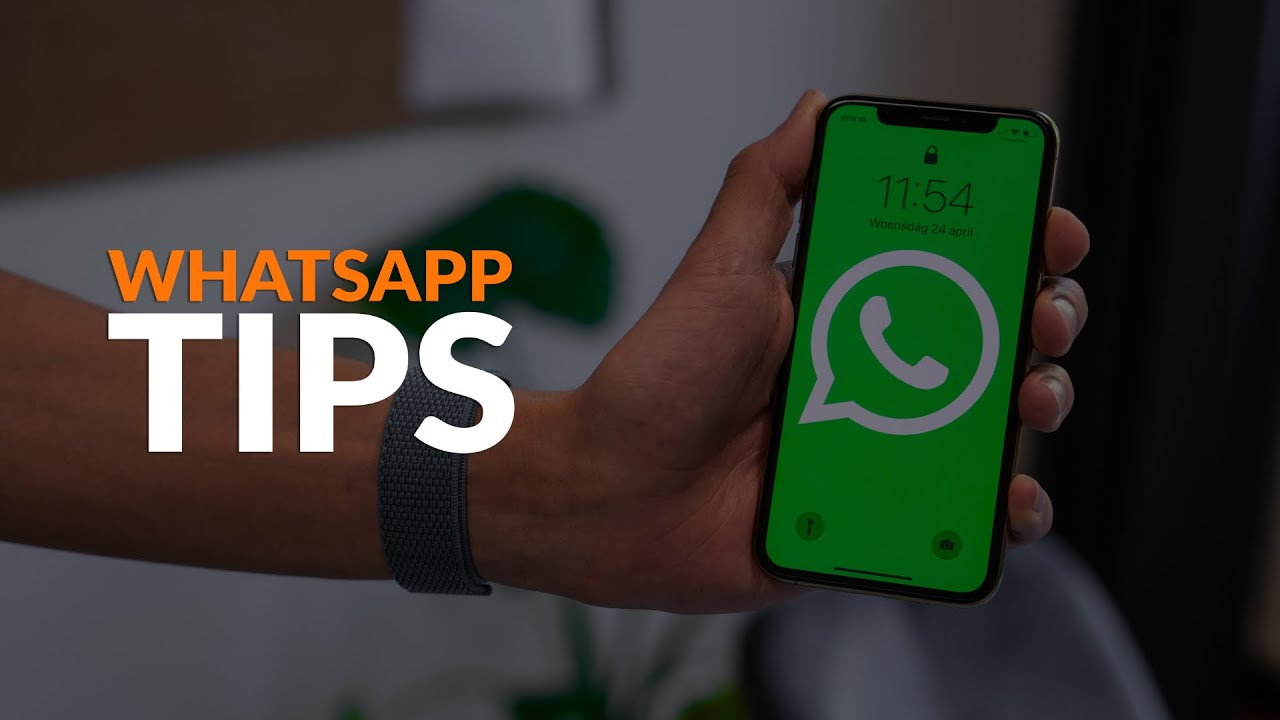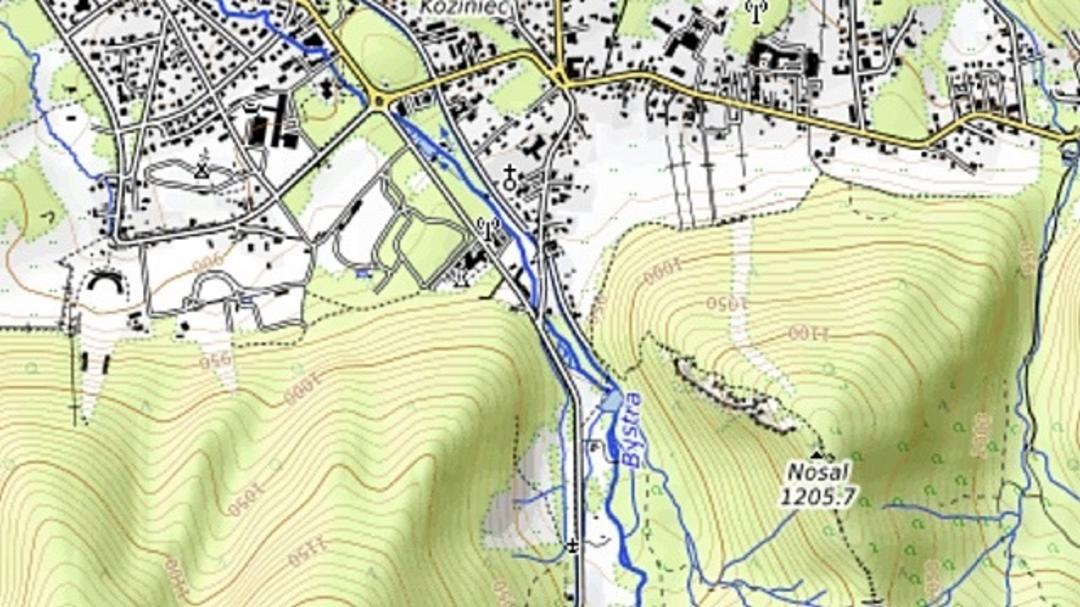WhatsApp not working? With these tips you’ll be app again in no time!
Does WhatsApp suddenly stop working and you can no longer send messages? What now? No worries! Thanks to these tips, you’ll be apping again in no time.
Read on after the ad.
WhatsApp does not work: this is how you solve it
It remains annoying: WhatsApp does not work and of course exactly when you want to send a message. What now? Reinstalling your app usually doesn’t make sense. Fortunately, there are plenty of other things to check.
1. Check if there is a malfunction if WhatsApp is not working
Before diving into your iPhone and WhatsApp settings, it’s important to check if you’re the only one whose popular chat app isn’t working. To do this, go to the AlleStoringen website. You will immediately see if there is a malfunction with WhatsApp. Is there a malfunction? Then unfortunately there is no other option than to wait for the malfunction to be solved.
2. Check the internet connection
WhatsApp not working and it seems you are the only one with this problem? Then it is probably the internet connection. If the signal is too weak, it is not possible to send and receive messages. Sent apps then remain ‘hanging’.
You can see how strong the signal is by the Wi-Fi icon and the cellular signal icon (at the top of your iPhone screen). Are the bars gray and the signal bad? Then try to stand somewhere else and, for example, walk outside when you are inside.
Also read: Are you getting the ‘No Service’ message on your iPhone? Then try these 6 tips

3. Disconnect your internet connection
Disconnect your Wi-Fi or mobile data connection and pair your smartphone again to check if the problem is solved. Is there another WiFi network nearby? Then connect to this. If you do receive messages now, your router is probably the problem. Restart the box by removing the plug for a while and then plugging it in again.
Sometimes it also helps to turn off your Wi-Fi connection and use your mobile data. When a Wi-Fi network is managed by a third party (for example, at work or school), WhatsApp may be blocked. As long as you’re connected to that Wi-Fi signal, you won’t be able to send or receive messages.
4. Check your internet bundle
Also does it not work to send WhatsApp messages via mobile data? Then check whether you have not exceeded your internet bundle. You will often automatically receive a notification about this, but it never hurts to check in the app or on the website of your provider.
Also interesting: Is your mobile data bundle used up too quickly? These tips will help you save data

5. Restart and Update
Sometimes it might help to restart your iPhone. In addition, make sure you always have the latest version of WhatsApp installed. Also, to be sure, check for new updates. You do this in the following way:
- Tap the ‘App Store’ app;
- At the top right, tap your profile picture;
- Swipe down the window to check for updates;
- Under “Upcoming Automatic Updates,” tap “Update All”;
- All available updates will be installed.
6. Delete network settings
If the above solutions do not help, it is time to delete your network settings. This will forget all saved options for cellular and Wi-Fi networks.
Clear and reset mobile and Wi-Fi networks on your iPhone.
- Open the ‘Settings’ on your iPhone;
- Tap ‘General’ and scroll down;
- In iOS 15 you first choose ‘Transfer and reset iPhone’;
- Tap ‘Reset’;
- Select ‘Restore network settings’.

More about WhatsApp
Anyone can send an app, but did you know that you can also make stickers for WhatsApp? In addition, you can secure WhatsApp with Face ID or Touch ID, for example, so that your messages remain private.