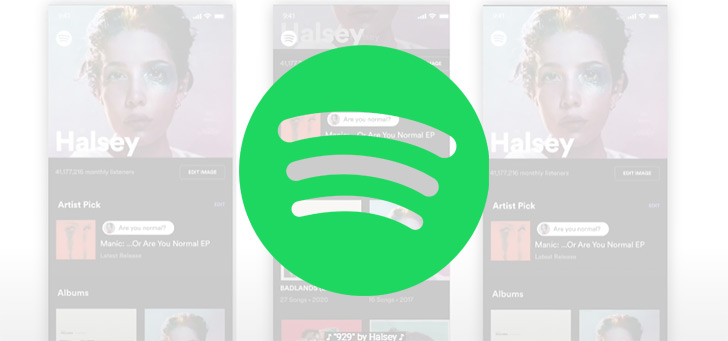What’s possible with IFTTT? These are the coolest examples
You can do practically anything with IFTTT. In this article we explain what ‘If This Then That’ is exactly and how the software works. We also give you countless IFTTT examples to use it as effectively as possible and to stimulate your creativity.
Read on after the ad.
Contents
Programming is easy with ‘If This Then That’
If you have studied ICT or have ever picked up programming language somewhere, the sentence comes If This, Then That no doubt familiar to you. The phrase means ‘If this, then that’ and is one of the building blocks of the computer and its software. It’s no surprise that this feature has been turned into a dedicated app with tons of ready-made samples called IFTTT.
With this app, if the software is compatible, you can link almost everything together. The most obvious way to apply this is in your smart home. For example, you can lower your thermostat if you (and your iPhone) disappear from your home WiFi network and are therefore out of the house. Other applications mainly revolve around integrating important functions from different apps or devices. We’ll give you more IFTTT examples later in this article.
How does IFTTT work?
IFTTT is an app that uses so-called ‘Triggers’ to establish a connection between all kinds of apps or devices. This is actually the ‘If This’ that recognizes the action. These activate a kind of recipe that automatically kicks in when the ‘Trigger’ goes off. For example, it works with applications such as Spotify and Gmail and with devices such as Amazon Alexa and Philips Hue. Your iPhone, iPad or Apple Watch also support this software.
Step-by-step plan to create your own recipes
IFTTT has many examples and standard commands that you can easily copy from their homepage on the app or website. If you want to invent and implement your own application, read our step-by-step plan.
- Create an account on IFTTT;
- Tap ‘New Applet’ in the menu bar and click ‘This’ to set the ‘Trigger’.
- Tap ‘Activate’ for the relevant app. This way you can log in to that account and make the link with IFTTT;
- Choose the ‘Trigger’ you want to use to activate an action;
- Tap ‘That’ to choose what to do when the ‘Trigger’ goes off. Take a good look at the settings you want to apply;
- Confirm the new ‘Applet’ by tapping ‘Create action’. If you then tap ‘Finish’, this recipe goes online and your life is one step more automated.
IFTTT is free to download and use. However, the free version is limited to creating five ‘Applets’. If you take IFTTT Pro (4.50 euros per month for 20 ‘Applets’) or IFTTT Pro+ (8.90 per month for an infinite number of connections), the connections are even faster and more powerful. You can also link multiple actions with these Pro subscriptions and thus set a whole series of recipes in motion.

IFTTT Examples: Endless Possibilities
To express your creativity as well trigger we have listed some handy and also separate examples of IFTTT.
- Automatically turn on your Philips Hue lights at sunset and turn your lights off at sunrise;
- Link a product to an RSS feed and automatically send an email when it’s on sale at one of your favorite stores;
- Discover new music and clips via YouTube’s algorithm and link this playlist to a Spotify playlist. That saves cutting and pasting work;
- Make sure that when your iPhone connects to the WiFi at work, you don’t want to be disturbed by private contacts;
- Receive an email if you have missed an (important) call on your iPhone.
An IFTTT example of the outdoor category
Then another (and difficult) example to unlearn. Are you talking to someone you don’t really feel like talking to, but you don’t want to hurt them either? Or are you in a meeting where you want to leave as quickly as possible? Make sure you get a call from… yourself!
Place an IFTTT applet in a widget on your home screen and connect it to a VoIP service such as Skype. If you link your number to the ‘Trigger’ in the widget, you will automatically receive a call and you can fake a conversation. Of course there are extra costs involved, because if you want to call real numbers with Skype, you pay for it. You must be very eager to avoid the awkward situation if you’re willing to do it. Have fun programming!

IFTTT – automation & workflow
IFTTT