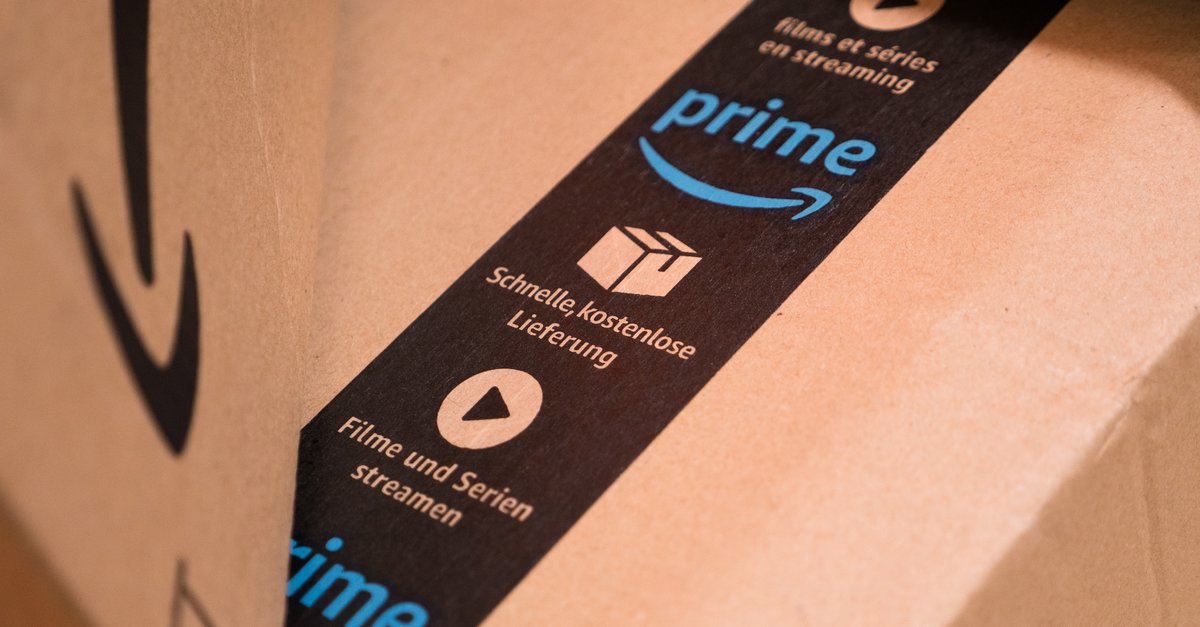Vibration Not Working On Samsung Galaxy S20 / S20 + – How To Fix It
Over the years, phones got many new features and options that allow us to get the best out of them. While most recent options are pretty cool, some old ones are still in everyday use, such as vibration. It is ideal, especially when you are in loud environments and waiting for a phone call or notification. Sometimes, vibration may stop working, and it can happen even on the best phones, such as the models from the Galaxy S series. It doesn’t mean there is some hardware issue. In most cases, some simple workarounds fix the problem. Here, you will find some answers, and if the vibration is not working on your Samsung Galaxy S20 / S20 +, you will know what to do.
See also: Why is Samsung Galaxy S20 / S20 Plus not charging? How to fix it
Contents
What to do when vibration not working on Samsung Galaxy S20 / S20 +
A couple of things can put everything to its place, and all the things are relatively simple. Let’s start.
Soft reset
When your phone acts out of the ordinary, the best way to resolve the issue is by performing a soft reset. Press and hold the Power button and the Volume down key at the same time. Hold the keys for 10-15 seconds, and the phone will restart.
Vibration settings
If the soft reset didn’t change, it’s time to dive into the vibration settings and make sure everything is in order. Go to Settings> Sound and vibration.

Tap on the vibration pattern, and select the pattern that suits you for calls and notifications. Next, tap on Vibration intensity and make sure the intensity is set to be on a certain level.
App settings
If you experience vibration issues on Galaxy S20 / S20 + only for a particular app, you need to make sure notification settings for that app are appropriately adjusted. Here is what you need to do. Go to Settings> Apps, and tap on the app in question. Make sure the notifications are allowed, and then make sure vibration for that app is enabled.
Software update
Getting the latest software version is always a good idea because new versions bring a lot of great stuff, including some fresh features, security patches, and bug fixes. So, if there is a new software version that’s waiting to be downloaded, do it. Go to Settings> Software Update and tap Download and install.
Safe mode
Sometimes, a third-party app can cause the problem. The only way to be sure that’s the case is to boot your phone into Safe mode. If it normally works in that mode, one of the apps is creating the problem. To boot the phone into Safe mode, follow these steps:
- Press and hold power off button, and when you see the option power off icon on the screen, press and hold it until you see Safe mode.
- Tap on Safe mode.
- Use the phone for a while and see if it vibrates on calls and notifications
- When you want to exit Safe mode, restart your phone.
If the phone works fine in the safe mode, you will have to start removing third-party apps one by one until the issue is fixed. If you have too many apps, you can perform factory data reset.
Reset settings
Resetting settings can fix the issue, and it is a pretty simple thing to do. The settings you have changed will go back to factory defaults. Follow these steps: Go to Settings> General Management> Reset> Reset settings and tap Reset settings.
Factory data reset
If you tried all of the above, but the vibration is still not working, perhaps your phone needs a brand new start, and you can deliver that with a factory data reset. Before doing it, make sure you backup your data because the reset deletes everything and restores the settings to factory defaults.
- Go to Settings
- Tap general management
- Now tap reset
- Tap Factory Data Reset
- Tap reset
- Wait for a while until the process completes
- Set up your device as new.
You may also read: How To Enable Samsung Galaxy S20 / 20 + Do Not Disturb Mode