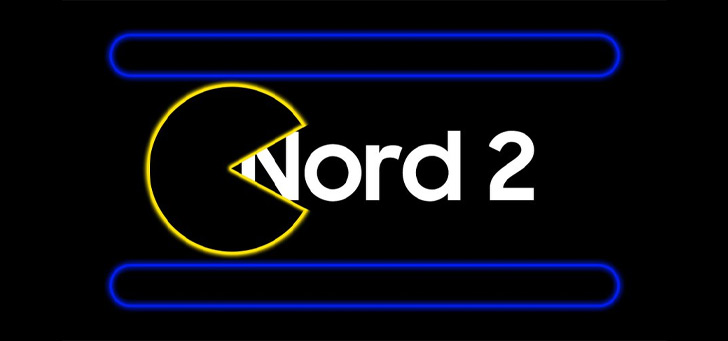Using floating windows on your Google Pixel, that’s part of how you get it done
You can display multiple apps on top of each other on many Android phones. This way you don’t have to leave a game if you want to quickly send an app. Unfortunately, Google’s Pixel phones can’t do this. Still, there is a way to get this done, at least in part.
Using floating windows on your Google Pixel 7
You can use multiple apps at the same time on Samsung and OnePlus phones, among others. Samsung calls it multi-windows and OnePlus calls it floating windows. Both allow you to run multiple apps at once in the pop-up view. Both manufacturers have added this capability to the Android software on their phones. Very handy because you can multitask so well.
Floating windows on the OnePlus 11
The Google Pixel phones such as the Pixel 6 (Pro) and the Pixel 7 (Pro) run stock Android, with no floating window additions. It is only possible to display apps in split screen, i.e. split screens, side by side. So you can’t play a game to quickly send an app via WhatsApp opened in a pop-up window.
Yet there is a possibility and it is hidden deep in the so-called Developer Options. However, you cannot use multiple apps on top of each other, only an app in floating windows. Would you like to give it a try? Below you will first find the steps to activate those Developer options and how to turn on the floating windows.
Step-by-step plan: activating developer options
Haven’t activated Developer Options on your Pixel yet? Then follow the steps below:
- Open the settings
- Scroll down and tap About this phone
- Scroll down again and tap seven times Build number
- If necessary, enter a pin code and you’re done
Step-by-step plan: Enable floating windows
Now in the Developer Options we can select the option Free-form windows to turn on:
- Open the settings
- Tap on System -> Developer options
- Tap the magnifying glass and search for Turn on freeform windows
- Turn the feature on and restart your phone
Unfortunately, the option doesn’t work properly for many apps yet, and you can’t manually resize the windows. Just drag and drop to another spot on the screen. In addition, it is therefore not possible to display apps on top of each other. It is a pity that Google does not copy the very good examples of other manufacturers here. Hopefully that will come in the new Android 14 version.