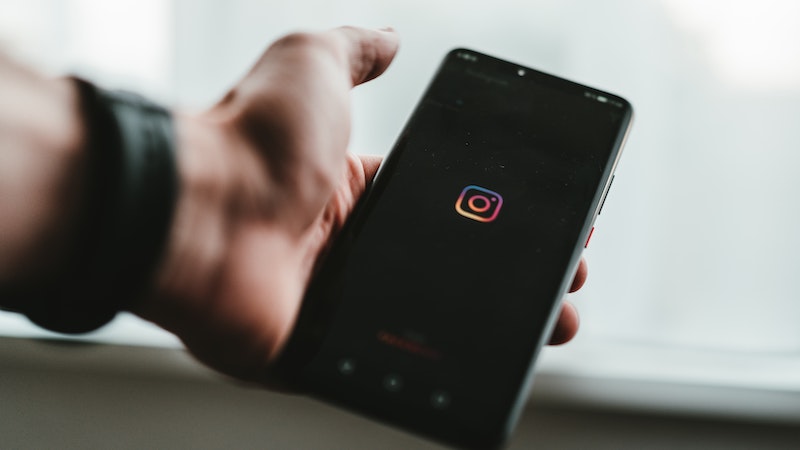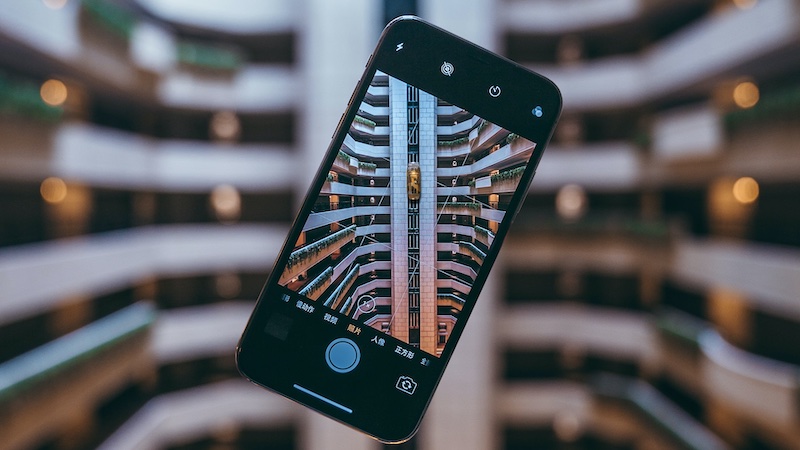Your Instagram not working? These 10 tips can help you
As with all applications, it can also happen with Instagram that the app does not work due to technical problems. Then these ten tips can help you to use social media service properly again.
Instagram has over a billion monthly users worldwide active users. About 28 percent of the world’s 4.8 billion Internet users regularly access the social media service.
With the abundance of shared photos, reels and stories, it is not surprising that there can be technical problems from time to time. To fix them, we have put together ten tips for you.
Contents
- 1 Instagram doesn’t work: These ten tips can help you
Instagram doesn’t work: These ten tips can help you
If Instagram is not working, it can be different reasons have. The following ten tips can help you get the app working again.
1. Check fault
If an app doesn’t work, it doesn’t necessarily have to be your device. So before you try to solve the problem, you can first check whether Instagram itself has a problem. Over DownDetector you can find out about the network status of the service.
2. Restart phone and app
If Instagram has no glitch, restarting the system may help. It may be enough to close and reopen the app. If the problem persists, you can try turning your smartphone off and on again.
3. Unfollow some profiles
You should check how many people you follow. Instagram has set a limit of 7,500 subscribers. If you have reached this limit, the app will slow down. Also, you cannot subscribe to new channels. So if you want to add new profiles to your following list, you have to unfollow a few others first.
4. Log in using another device
Your problem may be related to your device. To verify this, you can try logging into Instagram using a different smartphone or tablet. If this is successful, the fault is not with the app, but with your device.
5. Update Instagram app
Instagram is also constantly releasing new updates. To avoid errors or crashes, you should always keep the app up to date. So if you haven’t updated it for a long time, you may have problems using it.
Check your app store to see if a new update is available and install it if it is.
6. Use browsers
If Instagram doesn’t work on your smartphone, you can alternatively use your desktop browser. If you are already doing this and are still having problems, you should either try a different device or provider, such as Firefox, Safari or Chrome.
7. Clear cache
If apps aren’t working, clearing the cache on your smartphone can help. The procedure may differ depending on the smartphone.
How to clear your Instagram cache on Android devices
- Open the Settings app on your Android device.
- Call the area for the app management on.
- Go to the list of all yours installed apps.
- Search for the entry for Instagram.
- Switch to the area “memory usage“.
- Select the option “clear cache“.
How to clear your Instagram cache on iPhone
- go to the Ideas on your iPhone.
- Switch to the section “Generally“.
- go to yours iPhone storage.
- search for the Instagram app.
- Now delete those app data.
Important: In order to clear the cache on the iPhone, you must first delete the entire app. But don’t worry – your profile will remain the same. All you have to do is reinstall Instagram.
8. Check app permissions
Like other apps, Instagram needs your permission to access your device. If you don’t grant this permission, there may be problems with the application. The procedure here also depends on the respective device.
How to check permissions on your Android device
- Go to “Ideas“.
- Choose “Apps & Notifications“.
- tap Instagram from the app list.
- Go to “Permissions“.
- Grant permissions one by one by going to each permission and “Allow only when using the app“ choose.
How to check permissions on your iPhone
- Go to “Ideas“.
- choose Instagram from the app list.
- Activate each Permissions.
9. Check storage space
If Instagram stops working, you may not have enough storage space on your smartphone. To create more space, you can delete photos, videos and apps, for example.
10. Report the problem
If none of these tips have helped you so far, you have the option to report the problem in the Instagram help center.
To do this, go to your account in the app. Then go to the settings via the three lines in the top right corner. There you can now select the “Help” option and report the problem. Instagram will suggest some helpful articles for you at this point.
Also interesting: