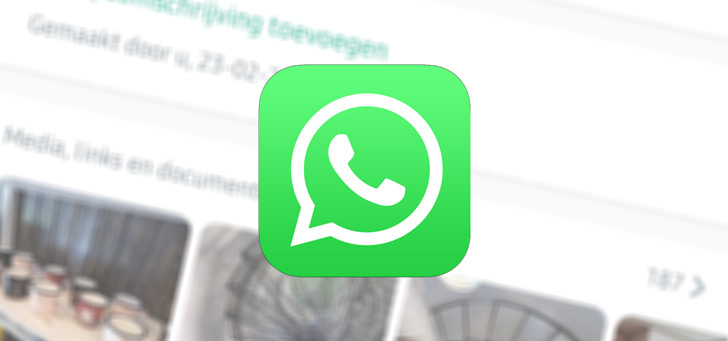Use the volume and brightness keys with the external screen
It is possible to use the volume and brightness keys on your Apple keyboard with an external screen with a small detour. We explain how MonitorControl works.
Read on after the ad.
Contents
MonitorControl: Use volume and brightness keys with external screen
You’ve got it all together: a new Mac, a nice Apple keyboard with Touch ID and a thick screen. But as soon as you want to change the volume with the buttons on the keyboard, nothing happens. The brightness of the screen cannot be adjusted with the buttons that have a small sun on them.
It all has to do with that external screen. Apple doesn’t support Consumer Electronics Control, which means macOS doesn’t allow you to control devices that are connected. That also means you can’t adjust the volume on this device.
That’s annoying, because you don’t want to dive into the monitor’s settings every time to adjust the settings. Certainly not when those special keys on the keyboard are within reach. Fortunately, there is a solution.
Download MonitorControl
You can install the free MonitorControl app on your Mac, after which you can simply use those buttons on your keyboard to adjust the brightness and volume. You do not download the app via the App Store, but via Github.
You can find the latest versions of the app on this Github page. Under the latest version, download the dmg file and then install the app on your Mac.
Then make sure you give the app the right access. In the System Settings of macOS under ‘Privacy and security>Accessibility’ you indicate with a slider that MonitorControl is allowed to control your computer.
MonitorControl options for remote screen keys
In the app you have several options that you should take a look at. Under ‘Keyboard’ you will find the option to use the standard buttons for brightness and volume, or to set other keys. You can also indicate here whether the settings apply to all screens you use, or only the screen where your mouse is currently located.
Also an interesting setting on this page is ‘Use fine OSD scale for brightness and contrast’ and ‘Use fine OSD scale for volume’. If you don’t enable it, big steps will be made when you adjust the brightness or volume. Check the box to make smaller steps. That is recommended, because the difference is too large with many models, especially in terms of volume.
Under ‘Screens’, of course, there must be a check mark next to ‘Enable keyboard control for screen’. You can also quickly adjust the volume and screen brightness via the sun icon in the menu bar.