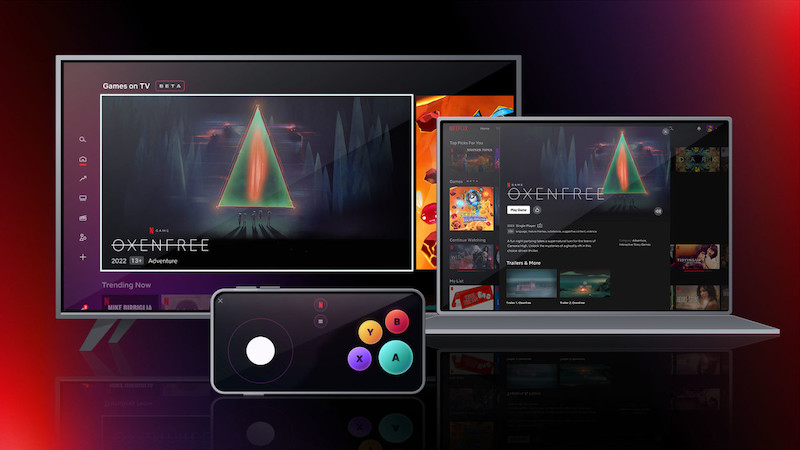“Unfortunately WhatsApp Has Stopped” error – How to fix it
Like every other app out there, WhatsApp also crashes from time to time. But what are the reasons for it and how you can fix it? Keep reading this article for more information on the subject.
See also: WhatsApp not installing error – How to fix it
What causes this problem?
As we already mentioned, some applications that are overly used and that have many different users all around the globe using the app at the same time, the app can simply run into a bug or just crash and stop working. You cannot do anything about this situation as this is not happening because of you.
Or you might get this message because your phone’s memory is full or your phone’s CPU is overheated. There is a possibility that you are having some network problems as well.
Possible solutions
If you get the message that your WhatsApp app has stopped, try to use some of these possible solutions:
- Restart your phone. Maybe your phone is overheated or its RAM is full. Simply restart your phone or turn it off for a while and then after some amount of time turn it back on. If the problem still isn’t fixed, keep reading.
- Try deleting the WhatsApp’s cache memory on your phone. To do that you will have to go to the Settings of your phone, then go to Memory Settings, and after that to Applications. Find and click on the WhatsApp app. Now, when the new tab opens up, look for the cache memory section and click on it to delete it.
- Sometimes apps require more space on your phone. Maybe your phone’s storage is starting to get full and some of the apps just do not have enough memory to keep working properly. Consider uninstalling or deleting some other apps that you do not really need or the ones that you do not use that often. Also, if you have any other files such as photos, videos, or audio files that you simply do not need, it could help if you deleted those too. It surely could not harm your device.
- You should find out if the WhatsApp application has some of the newest updates available. Older versions of some apps stop working when there are newer versions available. Go to the App Store or the Google Play store, search for WhatsApp, and if there is an update available, simply download and install it.
- Log out of your WhatsApp account and log back in after a certain amount of time.
- Consider uninstalling and deleting the WhatsApp application from your phone. After deleting the app, either turn off your phone for a while or better yet, restart it. Then go back to your app store or Google Play Store, find it and download it again. When you open it, you will know if the problem is fixed or not. If you are afraid that your contacts will get deleted after you uninstall the app, do not worry, they won’t. Although, if you want to save your conversations from getting deleted. Before uninstalling and deleting the app, back it up and all of its conversations on your Gmail.
- You might have this problem because the Gmail address that you used for registration is no longer active or that it has been hacked. If this email is linked to your phone, you will have to log out of it. To do that, first, go to the settings of your phone. Scroll down a bit until you see the Accounts section and click on it. Find the Google account that your WhatsApp is connected to and remove it. Then go back to your Gmail and log back in.