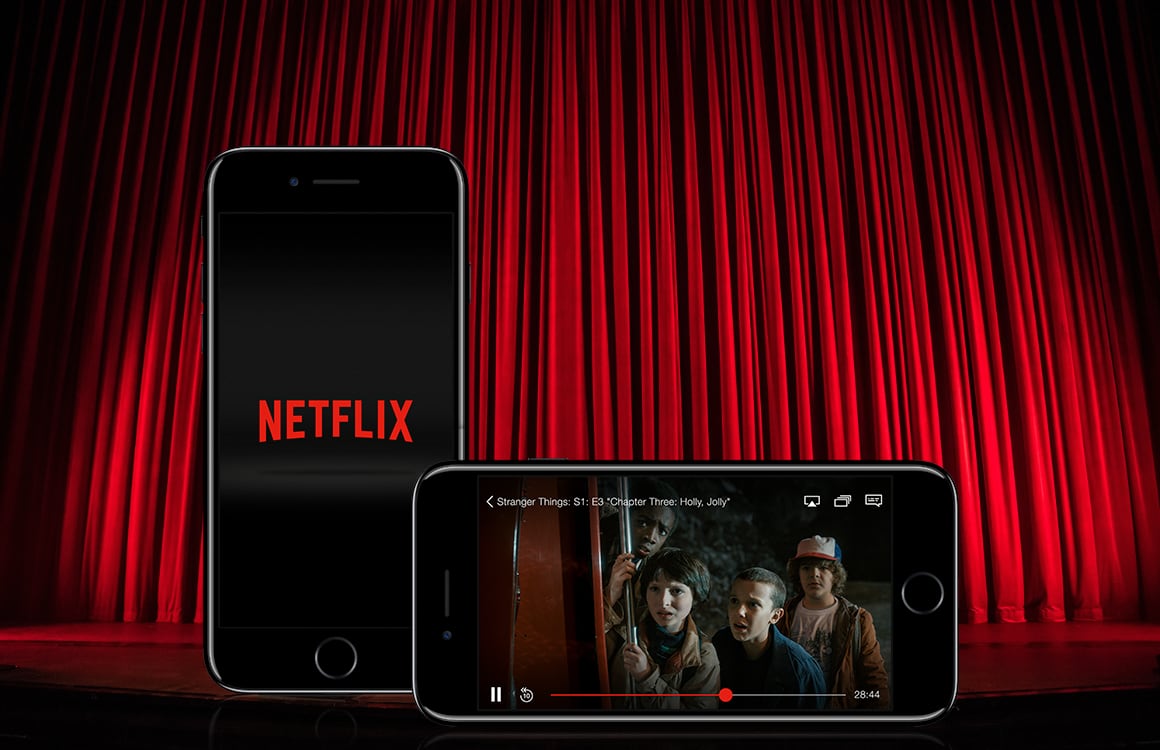three functions that everyone should know
The Apple Watch has some hidden features that are secretly incredibly useful. You should definitely try these three Apple Watch tips!
Read on after the ad.
Contents
Your Apple Watch can do more than you think. The smartwatch has several handy tricks on board that you may not have heard of. We show you 3 handy tips that you can do with your Apple Watch.
1. Find your iPhone: with sound and light
You may know that with the Apple Watch you can locate your iPhone by playing a sound signal. You do this by swiping your finger from bottom to top on the screen of your Watch. Then tap the icon with the phone. Your connected iPhone will then play a sound. But did you know that your iPhone can also display a light signal? Handy if it’s very noisy and you can’t hear the sound signal from your iPhone.
To ensure that your iPhone also shows a light signal in addition to the sound, swipe your finger from bottom to top on the screen of your Apple Watch again. Place your finger on the icon with the phone and keep your finger on it. Your iPhone will then beep and the flashlight will also blink.

2. iPhone camera remote control
Do you like to take pictures of yourself and your friends? Then you probably know that the iPhone has a timer function. Then you have 3 or 10 seconds to stand around your spot before your iPhone takes the picture.
But why make it so difficult? Use your Apple Watch as a remote control for your iPhone. You then only have to tap your Apple Watch to take the photo. Very useful when you want to take multiple photos and you don’t want to set the timer on your iPhone every time. You do this in the following way.

Press the crown on your Apple Watch and tap the camera icon. Your Apple Watch will then launch the camera app on your iPhone (sometimes you need to tap ‘Open camera’ first). Place your iPhone where you want it and stand in the photo spot yourself. Then tap the print button on your Apple Watch to let your iPhone take the photo. By tapping the button with the three dots on your Apple Watch, you can adjust the camera settings to your liking.

3. Take screenshots on your Apple Watch
You probably already know how to take screenshots on your iPhone. But did you know that you can also take a screenshot of the screen on the Apple Watch? To do this, you must first turn on a function in the Watch app. You do this in the following way.
Take a screenshot on the Apple Watch
- Open the Watch app on your iPhone and tap “General”;
- Scroll down and turn on the ‘Take screenshots’ function;
- On the Apple Watch, simultaneously press the Digital Crown and the side button below it;
- Your Apple Watch screenshot will appear in the Photos app on your iPhone.
More tips for your Apple Watch?
Have you recently become the proud owner of an Apple Watch? Then be sure to check out our Apple Watch beginners guide. Then you get the most out of your smart watch! Do you want more useful tips for the Apple Watch? Then read how you can extend the battery life of your Apple Watch and 4 tips to make a slow Apple Watch faster.