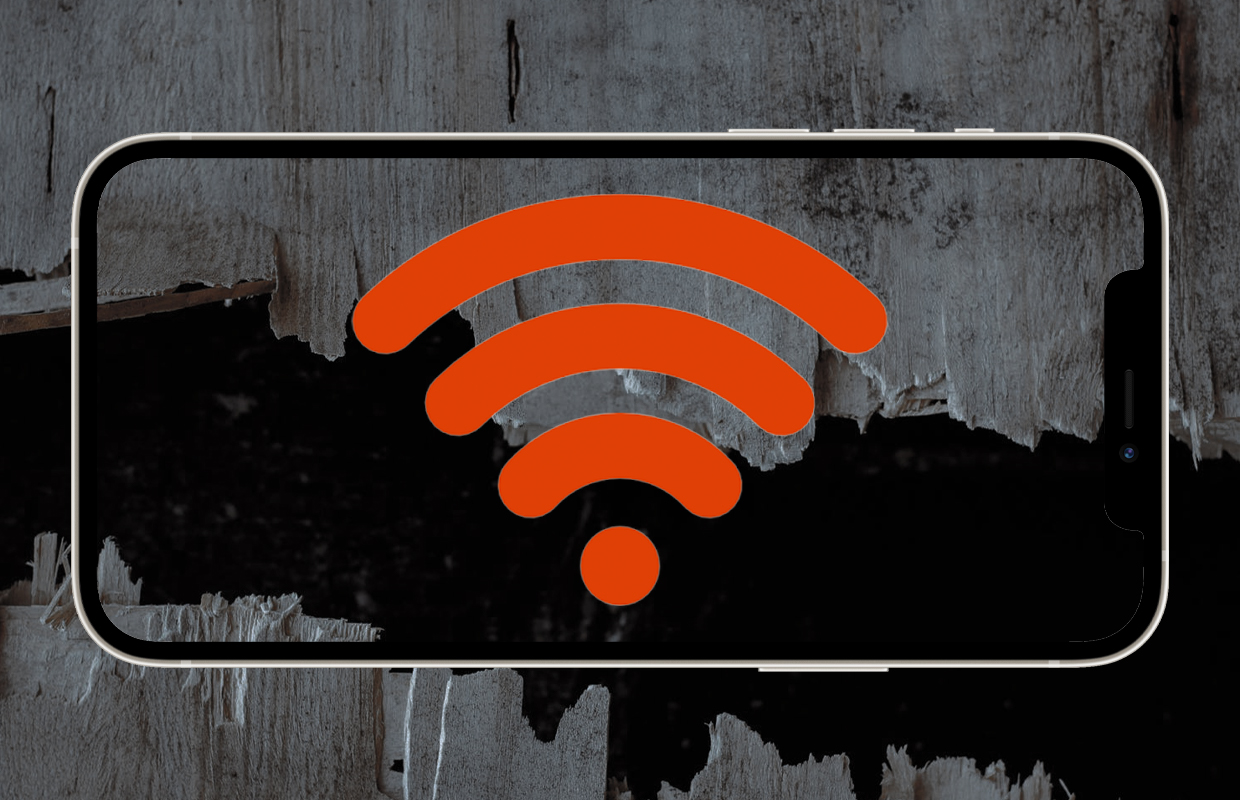three functions that are always on and you should actually turn off
Your iPhone has many useful functions that are always on and that you actually know nothing about. But some of these background tasks you don’t need at all. In these iPhone tips we tell you which three functions you should turn off right away!
Read on after the ad.
Contents
iPhone Tips: Three Features You Should Turn Off
This time we’ll show you three functions that are on by default, but you don’t really need them. So immediately turn off the following functions on your iPhone (and iPad!).
And what is the advantage if you disable these functions? This allows you to use your battery for longer and your iPhone responds just a little faster. Of course, Apple doesn’t need to know everything about you either…
Do you always want to stay on top of the latest iPhone tips? Then sign up for our newsletter, so that you discover new functions every week!
1. Turn off unnecessary system services and location services
You can safely turn off many of the system services and location services on your iPhone. For example, if you turn off ‘Search for mobile networks’, you can still use your mobile network. The feature is only used to improve the service. Below you can read how to turn off the functions and which you should leave on.
Disable (Unwanted) Location Services and Services on iPhone
- Go to ‘Settings > Privacy > Location Services’;
- Scroll all the way down and tap on ‘System’;
- Turn off the options by tapping the slider.
There are a few options that you should leave on. They are important for using your iPhone. These are our tips with settings that you should leave on on your iPhone.
- Find my iPhone;
- Emergency calls and SOS emergency notification;
- Motion calibration and distance (if you use fitness tracking or pedometers);
- HomeKit (if you use it).
You will also see arrows next to the different options. A purple arrow means an item has recently used your location. An arrow outline means that your location is used under certain conditions. When there is a gray arrow, an item has used your location somewhere in the last 24 hours.
You can of course re-enable the functions you have disabled at any time. So feel free to experiment with the different settings.
2. Turn off push mail: check at fixed times
When you have set up e-mail on your iPhone, your device constantly checks for new mail messages. Of course it’s nice that you know immediately when you have a new e-mail message, but this demands a lot from your battery.

That is why it is usually sufficient to set your iPhone to only check every 15 minutes if there are new mail messages waiting for you. The battery will last longer if you retrieve data less often. That’s how you set it up.
- Go to ‘Settings > Mail > Accounts > New data’;
- Turn off the slider at ‘Push’;
- Scroll down and under ‘Pick up’ choose ‘Every 15 minutes’.
3. Automatically load website in Safari
Safari has a hidden option that the browser uses to always preload the first search result without you having to click it. Is that first website by chance a site with a lot of photos? Then you quickly go through your mobile data limit.
In this third and final tip of our iPhone tips, we therefore show you how to turn this option off. You do that in the following way.
- Go to ‘Settings’ and scroll down;
- Tap ‘Safari’;
- Turn off the slider at ‘Preload best result’.

More tips and tricks for iPhone and iPad
These were our tips for this week’s iPhone. Looking for more useful features? Then check out the 6 best new tips for your iPhone and 4 super handy functions you need to know. Also keep regular iPhoned Stay tuned for more tips and tricks!