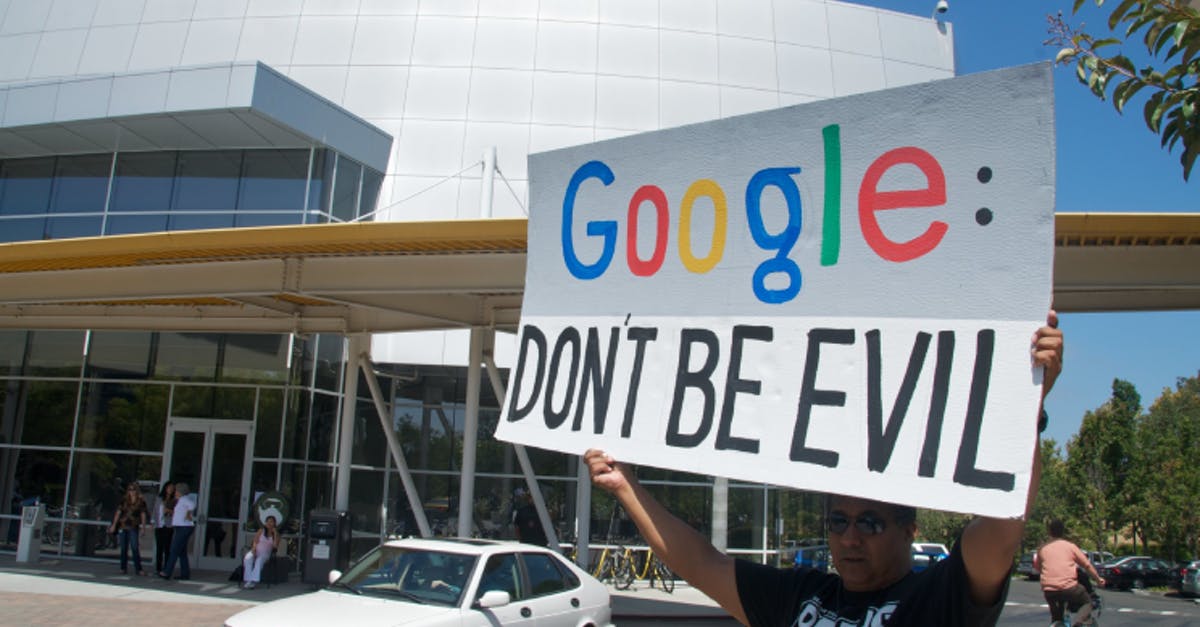This way you can send photos with the highest quality via Whatsapp
In 2021 it was announced that Whatsapp is working on updates to allow users to send photos and videos in good quality. This update was intended to ensure that users could choose the quality in which they want to send the images. There are three different options: automatic, sending with the best quality or saving data.
Do you want to share a nice photo with your friends, acquaintances or family, but the image becomes blurry when you click send? In this blog you can read how to send photos of the highest quality in Whatsapp, without having to update your phone.
Contents
Step #1 Adjust your data settings
The first step to sending images via Whatsapp of the highest quality is to adjust the data settings. You do this by first going to ‘Settings’ in your menu and then choosing ‘Storage and data’. Now you will be presented with the 2 options: Photo Upload Quality or Media Upload Quality.
Do you choose the option ‘Best quality’? Then your image will be sent with as many pixels as possible. The “Data Saver” option will heavily compress your image, making the image blurrier.
Step #2 Avoid Compression
In this second step, we will share with you a handy trick to avoid the compression feature on Whatsapp. Are you curious how to do this? It’s actually very simple: send your image as a file, rather than as an image. Below is a brief explanation of the steps to be followed.
Send image as document with an Android smartphone
If you normally want to send an image, click on the photo icon next to your chat. Instead, you now choose ‘Document’. You can recognize ‘Document’ by the paper clip icon on an Android smartphone.
Send image as document with an iPhone device
With an iPhone device, sending an image as a document is a bit more complicated. First you have to copy the photo you want to send to the app called ‘Files’. It is then possible to select the image as a document. How do you do this? Tap the plus icon next to the text field where you normally type to communicate. Then choose ‘Document’. You can recognize this option by the paper icon.
In addition, with an iPhone it is possible to share a link if you have saved the photo you want to send in iCloud. You do this by clicking on the image in the photo app and choosing the option ‘Copy the iCloud link’. Now paste in your link. the conversation on Whatsapp.