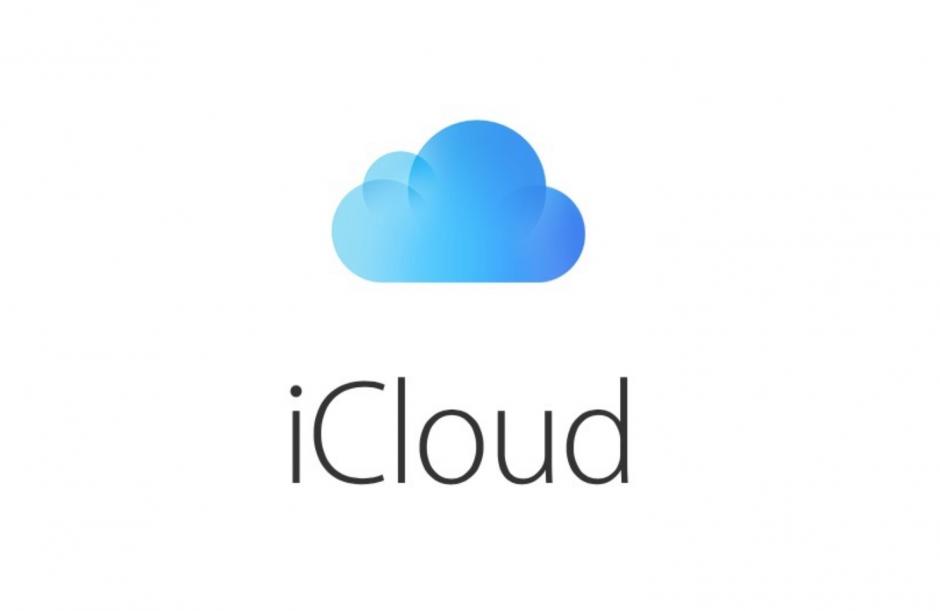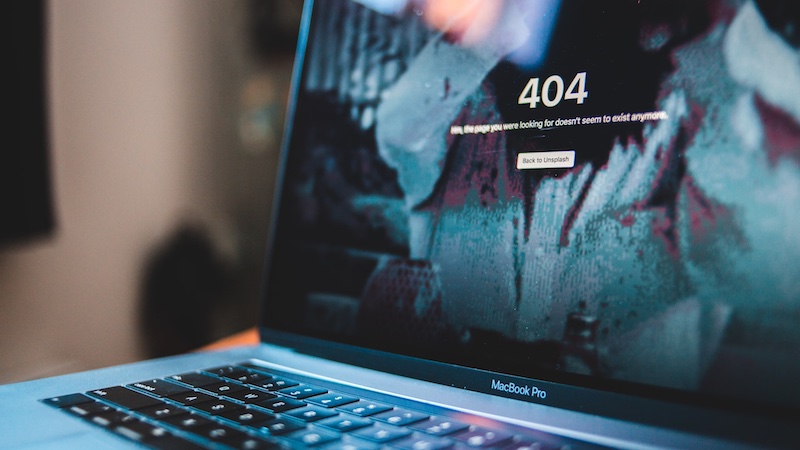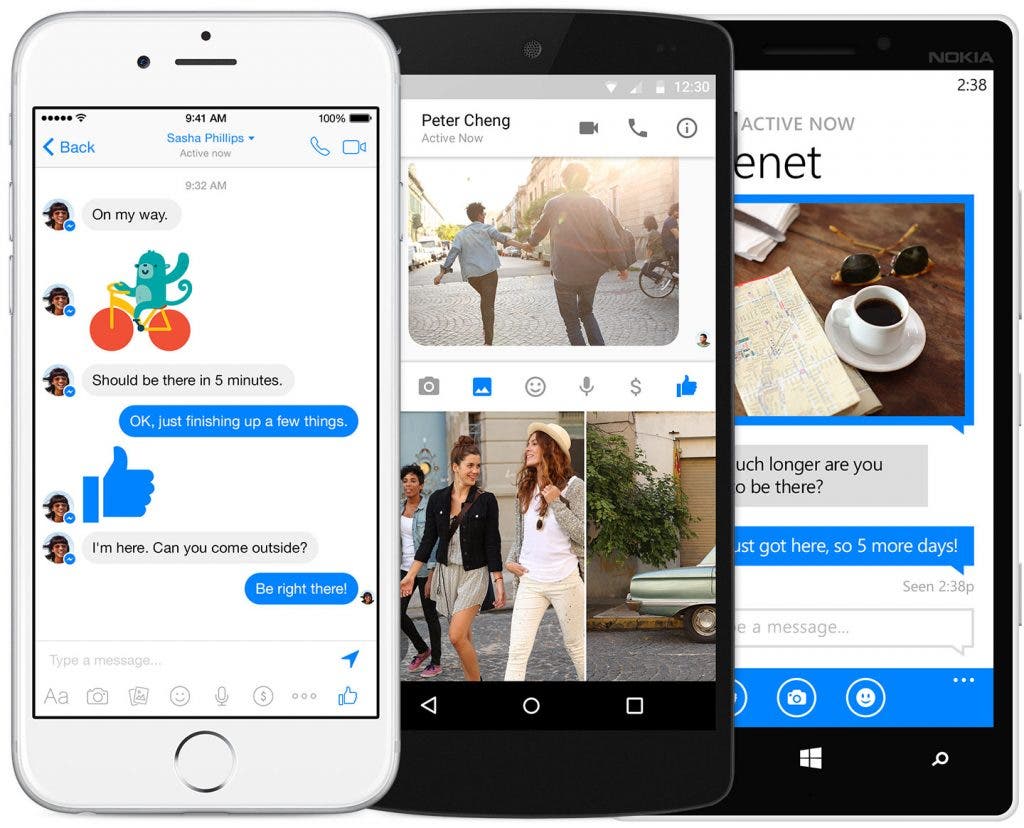This Mac can’t connect to iCloud – How to fix it
One of the most annoying things that can happen when using your Mac is when in the middle of your work an error message pops up and interrupts you. Some error messages could be iCloud-related, such as the message saying “This Mac can’t connect to iCloud because of a problem with email or password or Apple ID”. If you are facing this issue, continue reading as we are going to share the things to do to get rid of it. Let’s dive right in.
See also: What is iCloud Drive?
This Mac can’t connect to iCloud – ways to fix it
- Make sure you are connected to the Internet and that is connected is stable – sometimes, the Internet issues could be the reason behind the error message, so make sure your connection is stable. You can restart your router / modem.
- Restart your Mac – whenever some issue pops up, a restart sounds like a good idea because it may sort out the majority of bugs and glitches.
- Set Date & Time to automatic – to do this, open System Preferences> Date & Time and then click on the box next to “Set date and time automatically”
- Sign out of iCloud then sign back in – go to System Preferences> Apple ID and click on Overview. Next, click Sign Out. Restart your Mac, and then sign back in.
- Change the password – You can sign in to your iCloud on the web and once you do, you can change your password there. By doing this, you will force your Mac to accept the new password and log in to iCloud.
One of these should put things into motion again, but if the above suggestions didn’t fix the issue, reinstall macOS.
You may also read: How to create iCloud email account