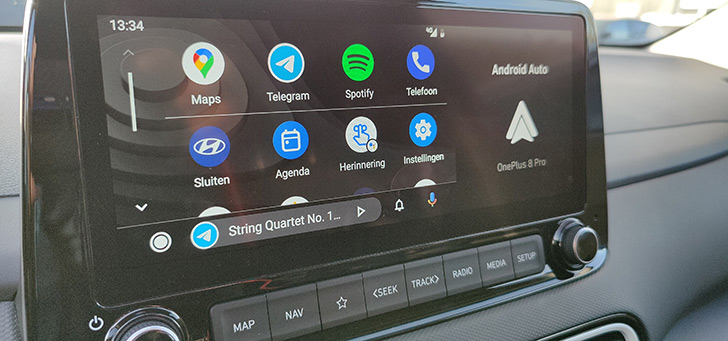this is how you turn it on
Browsing the internet without being presented with advertisements is almost impossible anymore. Unless, of course, you enable an ad blocker to wipe the ads off the website. Google Chrome on Android does not offer an ad blocker. Microsoft Edge does: below we explain step-by-step how you can enable it.
Contents
Adblocker on your phone
Desktop browsers like Google Chrome, Microsoft Edge, and Mozilla Firefox each offer their own extensions to block ads on websites. The mobile offer of browsers with the ad blockers is a lot more sparse. Mobile versions of Chromium do not support extensions. A Chromium browser with an ad blocker is therefore only possible if the developer provides an ad blocker himself and embeds it in the browser’s settings. Microsoft Edge has already built in that function; Microsoft worked together with the German AdBlock Plus for this.
Edge isn’t the only Chromium browser with an ad blocker, by the way. Vivaldi, Brave, and Opera are well-known Edge competitors that each include a built-in ad blocker. If the Chromium ecosystem doesn’t appeal to you, you can also use Firefox and install an ad blocker on it. Firefox does let you choose from a – albeit limited – number of extensions.
What does an ad blocker do?
Back to Edge, we’ll get to that in a moment. First some important information about the use of ad blockers. So they work to stop ads. However, sometimes an ad will not be stopped. This can have several reasons.
One is the Coalition for Better Ads. Within this international coalition it has been determined what constitutes an acceptable advertisement. Ads that fall within the specified specification can be displayed. In addition, websites will try to bypass the blockers so that they lose less revenue. Even then, even with an ad blocker, you can still encounter advertisements on websites.
Ad blockers can also block trackers. This means that websites can no longer track your behavior on the internet after you visit their website. Ad blockers will therefore also contribute to your privacy on the internet.
Enable on Microsoft Edge
Do you use Microsoft Edge on Android, or would you like to switch to the browser? Then definitely follow the steps below to be able to browse the internet without ads and trackers. The steps below first discuss how to enable the ad blocker. Then we explain the other settings of AdBlock Plus for Edge.
- Open Microsoft Edge on Android
- Click on the at the bottom three dots
- Select Institutions in the top bar
- Then click Privacy and Security
- Choose under Security the option Block Ads
- Finally put the switch at the back Block Ads
Adblock Plus will now automatically block ads on a website. This can sometimes also have a negative effect, unfortunately. Some websites block visitors with an ad blocker. Fortunately, you can solve this via the Adblock Plus settings. To do this, stick to step 6 and click Exceptions at the bottom. There you can enter websites that you do not want ads to be blocked.
Another setting that Adblock Plus offers is for the acceptable ads. My advice is not to use the option. This blocks functions on various websites that are useful. The Google Shopping bar at the top of Google search is an example of this. Want to stop seeing ads when you’re browsing? Then turn off the Allow acceptable ads option.
Microsoft Edge
Microsoft Edge is the successor to Internet Explorer and built into Windows 10. This browser is available in the Play Store and under the name Microsoft Edg ..
More info
![]()