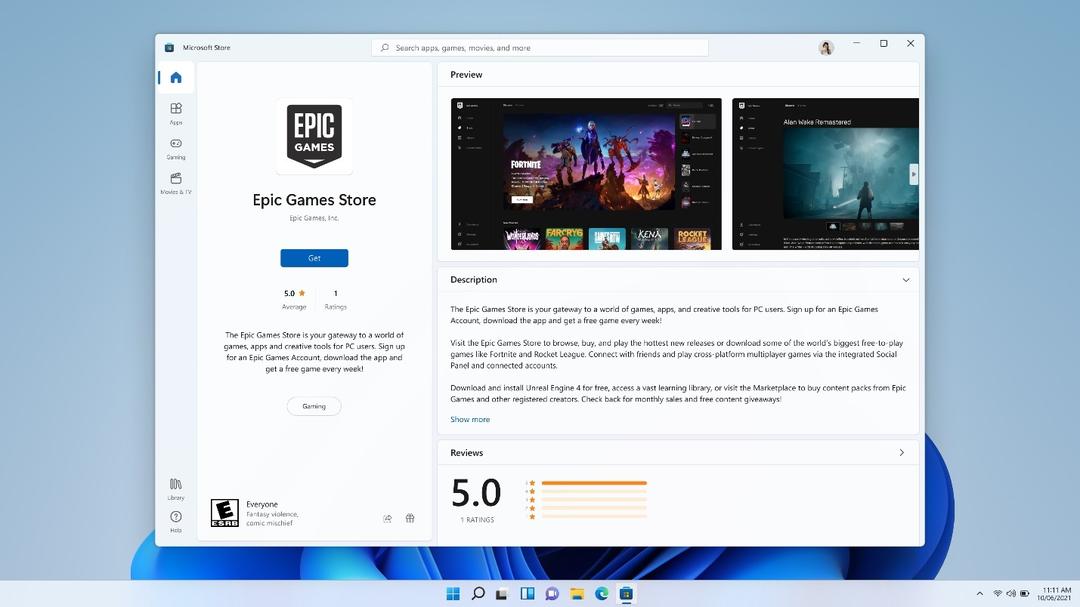this is how you silence the iPhone language purist
iPhone autocorrect tries to check spelling of words, but is sometimes a little too strict. In this article, we’ll show you how to give the controller a check.
Read on after the ad.
Contents
Turn iPhone autocorrect on and off
Your iPhone (or iPad) is busy with it. Your spelling mistakes are automatically corrected throughout the day. At least, when you want it. You can also turn the function off. Then your Apple device no longer taps you on the fingers and your will (read: words) is law.
Here’s how to turn off iPhone autocorrect:
- Grab your iPhone (or iPad) and open the Settings app;
- Go to “General” and choose “Keyboard” here;
- Slide the switch at “Autocorrect” so that the box is gray.
Disable spell check
Are you spelling a word wrong? Then the autocorrect function will keep your lips tight from now on. However, these words remain visible because iOS and iPadOS, the operating systems of the iPhone and iPad, place a red dotted line below them.
You can also silence this spell check. To do this, go to the Settings app, “General” and to “Keyboard”. Then slide the switch at “Check spelling”, after which the box turns gray.
Decline Autocorrect
Are you regularly bothered by the autocorrect, but has the function also helped you out? Then it is wiser to leave the option on, but to refuse word suggestions every now and then.
You do this by tapping the first recommendation while typing. If all goes well, your creation will now remain. If you don’t do this and continue tapping, the word suggestion is automatically adopted.
Try other keyboards
The above explanation applies to Apple’s standard keyboard. However, there are plenty of alternatives in the App Store. In our article about keyboard apps for iOS, we explain the pros and cons of SwiftKey, Gboard, and Fleksy, among others.
You are reading an article that previously appeared on our website. We’ve updated the information and republished the article.