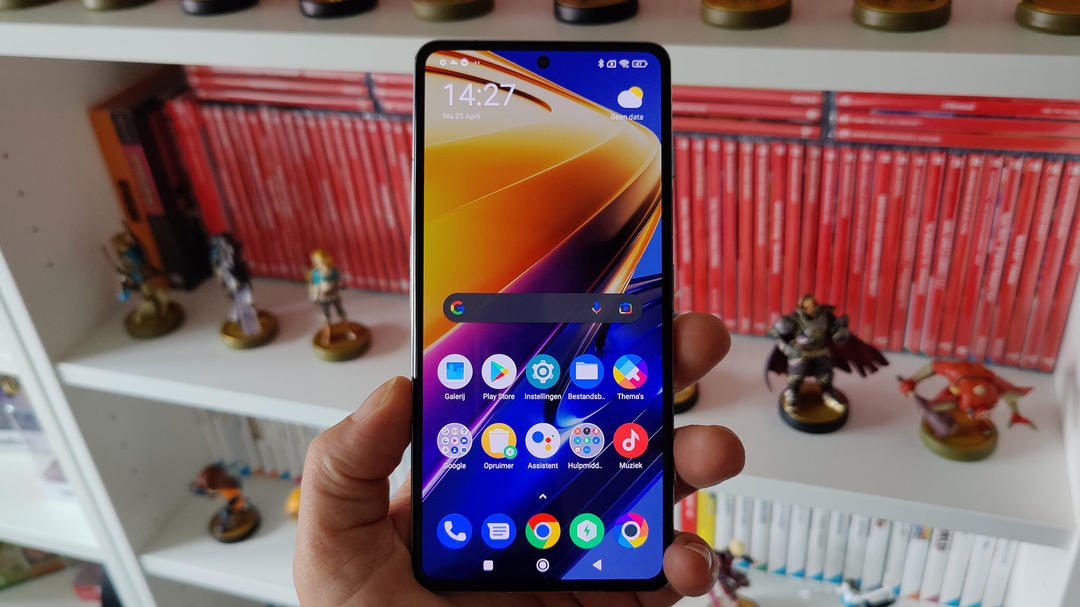This is how you set up and prepare your iPhone
Do you have an iPhone for the first time and need some help? In this guide, we’ll explain everything about setting up and getting your iPhone ready to go.
Read on after the ad.
Contents
Set up and get iPhone ready
There is no manual with your new iPhone. So you have to find out for yourself how the device works, or look for information on the internet. In this article we will therefore start with the absolute basics. You take your new iPhone out of the box and want to get started: how does that work?
The very first step is to insert your SIM card. There is a holder for this on the right side of your device. Push it in with a paper clip (or the special pin from the package) so that the holder comes out of the housing. Then place your SIM card in the holder – there is only one way to do this. Then you put the holder back in the housing.
Turning on iPhone for the first time
Turn on your iPhone by pressing the power button on the side. Now you have to go through a few steps to set up the device:
- Choose the language in which you want the iPhone to function;
- Choose the country where you are;
- As a novice user, this will likely be your first iPhone, so you won’t be able to use any other Apple device to log in. Therefore choose ‘Configure manually’;
- Select your WiFi network and enter the password;
- Your iPhone is now activated.
Now you get a number of options to set up, such as facial recognition (Face ID). You can choose to do this right away by tapping ‘Continue’. Then you will automatically see the instructions. If you’re not sure yet if you want that, tap Configure Later in Settings. Then you can always set it again.

Create Apple ID
Also important: creating an Apple ID. You need this to protect your phone and, for example, to download apps, more about that later. You create an Apple ID while setting up your iPhone:
- Tap ‘Forgot password or no Apple ID’ and then ‘Create free Apple ID’;
- Enter your name and date of birth and tap ‘Next’;
- Enter your email address and select ‘Continue’;
- Choose a strong password of at least 8 characters and fill it in;
- Enter your phone number now, as it will be used to send you a verification code;
- Tring-tring: enter the code you just received and choose ‘Agree’.
You almost have an Apple ID now. You just need to confirm your email address by tapping ‘Verify email address’. Now you will receive a verification code in your e-mail program and you must enter it again on the iPhone.
→ Also useful: This way you protect your Apple ID extra strong
Are you switching from one iPhone to another?
In the past, switching between iPhones was quite tricky, but nowadays it is quite simple. In the article below, we’ll explain exactly how to move all your personal data — such as contacts, downloaded apps, and email messages — from one Apple phone to another. In the accompanying video we show what the steps look like.
→ How to transfer an old to a new iPhone
→ And this is how you switch from an Android phone to an iPhone
→ Tip: It is better to adjust these iPhone settings as soon as possible
Getting to know the iPhone
iPhoned has been the go-to website for all Apple users since it was founded in 2007. We are happy to help newcomers get started with our beginner guides. For example, we explain how you can make video calls with the iPhone, what the best apps are and which tricks you can use to take better photos. Read more in our iPhone Beginner’s Guide, or tap one of the links below.