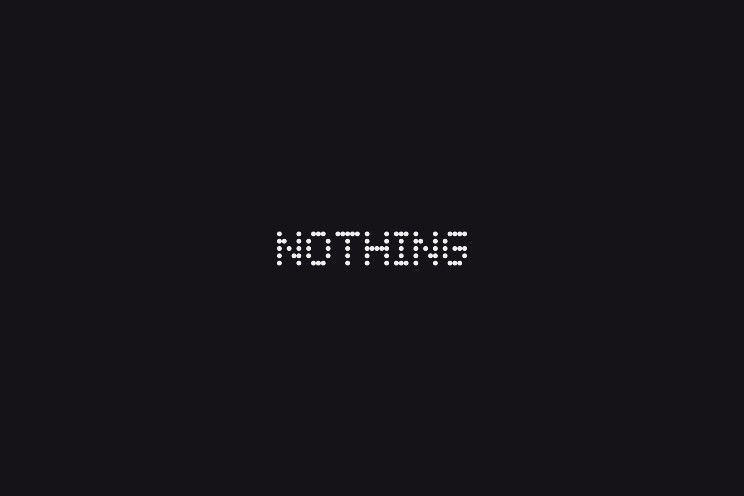this is how you make your iPhone completely holiday-ready
The summer holidays are quickly approaching! There is a good chance that you have been preparing and getting into the mood for a long time. But it is also a good idea to prepare your iPhone for your holiday. We are going to help you with that in these iPhone tips!
Read on after the ad.
Prepare your iPhone for your vacation
Your iPhone is also your best friend on vacation! But you should not forget to prepare your iPhoned well. What really matters depends on what iPhone you have, where you’re going, and what exactly you’re going to do.
If you often go to the beach, consider a screen protector to prevent scratches from the sand. Do you go out into nature in places where you might not see any sign of life for a long time? Then get a power bank. We have listed the most important points for you.
Do you always want to stay informed of the latest tips for your iPhone, AirPods or Apple Watch? Sign up for our newsletter, so that you discover new features every week!
1. Put your airline tickets in Wallet
The days of printing airline tickets on paper are long gone. You can fish your plane tickets out of your mail whenever you need them, but by far the easiest way is to add them to Wallet. You do this as follows:
- Open the app or email that contains your ticket;
- Tap “Add to Apple Wallet”;
- Follow the instructions on the screen;
- If necessary, tap Add in the top right corner.
Once your flight ticket is in Wallet, you will automatically receive a notification on your iPhone when you are at the airport. You then only have to tap on it to see the ticket.
2. Save your parking location
If you drive your car or rental car in an unknown country, let your iPhone help you remember the parking location during your holiday. This is possible with both Apple Maps and Google Maps.

To do this in Maps, your iPhone must be connected to the car’s Bluetooth system or CarPlay. Then tap on ‘Settings > Maps’ and under ‘YOUR CAR’ set the slider behind ‘Show parking location’ to green. Your car will then be visible on the map as a blue car icon.
In Google Maps, tap your profile picture in the top right corner, then tap Settings. Then tap on ‘Navigation’, scroll down and enable the ‘Save parking space’ option.
3. Download Offline Maps

Are you going on a sporty holiday with your iPhone and are you regularly walking in places where there may be no mobile coverage? Then it is useful to make the area available offline in advance. This is currently not possible in Apple Maps, but that will soon change with the arrival of iOS 17. We’ll show you how to do this in Google Maps:
- Look up the area in Google Maps;
- At the bottom, tap the name or address of the place;
- Tap on ‘More’ and then on ‘Download offline map’;
- Make sure the desired area falls within the rectangle;
- Tap “DOWNLOAD”.
If you want to remove the offline map later, tap your profile picture in Google Maps at the top right and then tap ‘Offline maps’. Tap the three dots behind the card you want to delete and choose ‘Delete’.
4. Use AirTags for your luggage
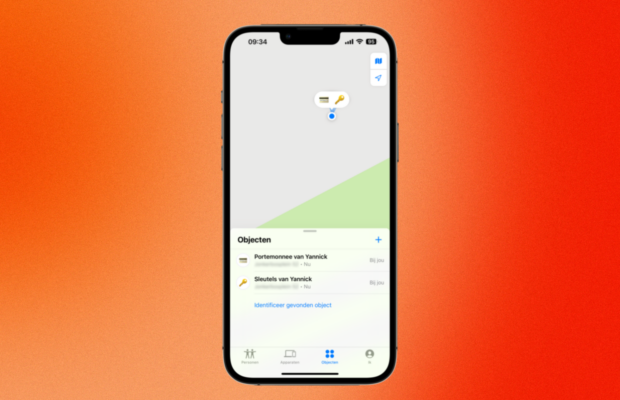
Do you want to keep an eye on where your luggage has gone on your iPhone this holiday? Then put an AirTag in your suitcase. Even if your luggage has not arrived with you on the plane, you can see where your suitcase is in the Find My app on all your Apple devices. You can also have the AirTag play a sound signal. You have to set up the AirTag in advance. You do this as follows:
- Make sure bluetooth is turned on on your iPhone (or iPad);
- Remove the AirTag from its packaging and tap ‘Connect’ on your iPhone;
- Name the AirTag and tap Continue;
- Link the AirTag to your Apple ID and tap Done.
Compare Apple AirTag prices
5. Download music and series

Do you want to make sure that you can listen to music on holiday with your iPhone and maybe watch a movie or series? Then make sure you download enough in advance so that you can watch and listen offline. After all, you never know for sure whether the connection at your holiday address is sufficient for Netflix and Spotify. Therefore, be on the safe side!
Most streaming services do offer an option to watch offline. In any case, it is possible with Netflix and Apple TV +.
6. Enable or disable roaming

If you go on holiday within the EU, you don’t have to worry about the costs of mobile data at all. You then simply pay the same rate from your bundle. Things are often different outside the EU and the costs can sometimes still be high. It is good to find this out well in advance.
If you want to play it safe, switch off data roaming. You do that like this:
- Open the Settings app;
- Tap on ‘Mobile network’;
- Tap on ‘Mobile data options’;
- Turn off ‘Data roaming’.
England, Iceland and Switzerland do not belong to the EU, but the regular rates still apply there. If you go there, you can leave data roaming switched on with confidence.
7. Provide enough storage space

Our last tip for your iPhone on vacation may be obvious, but it’s no less important for that. It can be expected that you will take a lot of photos during your holiday and perhaps also some videos. So make sure you have enough storage space for that.
Especially if you have already downloaded offline maps, music and movies, there may be less space left than you think. Therefore, check this before you leave and, for example, remove some apps that you never use anyway.
More iPhone tips?
Liked these iPhone tips and want more? On iPhoned read useful tips and tricks for your iPhone every week. Check out the latest tips below!