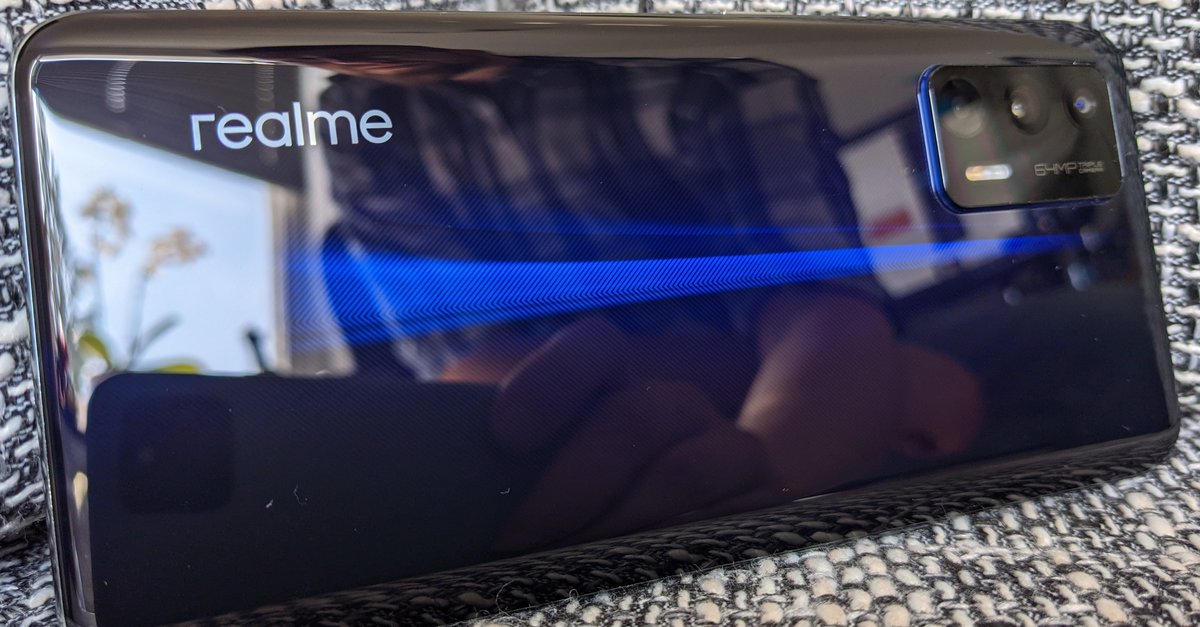This is how you get to the EasyBox menu
If you want to change a setting on your Vodafone router, you need the EasyBox IP to access the user interface and thus the device menu. Here you can, for example, change the WLAN password, update the firmware and make many other settings.
Four tips against network problems:
You can make various settings on the EasyBox user interface. To get to the menu of your Vodafone router, simply proceed as follows:
- Check if you are connected to the router, if there is a problem with the WLAN, you should connect your computer to the Easybox with a LAN cable.
- Open your browser and enter the IP address of the EasyBox in the address bar. By default, the Vodafone router IP is as follows:
192.168.2.1 or easy.box
- Before you land on the user interface, ask for your access data that you have assigned. If you have not set any login data, you could get to the menu with the default information.
modem EasyBox WiFi modem 100/200 User name root admin password 123456 1234
Reset EasyBox to factory settings
If you have adjusted the settings of your EasyBox but no longer remember them, you can reset your router to the factory settings. After that, however, you have to reconfigure your Internet access data and previously made settings.
To reset the EasyBox to the factory settings, you have to press and hold the “Reset” button on the bottom of the EasyBox for at least ten seconds. For this you need a narrow, elongated object, such as a paper clip or ballpoint pen refill.

Vodafone router IP: Change access data
If you have a Vodafone box of version x02/x03, such as the Vodafone Easybox 802, you can change your access data as follows:
- Enter 192.168.2.1 in the address line of your browser. Some browsers require the entry easy.box instead.
- Log in to the Vodafone router with your username and password.
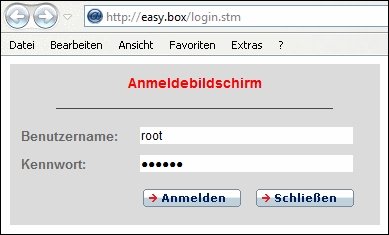
- Click on “Data” in the navigation bar at the top, then on “WAN”. Then select the entry with the settings. “WAN” does not appear if you have already configured your EasyBox with the modem installation code.
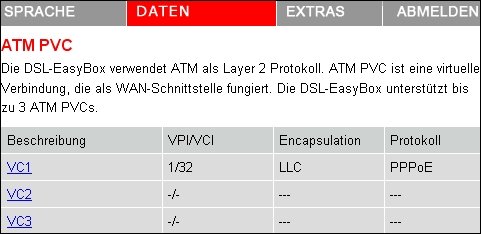
- Type in your DSL username and DSL password. Finally click on “Apply”.
You can find the registration data in the letter with the access data for DSL & landline under “Your access data”. Did you misplace the access data? Your WiFi connection is indicated by the wireless network name (SSID). You can save it with the network key (Encr. Key). The sticker on the back of the EasyBox shows you the initially set SSID and the network key.
Don’t want to miss any more news about technology, games and pop culture? No current tests and guides? Then follow us on Facebook (GIGA Tech,
GIGA Games) or Twitter (GIGA Tech,
GIGA Games).