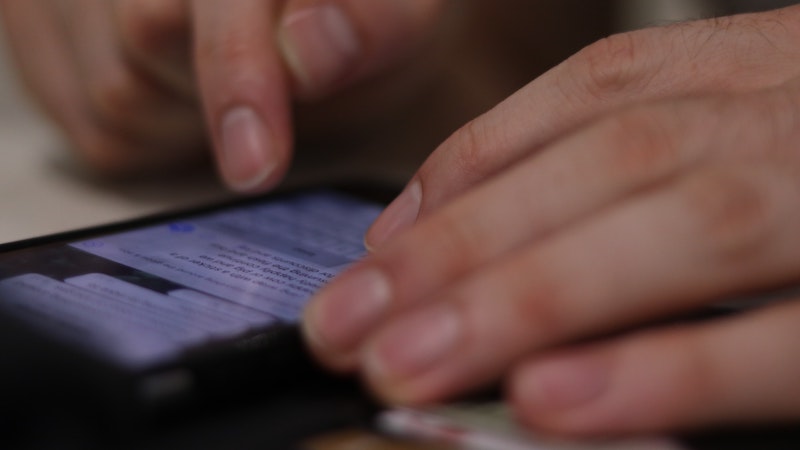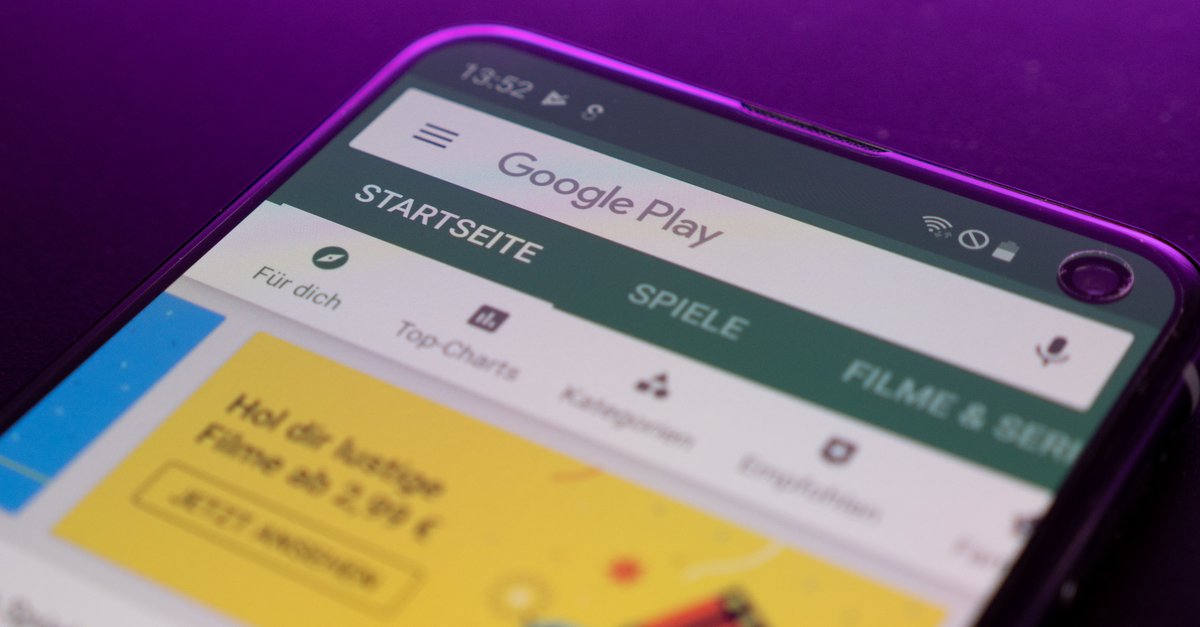This is how you can have a text read to you on your iPhone
Reading texts on a smartphone is often not easy. Because depending on the lighting conditions or the health of the eyes, some people have enormous problems. But it is also possible to have a text read out on the iPhone. We’ll explain how to do it.
Most users are familiar with the standard functions of their iPhone. But every now and then they accidentally discover other functions that they were previously familiar with.
For example, many do not know that they can have texts read out to them by their iPhone. You can set up a corresponding operating help in the settings. like you the function can use, we explain to you.
Contents
Read text from iPhone
You can set iPhone to read a selected passage of text or the entire screen, even when VoiceOver mode is turned off.
Your smartphone can also give you feedback and text corrections as you write. If you need help with this, it can also read suggestions to you.
These settings are for voice output
To set up the read-aloud function, first go to “Accessibility” via “Settings” on your iPhone. From there, select the “Spoken content” option. Here you have several options.
- speak selection: Tap Speak to have your selection read aloud.
- Speak screen content: To have the entire screen content read to you, you can swipe down from the top edge of the screen with two fingers.
- Speech Controller: The voice controller is a small arrow on the edge of your screen. It gives you quick access to Speak Screen or Read When Touched.
- Highlight content: Your iPhone can highlight words and phrases as you speak.
- Read input: You can configure this option for on-screen keyboards and external keyboards. You can also specify whether you want your iPhone to speak individual characters, whole words, automatic corrections, and capitalization and input suggestions.
- Voices: You can decide for yourself which voice and dialect you want your iPhone to use to read a text to you.
- rate of speech: Use the slider to decide how fast the speech rate should be.
- Pronunciation: Dictate or spell out how certain phrases should be pronounced.
This is how you can have a text read out to you by your iPhone
To have a text read out to you by your iPhone, you have several activation options. However, it is important that you have made the appropriate settings beforehand (see above). For example, you can use the voice command “Speak screen content” to ask Siri to read a text to you.
Have selected text read aloud on iPhone
To listen to just a specific section of text, select it and then tap the Speak command. It appears similar to the “Copy” function.
Read all on-screen text on iPhone
To have the entire screen content read to you, swipe down from the top edge of the screen with two fingers. You can use the onscreen controls to pause or adjust the tempo as you speak.
Have text input and suggestions read aloud
First you write a text. Then place your finger on a word to read out the associated text and input suggestions. You can also select the “Keyboards” option under “General” in your iPhone’s settings. There you can now activate the “Suggestions” function.
Also interesting: