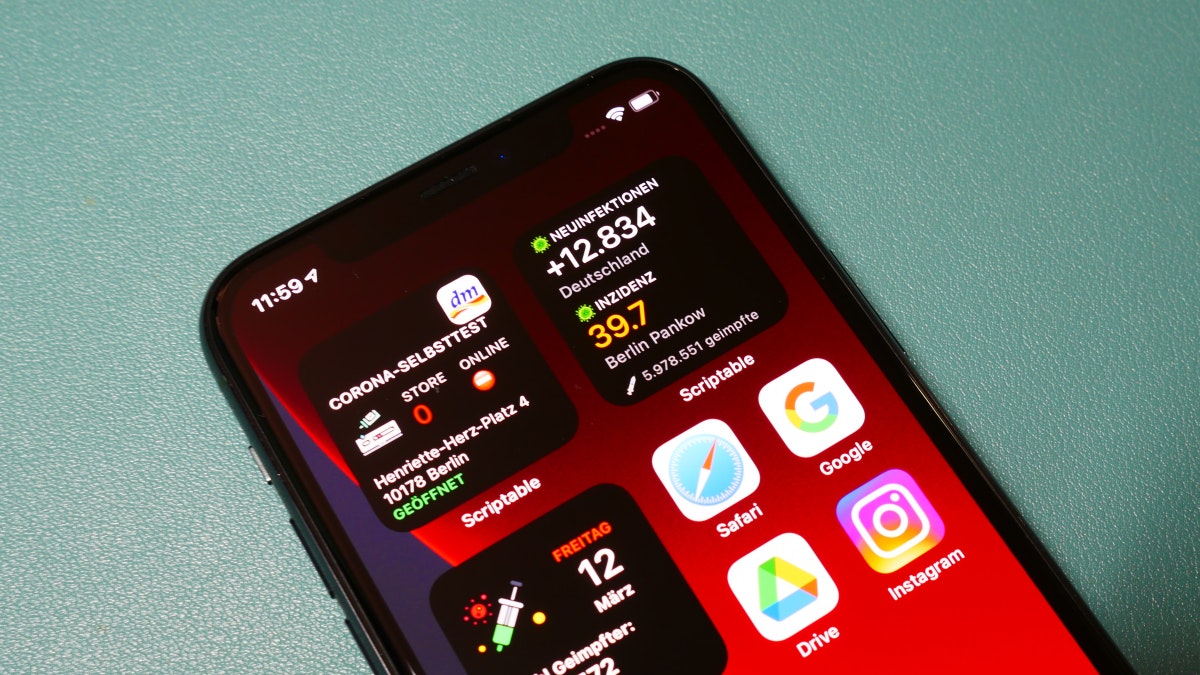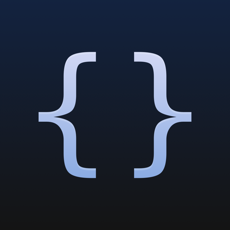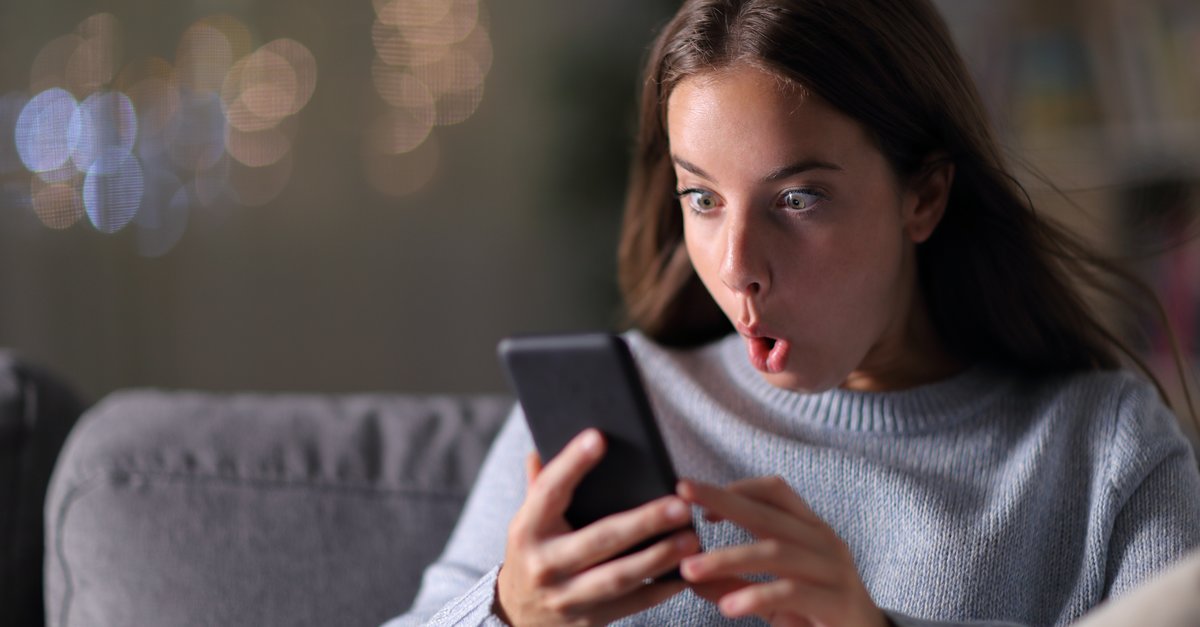This is how you build an availability widget for the local DM
No time right now?
Corona self-tests are currently as rare as toilet paper during the first wave in spring 2020. With the help of an iOS 14 widget, you can keep an eye on the availability of the tests at the DM drugstore.
With the introduction of iOS 14, widgets can be stored on the iPhone home screens with which you can keep a wide range of information at a glance. With the free Scriptable app, the Danish iOS developer Simon B. Støvring has once again expanded the functionality of the widgets enormously: With the help of the app, a wide variety of content can be placed on the home screen – such as incidence or vaccination rate widgets.
With the market launch of the first corona self-tests, the developer Marco Dengel, who is also responsible for the said incidence widget, created another script: The new scriptable widget shows you whether your local DM market has corona self-tests in stock has and how many are available. The store sales have been postponed for the time being, but with the widget you can also find out when the tests are in stock and what is the order of the online inventory.
Contents
iOS-14: Corona self-test widget – this is how it shows your local DM market
The creation of a scriptable widget may not be feasible for less experienced users without help: You can find out how to do this in our instructions. With the Corona self-test or quick test widget, you proceed in the same way, you only have to include information yourself in the script.
Do you have that Script from GitHub copied into the Scriptable app, you have to enter the branch ID of your local DM store. To get to them, go to the DM website and give in the store search your zip code. Below is a list of DM markets in your area.
Here you can find the DM branch ID of your local market. (Screenshot: t3n)
One click on more details under a branch leads you to an overview with opening times and further information. What is relevant for you here is the URL – namely the number after “de-“. This number – in our example about 1616 for the DM branch at Henriette-Herz-Platz 4 in Berlin Mitte – you enter in the script of the Scriptable app after “storeID” and tap on the triangular blue arrow.
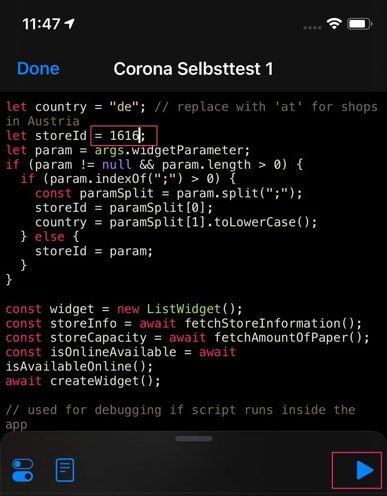
You enter the branch ID in the Scriptable app after “storeID”. (Screenshot: t3n)
iOS self-test widget: It is possible to keep an eye on several DM markets
Now the widget is ready and you can put it on the home screen. If you want to monitor the self-test status of several DM branches, you have to create several of these widgets and change the branch ID in each case. The whole thing happens relatively quickly, as you can easily duplicate scripts in the Scriptable app. A long press on the respective widget script in the overview opens a menu with the option “Duplicate”.
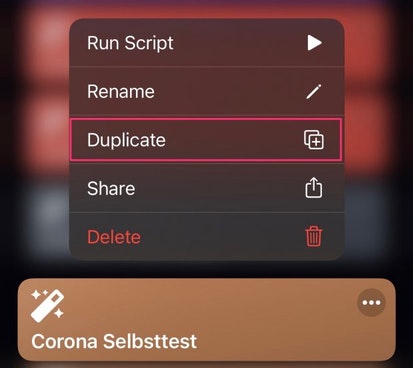
So you duplicate the widget. (Screenshot: t3n)
You can use the stacking function so that the many widgets do not waste additional space on the home screen. To do this, simply drag the widgets on the screen over each other. With a swipe down or up you can scroll through the various widgets.
More on the subject: