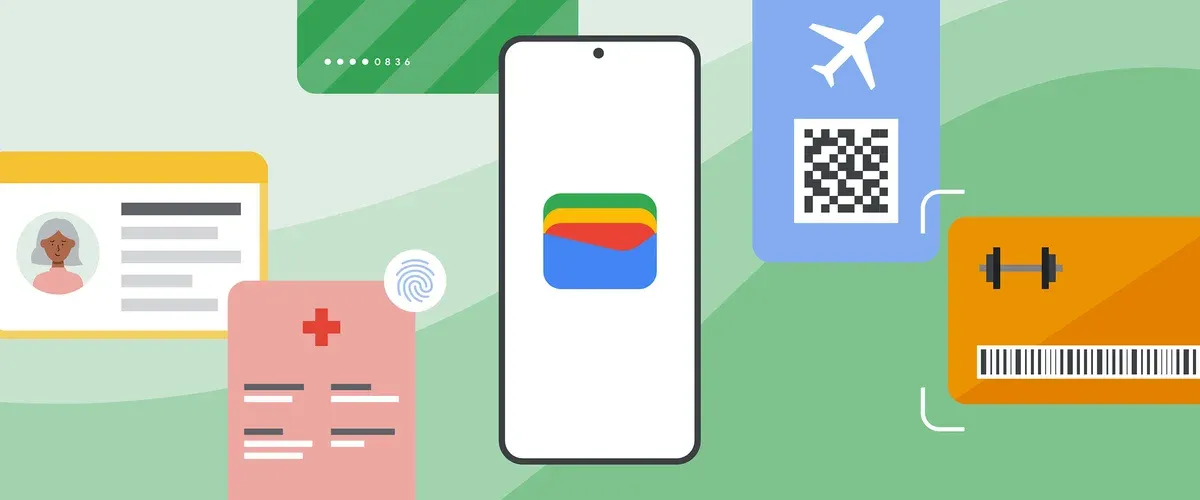This is how you add your flight ticket and boarding pass to Google Wallet
With Google Wallet, an app on your Android phone, you have the option to keep all your debit cards, credit cards, loyalty cards and concert tickets in one place. Moreover, you can also store your digital IDs, such as your driver’s license, concert tickets, digital car keys and train tickets, in the app. This allows you to have all your important documents and digital items safely and easily at hand. You can also add your flight ticket and boarding pass to Google Wallet and you can read how to do that in a few simple steps here.
Contents
Add airline tickets and boarding passes to Google Wallet
A boarding pass is a boarding pass that you need to go through security control and then board the plane. That is different from a plane ticket or e-ticket. You use it to check in at the check-in desk. You will then receive your boarding pass. Such a boarding pass therefore gives you access to the airport and the plane. Your boarding pass often also entitles you to a specific seat.
Related articles
When you check in for your flight online, you can access your boarding pass from your email whenever you need it. You also have the option to store your boarding pass at home in a handy app, such as a digital wallet. If you only travel with hand luggage, you can proceed directly to the security check. This saves you time and makes the process of travel more efficient. Did you know that Google Wallet also provides you with updates if something changes in the departure information?
Add an airline ticket to Google Wallet
Google Wallet is such a digital wallet and you can also store airline tickets and boarding passes in it. You do this as follows:
- Buy your flight ticket via the app or website of a participating airline
- After payment, tap Add to Google Wallet -> Add
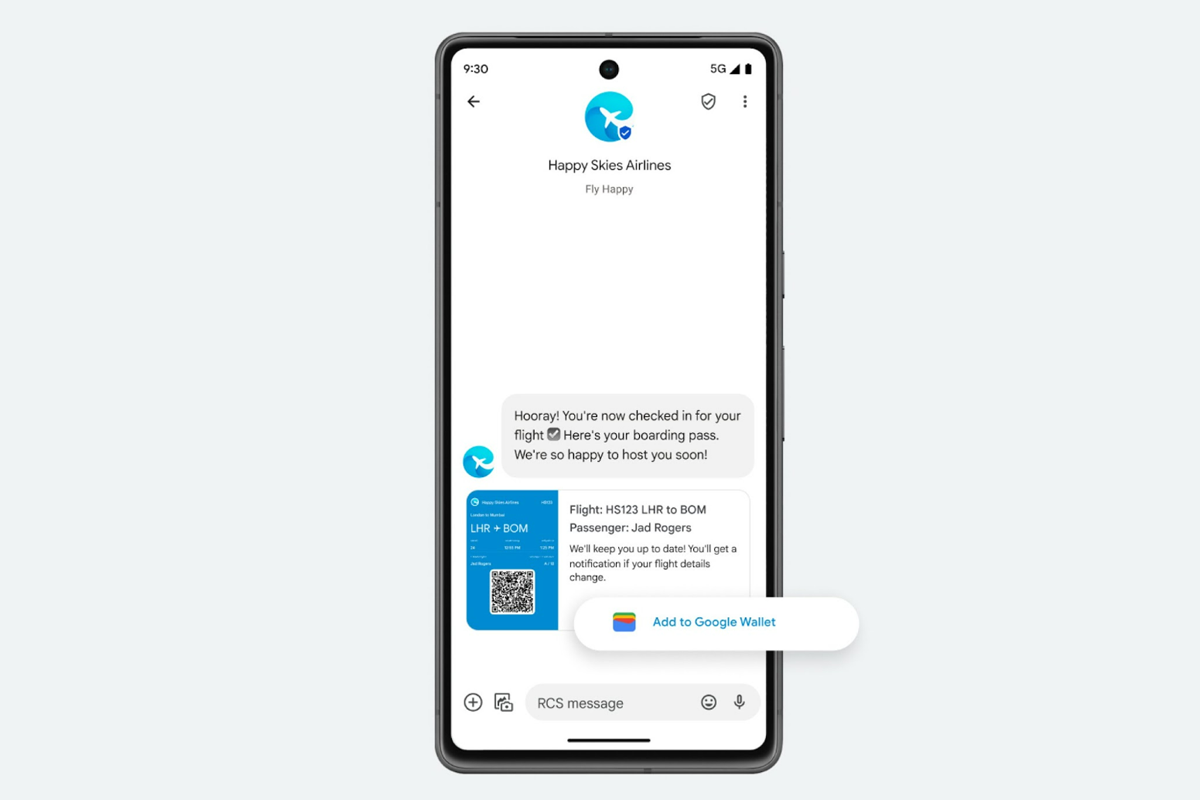
View your boarding pass in Google Wallet
- Unlock your phone
- Hold the back of your phone near the ticket reader for a few seconds
- A blue check mark will appear if your ticket or boarding pass has been accepted
Doesn’t this work? Then follow these steps:
- Open the Google Wallet app
- Scroll up to find your boarding pass and tap it
- Show the barcode or QR code on your phone to the employee so that he or she can scan it
You can also ask the Google Assistant for help:
- Open the Google Assistant app on your Android phone
- Give a command such as “my flights” or “show my flight”
Related articles
Add a boarding pass with a screenshot
Do you have a Google Pixel 3 phone or newer? Then you can also add your boarding pass to Google Wallet with a screenshot. To do this, you must have the Google Wallet app on your phone and an active internet connection.
- Open the email, app or website with your boarding pass
- Find your boarding pass or open the PDF file in the email and make sure the QR code or barcode is in the middle of your screen
- Press and hold the power button and the volume down button together for a few seconds
- In the Screenshot saved notification, tap Add to Google Wallet and pay.google.com will open in your browser
- Tap on Save -> View boarding pass
Your boarding pass is now saved in the Google Wallet app. You can view it without an internet connection in the app.
Transavia, among others, makes it possible to save boarding passes in the Google Wallet. What do you mainly use Google Wallet for? Let us know in the comments.
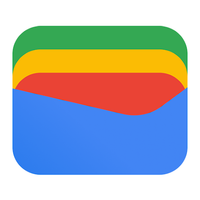
Google Wallet
Google Wallet
What is Google Wallet? Google Wallet, Android Pay, Google Pay. They are all Google services, but in the end one remains, Google Wallet. A ..