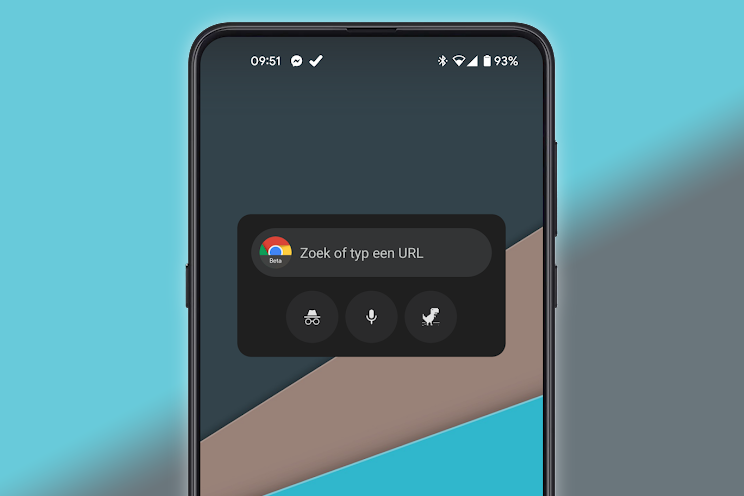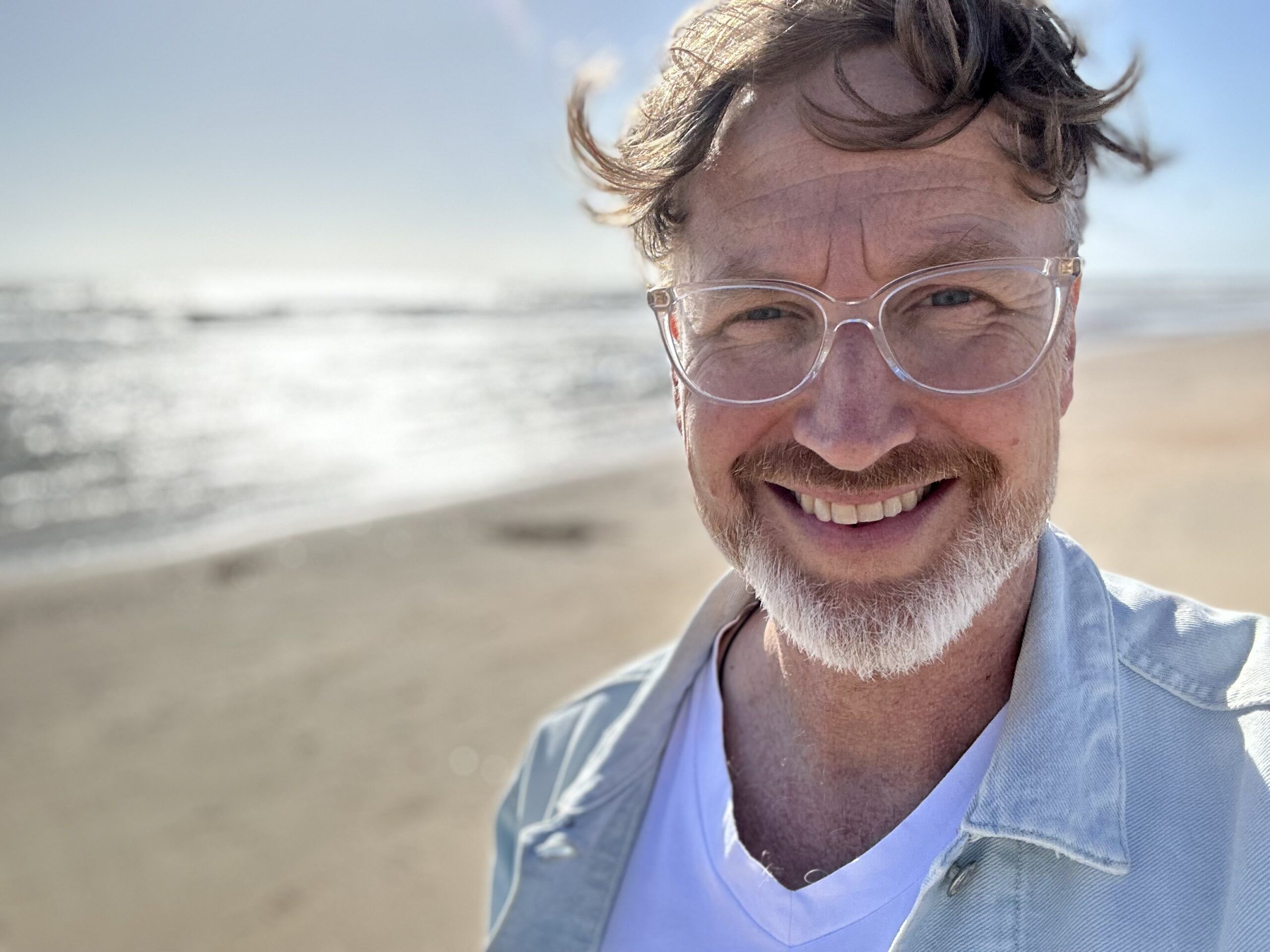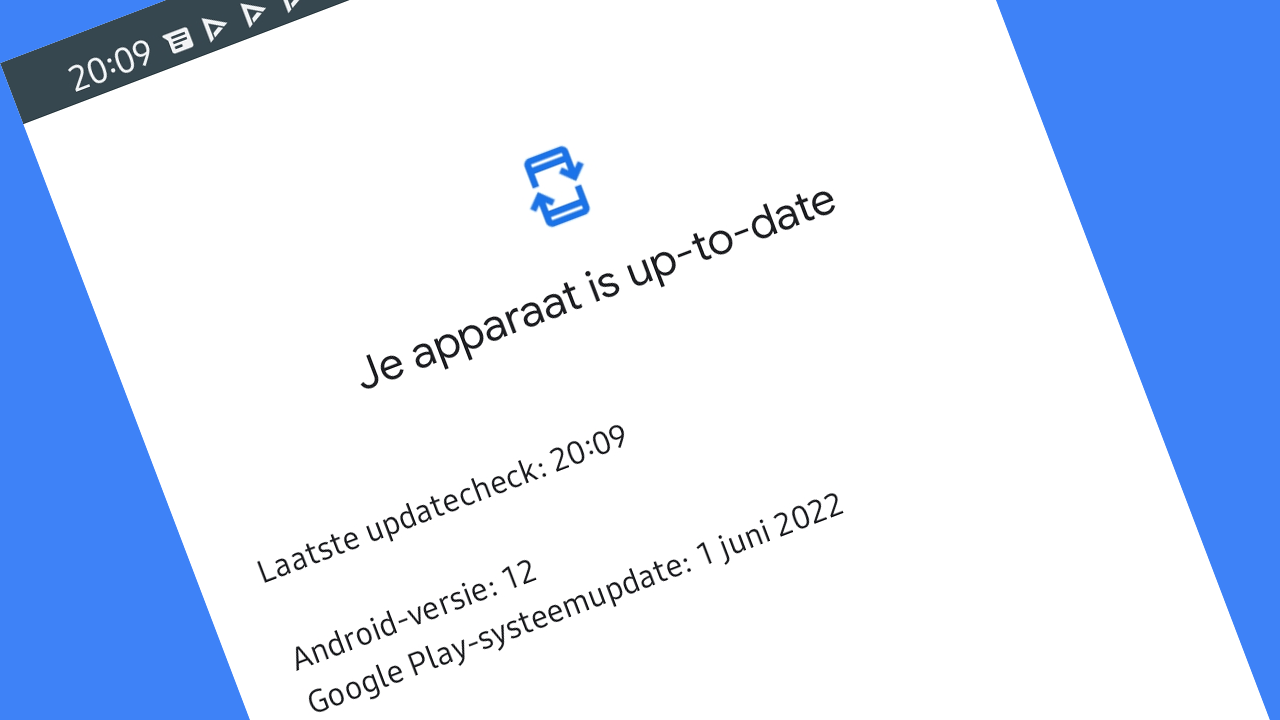this is how you activate them
Google is working on three new widgets for Google Chrome and they are coming in the Material You theme. With the widgets you can do a search, browse incognito or open Google Lens faster. You can already activate the widgets and we explain how to do that here.
Chrome widgets
Since Apple has embraced widgets in iOS, Google has also been shaken up. The Android developers suddenly attach much more importance to widgets. Recently we got to see screenshots of a handy new Maps widget and Android Police know that Chrome is getting no fewer than three new widgets. In fact, you can already use them if you want.
First of all, there is a widget that consists of a search bar for searches in Chrome and a series of shortcuts. With the push of a button, you can open an incognito tab, launch Google Lens or perform a search using a voice command. At first glance they seem very useful functions and we can imagine that you want to have them at your fingertips in widget form.
The second new widget is similar. It has a slightly larger shape with a longer search bar and there is a fourth shortcut leading to Chrome’s well-known dino game. You know, that game that pops up when you’re having trouble with your network connection. With this shortcut you can make the jumping Chrome dino appear right away. And the third and final widget even has the sole purpose of opening this game, only for the true fans of the Chrome dino.
This is how you activate them
At the moment the widgets are still under development and it shows. You cannot change the format anywhere. They each support a light and dark theme, and they are already designed according to the Material You theme.
At this point, you can already unlock the widgets in the widget selector, but only if you’re using the unstable Chrome Beta browser. Make sure you download version 95 from the Google Play Store. Next, you need to activate two ‘Chrome flags’, which are experimental functions. Follow these steps:
- Install Chrome Beta Version 95 from Play Store and open the app
- In Chrome’s address bar, type the following url: chrome://flags and open that webpage
- At the top of the search bar of the Chrome flags page, type: widget. Then confirm
- Two flags will appear and choose from each of the drop-down menus Enabled
- Tap the at the bottom Relaunch button
- Then go to the Android home screen and long press an empty spot to add a widget
- Scroll through the list to get to Chrome Beta find the three widgets
What do you think of the new widgets in Chrome? Are you already going to use them on your phone? Would you like to see other features in a Chrome widget? Let us know in the comments at the bottom of this article.
Do you want to stay informed about the latest news about Google Chrome? Then download our Android app and follow us on Telegram and Twitter. Also check out our new AW Community for an overview of the most popular AW members.
Chrome Beta
Google Chrome has been the official browser of Android since Android 4.1. This browser is fast and is updated very regularly by Google. This version is the..
More info
![]()