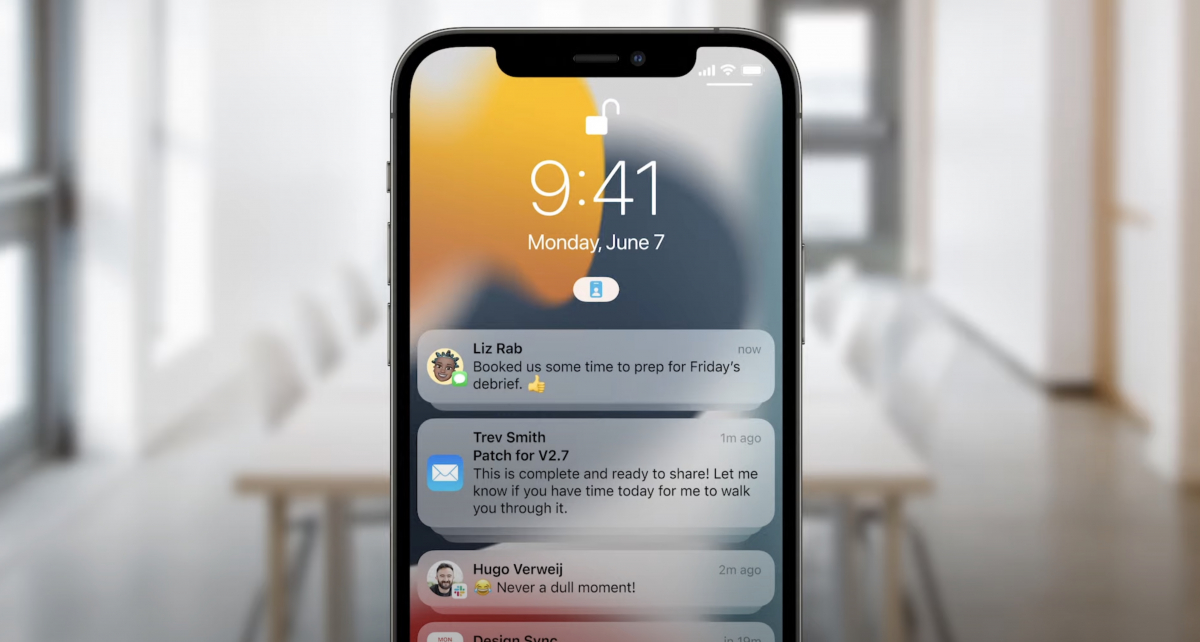These highlights are coming to your iPhones and iPads in autumn
With iOS 15 and iPadOS 15, Apple will bring the next major updates of its mobile operating systems to many iPhones and iPads in the fall. We have collected an overview of the most exciting functions for you, which you can already test in the public beta.
With iOS 15, Apple is delivering all sorts of minor improvements for iPhone users. The update to iPadOS 15 includes functions that have been available for iPhones since iOS 14.
Contents
- 1 iOS 15 feature Live Text: Greetings from Google Lens
- 2 Notification overview: iOS 15 with improved notifications
- 3 More calm: iOS 15 brings focus mode
- 4 Shareplay: iOS 15 makes iPhones more social
- 5 Safari: iOS 15 delivers improved one-handed operation
- 6 iPadOS 15 brings app media library to iPads
- 7 iPadOS 15: More accessible multitasking functions
- 8 App Privacy Report: More control over apps
- 9 Siri gets faster and works offline
iOS 15 feature Live Text: Greetings from Google Lens
With iOS 15, Apple has a system for recognizing and capturing analog text at the start. “Live Text” is integrated directly into the camera, photos and the Safari browser and makes use of object recognition (Optical Character Recognition – OCR) and AI. Live Text works with both handwritten and typed text. The function supports German, English, Chinese (traditional and simplified), Portuguese, French, Italian and Spanish.
“Live Text”: iOS 15 gets its own version of “Google Lens”. (Screenshot: Apple / t3n)
The text from an image or the camera viewfinder can be marked and copied out using copy & paste and pasted elsewhere. The software also works with existing photos from the Photos app. Objects such as animals, plants and other things can also be recognized and information about them can be called up – a kind of Google Lens from Apple.
Notification overview: iOS 15 with improved notifications
The iOS notification system is a construction site that Apple is regularly working on. The function has also been optimized again with iOS 15 in order to offer more structure and control. For this purpose, the notification center, which you can find in settings > Planned overview can activate.

iOS 15: With the notification overview, for example, you will be less informed about emails at certain times. (Screenshots: t3n)
With this feature you can have less important messages sent to you in a planned manner. You will receive important things like calls, direct messages and urgent messages immediately, for others you can set a schedule so that you receive them at times or intervals that you specify. You can also move notifications from the lock screen to the notification overview to view them later.
It is also gratifying that Apple has enlarged the app icons in the notifications so that it is easier to see which application is involved. Messages from iMessage will also show you a picture of the sender.
More calm: iOS 15 brings focus mode
So that you don’t always have to be distracted by external influences during work, reading or other activities, Apple has integrated a so-called “focus mode” as an extension of the “do not disturb” function in iOS 15.
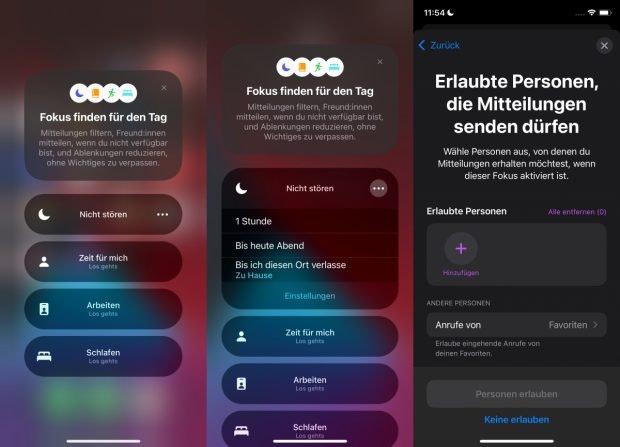
With the new focus mode, you only let relevant things get in touch with you. (Screenshots: t3n)
With the help of the new function, you will only see notifications from certain apps and people you have specified. During work, for example, this could only be messages from colleagues or, in free time, only from your private contacts. If you wish, “Focus” can make suggestions via AI as to which apps could be useful for you at a certain point in time. The function can optionally be automated according to location or time of day. In addition, the focus settings are synchronized with your other Apple devices.
Apple offers a number of preset focus modes – including My Time, Work, Fitness, Play, Read, and more. With the respective focus settings, however, you are not limited to the presets suggested by Apple, you can define your own. The focus modes are started automatically when you start a sporting activity with your Apple Watch, open a reading app or activate Apple Car Play.
Another new feature is that your “Do not disturb” status is shared with other contacts in iMessage. You can turn the function on and off in the control center.
In order to exchange ideas with friends or family via Facetime, Apple has integrated 15 new ways of interaction in iOS. One of the new functions is “Shareplay”, with which you can share media and screen content with your Facetime contacts. So you can watch films or listen to music together, even if you are spatially separated and one person is staying in Berlin and the other in New York, for example. You can exchange ideas during the joint media consumption via chat. The function will only appear with iOS 15.1 or 15.2.
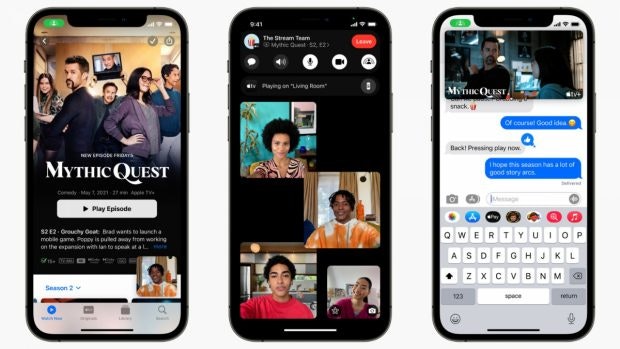
Share-Play has not yet reached your iPhones with iOS 15. (Image: Apple)
Also worth mentioning at this point is the opening of Facetime video calls for Android and Windows users. Because a link sent by you to the video call can be opened in the browser. The connection remains end-to-end encrypted.
Safari: iOS 15 delivers improved one-handed operation
Apple’s Safari browser is getting its biggest update in recent years with iOS 15. The focus of the new version is on one-handed operation: The address bar and controls have been moved down and should be easier to reach with one hand. In addition, according to Apple, the update should focus on the content.
Particularly noticeable is a new tab bar that hovers at the bottom of the display. A swipe to the left or right brings you to the nearest tab and back again. You can also create tab groups in the new Safari tab to keep things organized. The tab groups will also move into iPadOS and macOS Monterey.
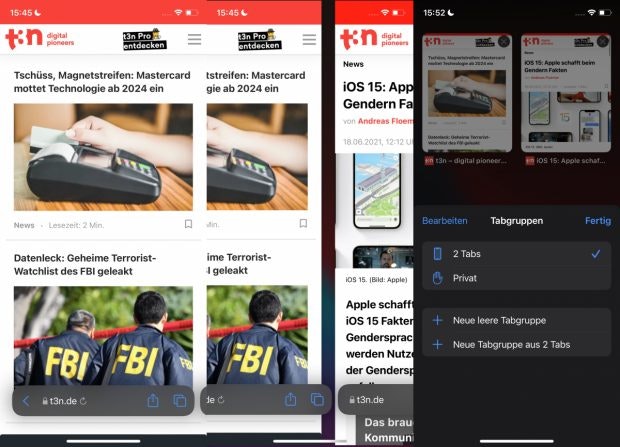
iOS 15: Safari optionally brings you better one-handed operation. (Screenshots: t3n)
After Apple gave its iPhone widgets with iOS 14, it is now the turn of the tablets with iPadOS 15. In contrast to the iPhone, the iPads have two places to store them: On the home screen, the widgets can be arranged around apps, and they can also be pulled out and managed from a tab on the left side of the display. As with the iPhone, the widgets cannot be arranged anywhere on the home screen, but only pinned next to or between apps.
iPadOS 15 brings app media library to iPads
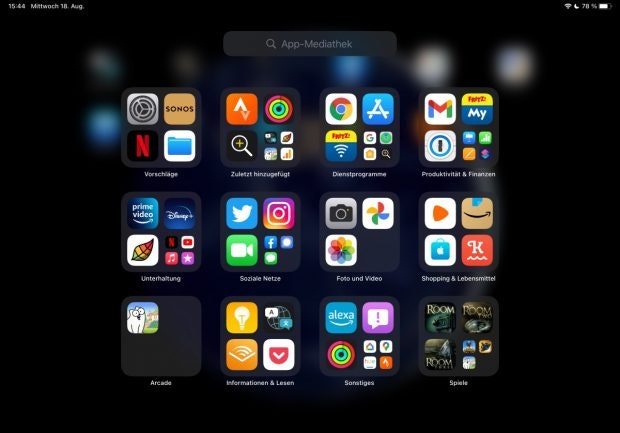
Latecomers: iPadOS 15 now brings the app media library to iPads. (Screenshot: t3n)
The arrival of the app media library, which Apple had already given its iPhones with iOS 14, is also gratifying. To open the overview, Apple did not choose the last right home screen for iPadOS; instead, an icon has moved into the app dock. Thanks to this feature, you no longer have to distribute all of your apps across multiple home screens or store them in folders.
iPadOS 15: More accessible multitasking functions
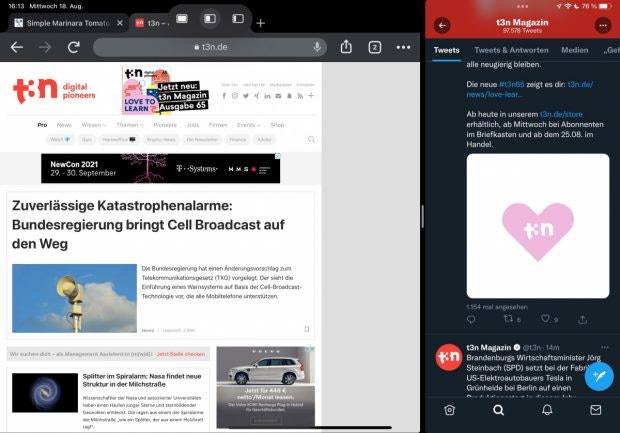
iPadOS 15 improves multitasking functionality. (Screenshot: t3n)
iPadOS has supported some multitasking functions such as split window and slide over functions since 2019. With iPadOS 15, Apple has made these functions easier to access by means of a multitasking icon in the form of three small dots. The whole thing improves usability, but it still doesn’t make iPads a full-fledged notebook replacement.
App Privacy Report: More control over apps

App Privacy Report: iOS 15 brings more data protection and transparency. (Screenshot: Apple / t3n)
You should also keep Apple’s new function “App Privacy Report” on your screen. Because it provides an overview of which apps have accessed location data, photos, cameras, microphones and contacts in the last seven days. You will also see which other domains are being contacted by an app. However, like Shareplay, the function will not be ready with iOS 15, but will only appear with one of the follow-up updates in the course of autumn.
Siri gets faster and works offline
Apple’s Siri is the smartest among the voice assistants, but it is part of the system. With iOS and iPadOS 15, Siri should be a little faster and also work partially offline. Setting the timer, reading out messages or controlling playback should also work without internet access.
Also worth mentioning are announcement notifications on Airpods and the ability to share your screen content by voice command. So Siri is also getting a little smarter.