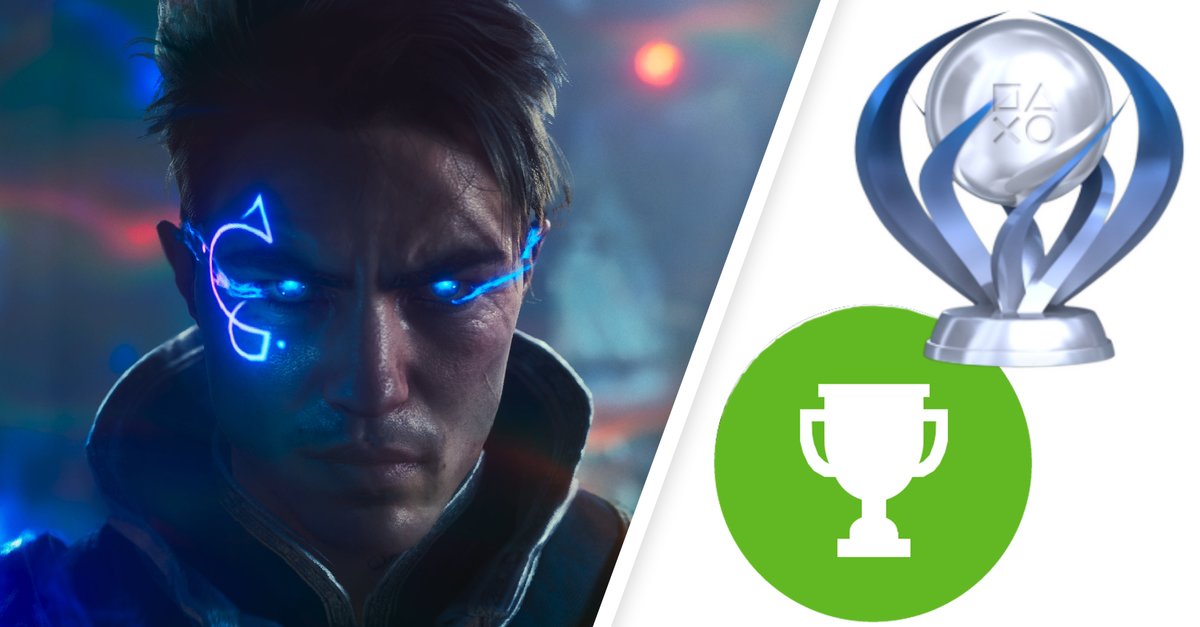The screen time from the iPhone helps to regulate your own behavior
Analyzing screen time on the iPhone tells users how and for how long they use their smartphone. At first glance, however, the amount of information seems quite confusing. But if you understand the data, you can use the function to regulate the time with your smartphone.
Smartphones are constant companions in everyday life. But many people have no idea how often and how long they use their mobile phones every day. It is very easy to observe your own usage behavior. For example with the iPhone function screen time.
Users can use the option to get an overview of the apps and websites used. The information can also help to better manage the time spent on the device. For example, users can schedule time off and assign a time limit to apps.
Contents
Enable Screen Time on iPhone
But where can you find the information you want? The Screen Time feature is in Settings on iPhone. The analysis has its own tab there.
Anyone who has never used the function before must activate it first. The iPhone prompts you to do this automatically. Users only have to click on “Continue”. However, it is necessary to configure Screen Time in the iPhone settings under “My iPhone”.
This tells you the analysis of the screen time on the iPhone
After activation, users can access a report on their own device usage. First, the iPhone presents an overview of the current usage time on the current day in the upper area of the screen.
Directly below are the general setting options for the individual functions. There, users can set time-outs and app limits, for example, and assign a lock code to secure the set restrictions. Parents can also regulate the screen time of their children.
“Show all activities” takes users to a complete overview of the current device. This contains the information from the past 24 hours, which describes usage in detail. Users also have the option of viewing the data for the entire week.
The information is divided into different categories such as productivity & finances, entertainment or social networks.
Most Common Applications
When scrolling down, all relevant information about screen time is listed one after the other. First, there is an overview of the most used apps and websites.
Users can choose whether they want to display the individual applications or prefer to read the overview divided into categories.
Each individual website and app can also be clicked again to get even more in-depth information about the usage time. Limits can also be set there. The same applies to complete categories.
activations
If you scroll further, you will find an overview of all iPhone activations and the corresponding period in the next section. It is also displayed here again which applications users used during activation.
And the individual apps and websites can also be called up in this overview in order to call up even more detailed data. It is also possible to set limits here again.
Messages
The last overview of the Screen time function shows the number of notifications that a user has received in the selected period. This analysis not only considers external messenger services, but also push messages triggered by the iPhone.
Users also have the opportunity to click deeper into the overview. In addition, settings for notifications can be changed, such as the banner style, notification tones or labels. At the very bottom of the screen is a redirect to the notification settings for each app.
The screen time is displayed on the home screen via an iPhone widget
If you find it too cumbersome to click Settings every time to get information about Screen Time, you can do the same widget download. This shows a quick overview and summary of the data on the home screen. The larger the widget added, the more information is visible.
So if you feel like it’s time for a digital detox, Screen Time is a useful option to check your iPhone usage and control it if needed.
Also interesting: