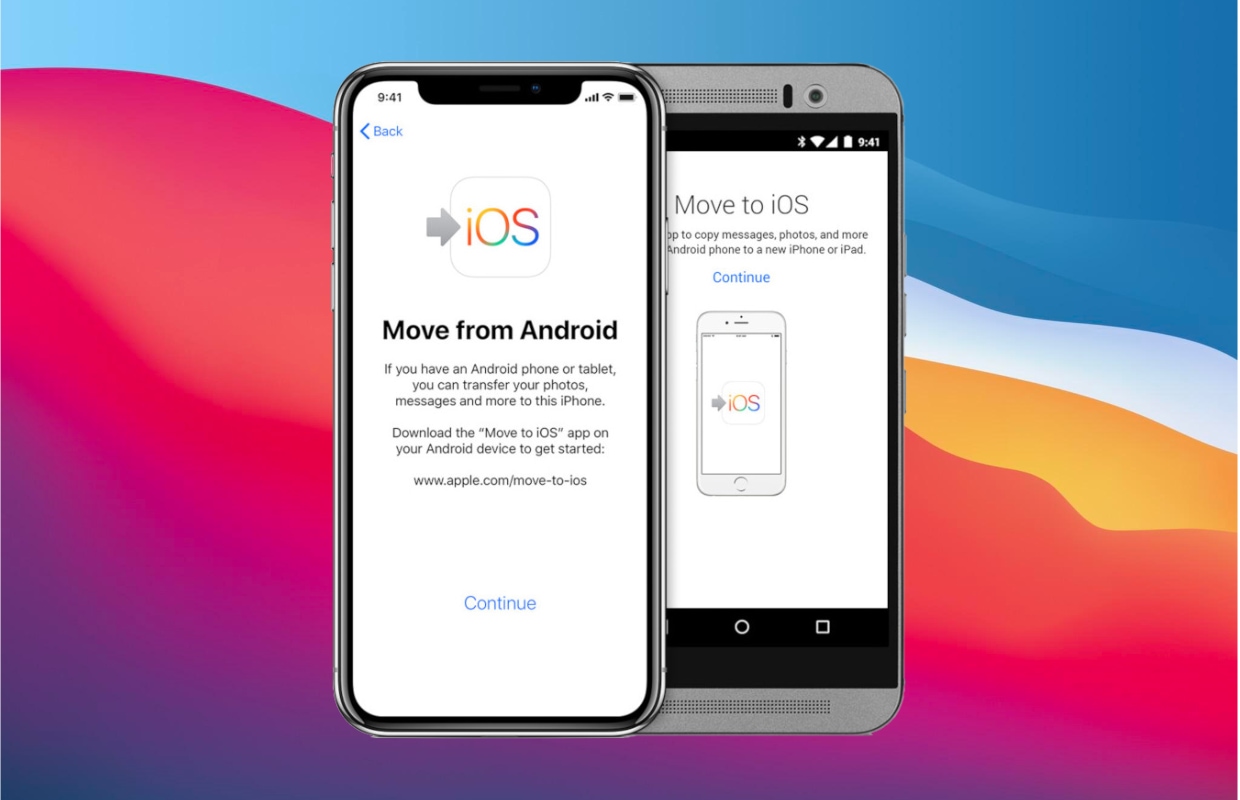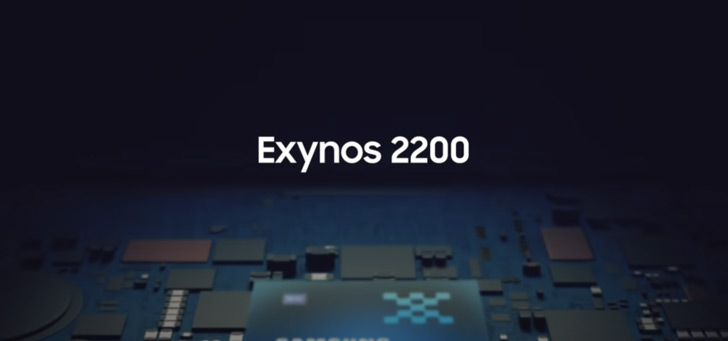Switching from Android to iOS (iPhone), this is how it works step by step
Apple makes switching from Android to iOS very easy with the Move to iOS app. In this tip, we’ll show you how to transfer contacts and your files to an iPhone.
Read on after the ad.
Contents
Switch from Android to iOS: Use this Apple app
Of course, Apple would love to see Android smartphone owners make the switch to the iPhone. That’s why they created Move to iOS, an app that you can download for free from the Play Store. With this app, Apple helps you transfer data such as photos, videos and the people in your contact list. Very handy: you do not have to do this manually and you will lose as little data as possible.
Before you start transferring the data, there are a number of things you should check. We have listed them for you below:
- Connect both the Android phone and the iPhone to the power outlet;
- Check the file size you want to transfer from Android to iOS, and make sure it doesn’t exceed your iPhone’s memory;
- Please enable WiFi on Android phone before starting the transfer;
- If you also want to transfer your Chrome bookmarks, make sure to update the Chrome app to the latest version on your Android device.
Choose which data you want to transfer to the iPhone
After checking the steps above, you can start transferring your data from Android to iOS. To do this, download the Move to iOS app from Google Play. Also important is that you follow the steps below while setting up your new iPhone.
- Boot your iPhone and follow the onscreen steps. Under ‘Apps and data’, select ‘Transfer data from Android’;
- Grab your Android device and open Move to iOS;
- Follow the steps on the screen. Tap ‘Continue’, accept the terms and conditions and choose ‘Find Your Code’;
- Tap ‘Continue’ on your iPhone and wait until you see the code;
- Enter this code on your Android phone so that the ‘Transfer Data screen’ appears.
Transfer files from Android to iPhone
Now that the two devices are linked, you can specify exactly which files you do and do not want to transfer from Android to iOS. Here you can choose contacts, photos and videos bookmarks, email accounts, calendars and messages. Also, all free apps are automatically linked to your new iTunes account for quick download. Paid apps will be added to your iTunes wishlist.
Depending on the files you have selected, it may take a while for the transfer to complete. While transferring your data, leave both phones out and wait for the bar on the iPhone screen to fill up. Then follow the steps on the screen to further complete the configuration.