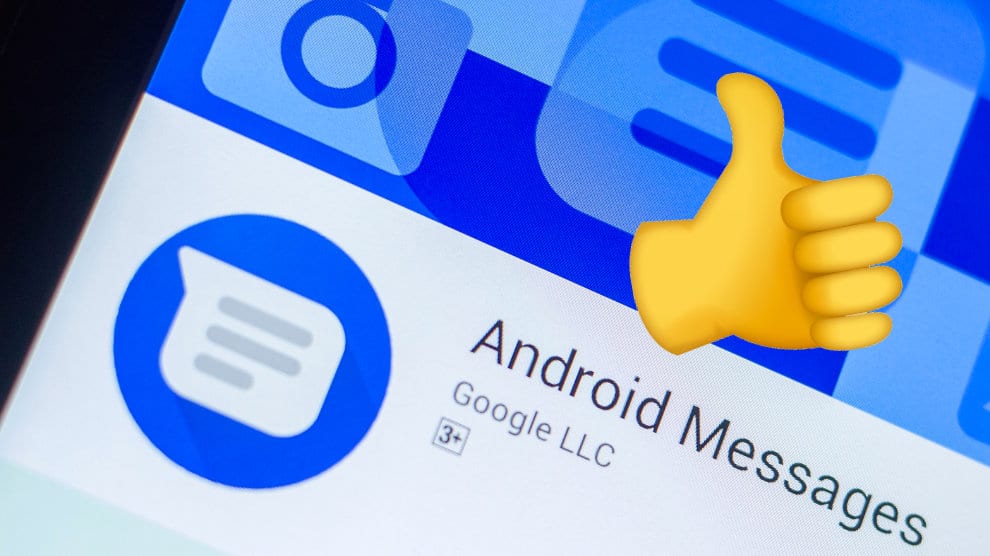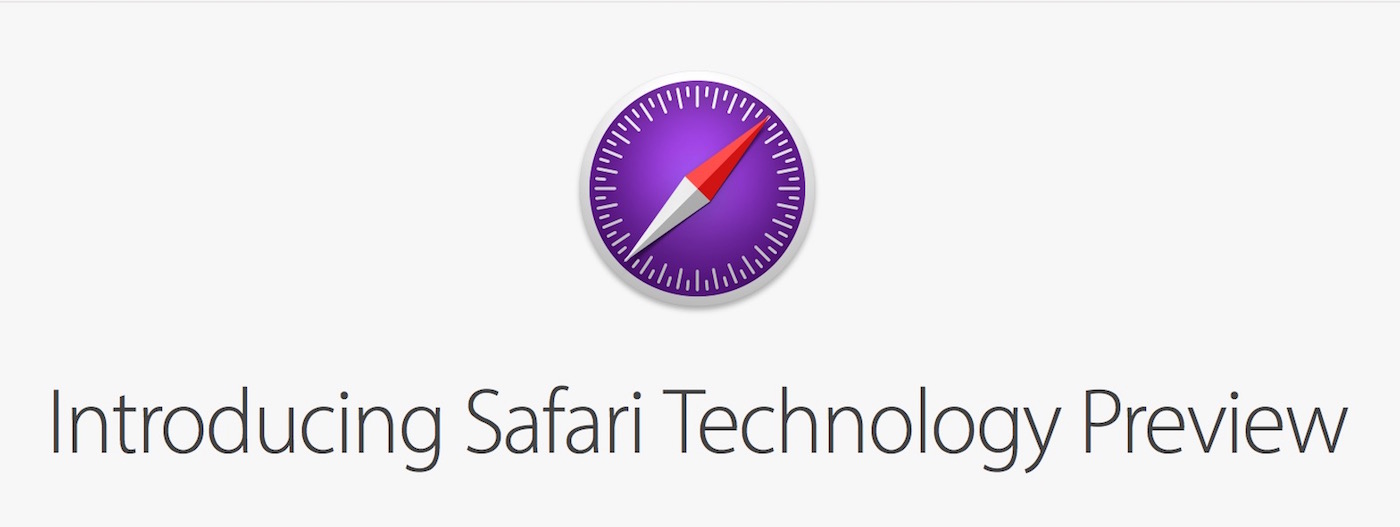Six little-known and essential SMS tips with Google Messages
Contents
1/ Send SMS from your PC
With Google Messages, you can very well send an SMS from your computer. If you have a long text to send, it may be easier to type it with a keyboard. Go to the menu with the three horizontal lines at the top left and do Pair a device. On your PC, go to the page https://messages.google.com/done message for the web and you’re ready to send your SMS from your computer!
It is a feature that you can use in WhatsApp or Google Maps, but also in Messages. To share your location, just go to the + icon at the bottom left when you are in a conversation. Then do Location and share your GPS location! Your location will appear in Google Maps with your correspondent…
3/ RCS Chat
RCS (Rich Communication Services) is the new standard on SMS: succession. These 2.0 text messages work with the Internet when a connection is available and allow you to communicate as you would with messaging or chat. To activate this feature, just go to your avatar at the top right and do Messages app settings Then RCS Chat. Finally, activate the RCS Chat. That’s all ! Welcome to the future.
4/ Schedule the sending of a message
With the Google Messages SMS application, you will also be able to plan the sending of a message. Write your message and press and hold the send icon. You are free to choose the dates and times determined in advance or to set up the sending at your convenience.
5/ A personalized ringtone for a correspondent
With Google Messages, it is also possible to personalize an alert for a particular correspondent: so you don’t have to take your phone out in a meeting at the slightest “beep”. Put on a nice sound for your darling and you will always know that it is the loved one who is sending you a message. To do this, simply enter a conversation and go to the three small dots at the top right. Then do Information Then Notifications and Sound. Select a ringtone for your sure guy or your sweet one.
6/ Create a reminder for an event
During a conversation, do you talk about an appointment, a loved one’s birthday, the date of a show or the next aperitif quiz evening with the guys from the office? Create a reminder for that particular event! Long press on a message that talks about this event, go to the alarm clock icon at the top right and set your alarm as you see fit…