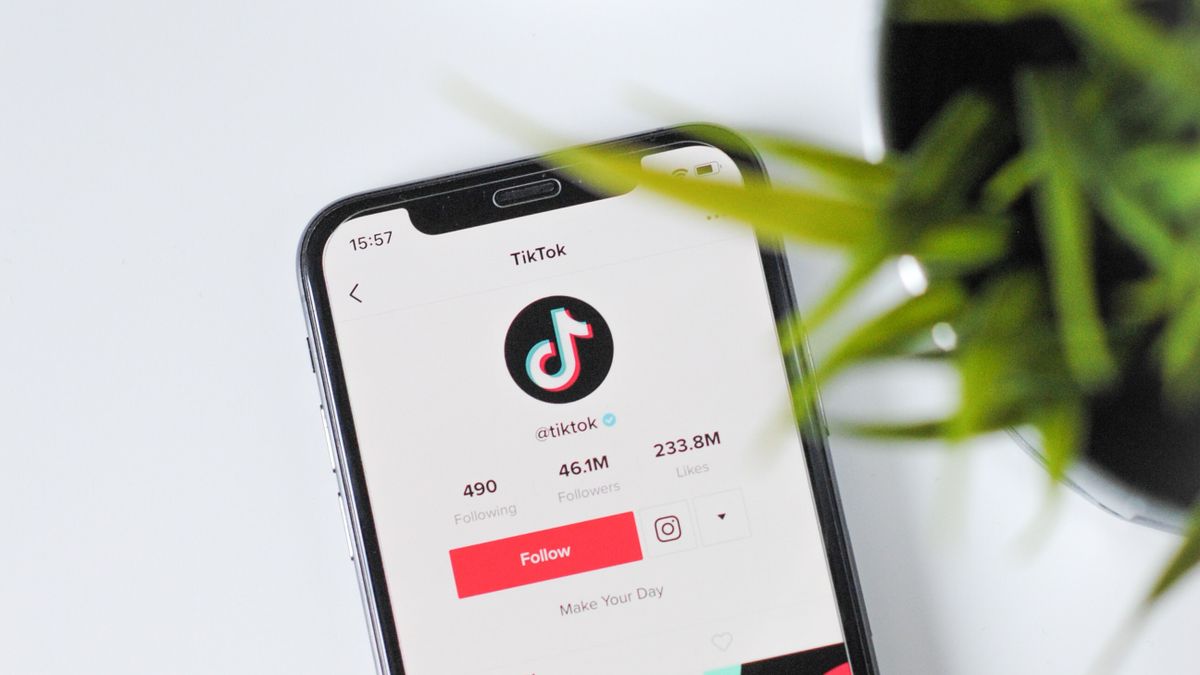Shooting Buildings on iPhone: Take a Vertical Panoramic Photo
Do you want to get more out of your iPhone in terms of photography? Then quickly check this tip! You can also take a vertical panorama photo with your iPhone. Handy when you want to photograph tall buildings!
Read on after the ad.
Lots of hidden features in your iPhone
Most people often use the ultra-wide angle lens (or in simpler words: the 0.5x button above the shutter button) to photograph tall buildings. But did you know there is a better way? With a vertical panorama photo it becomes a lot easier. In this tip we explain how to take these panoramic photos!
This is how you take wider photos with panorama on your iPhone
Suppose you are on holiday to Paris, for example, and you are standing under the Eiffel Tower. The camera on your iPhone isn’t good enough to put the whole building on it unless you walk very far back. Then a panoramic photo on your iPhone is the solution. Incidentally, it is also often better to use the panorama function for normal (vertical) photos.
If you take a normal vertical photo with your iPhone, there’s a good chance that not everything is on it. With a vertical photo taken via a panorama on your iPhone, you can be sure that this will happen. In addition, you can also use the ultra-wide-angle lens (that 0.5x button) in combination with the panorama function to really get everything in view. In the step-by-step plan below we tell you how to do this.

- Open your photo app;
- Scroll to the right in the menu bar to the option ‘Panorama’;
- Rotate your iPhone for the correct orientation;
- Tap the arrow to choose the right direction;
- Tap 0.5x, 1x, or 2x for the perfect width of your photo (if your iPhone has this option);
- Tap the shoot button;
- Gently move the iPhone up (or down).
Keep the white arrow on the yellow line for the best result.
You don’t have to take the entire panorama photo, by the way. If you stop in between, your iPhone will save the photo you’ve taken so far. So you can simply stop at the top of the building taking your picture.
Also interesting: iPhone portrait photos – the best photos in three steps (anyone can do that)
Want more cool iPhone tips? Then check the articles below! Sign up for our newsletter, download the free iPhoned app and keep an eye on the site.