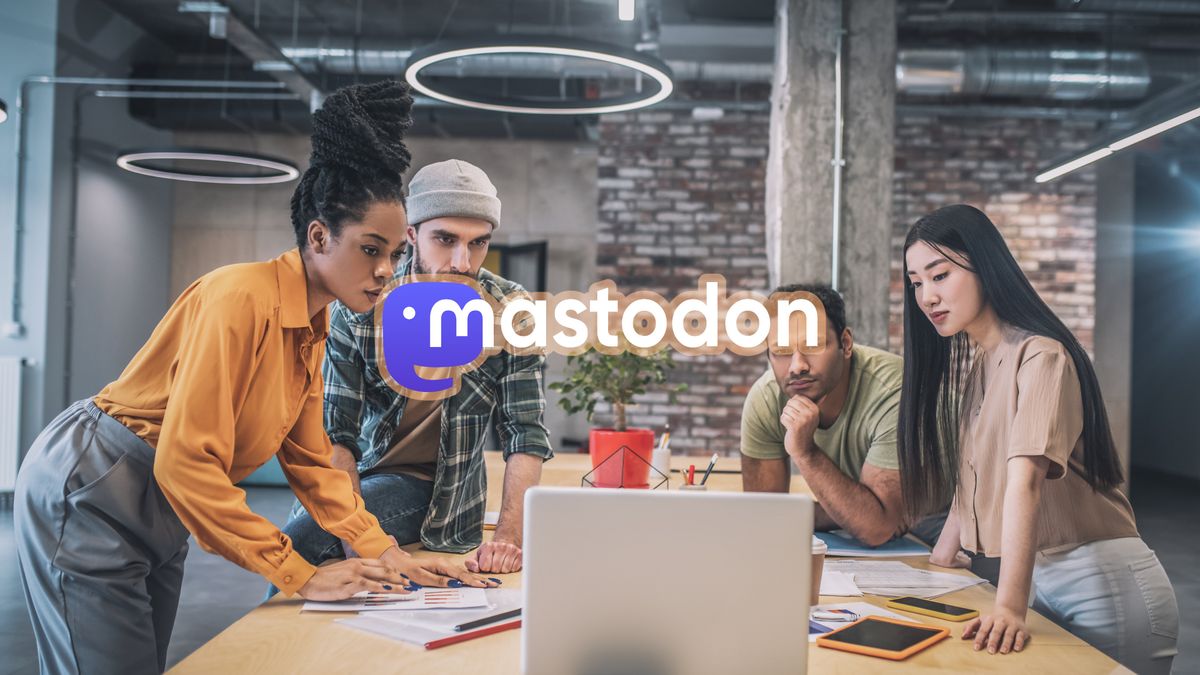Securing Mastodon with two-step verification, that’s how you set it up
With two-step verification you add an extra layer of protection to the apps or websites where you can log in. Mastodon, the platform where many social networks can be found, also has an extra security in the form of two-step verification. This is how you set it up for your Mastodon account.
Contents
Mastodon extra security
Mastodon is open source software consisting of servers hosting social networks. Since the takeover of Twitter by billionaire Elon Musk, Mastodon has gained a lot of new servers and users. We know that criminals are very interested in the popularity of a platform. The more popular a platform is, the more victims it can make. So it’s time to secure your Mastodon account with two-step verification.
What is two-step verification?
Two-step verification is also known as two-step authentication, two-step verification, two factor authentication or 2FA. All these terms mean the same thing. They add an extra layer of protection when logging in. Does a criminal have your Mastodon username and password? Then he cannot log in. Because of two-step verification, you still have to enter a code after entering your login details. You generate that six-digit code in a verification app and it only remains valid for a few seconds.
Related articles
How do you set up two-step verification for Mastodon?
You can set up the two-step verification via the Mastodon app. You do this by following the steps below.
- Open the Mastodon app or web app on your smartphone or tablet.
- In the app, tap the gear icon in the top right, then tap Account settings. In the web app, tap the three horizontal lines and then tap Settings. You will be directed to your account settings on a web page.
- Tap here on the three horizontal lines and then on Two-Step Verification -> Set up.
- Now scan the QR code with your verification app, for example Google Authenticator, LastPass Authenticator, or Bitwarden. You can also copy and paste the letter code below the QR code into your verification app.
- Now generate a verification code for Mastodon in your verification app and paste this code into the QR code screen. Tap on Switch and you’re done.
You will now see a series of recovery codes at the bottom of the screen. These recovery codes will allow you to access your account if you lose your phone. So keep these recovery codes in a place where you can access them when your phone is gone.
If you now log in again with your username and password from your Mastodon server, you will have to enter an extra code via your verification app. We also advise you to create a strong password for every website or app you log into. View our 5 tips for stronger passwords and how to create a secure password. By the way, logging in without a password will become the norm in 2023. You do not log in with a password, but with your phone.
Don’t know what Mastodon is? In this beginners guide you will learn everything about Mastodon, Instances, toots, boosts and the Fediverse.
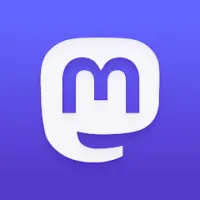
Mastodon
Mastodon
Mastodon is a decentralized platform on which you log into servers, as it were. So it is not one straight-forward solution. Yet it has many millions..