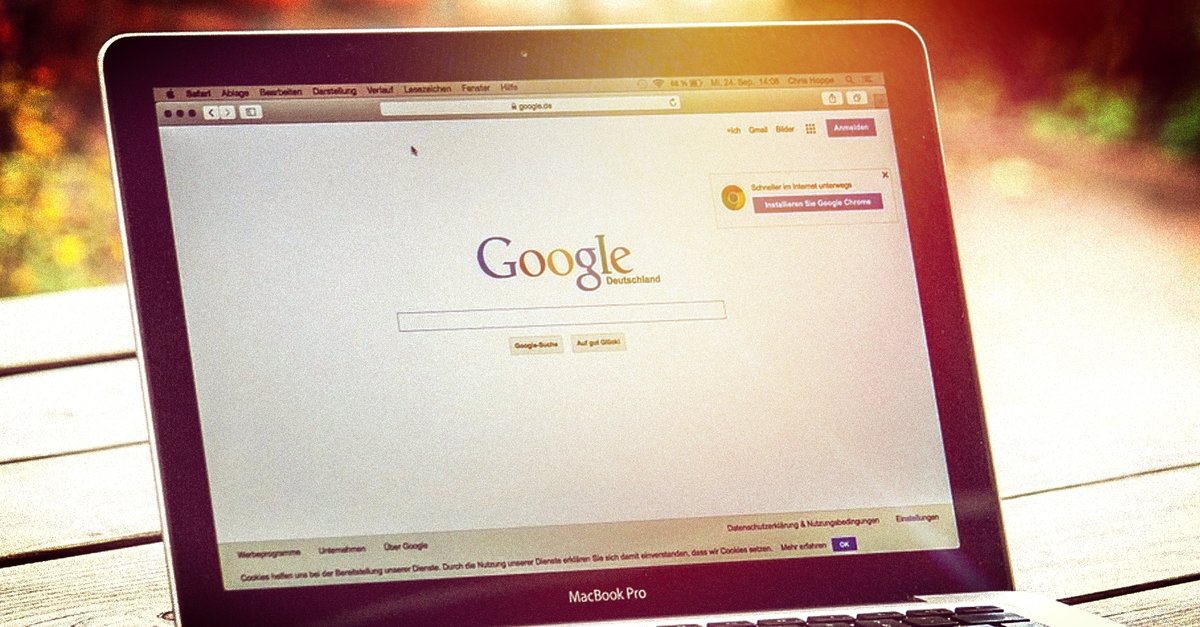Samsung Galaxy S21 / S21 Plus Is Not Detecting The SIM Card – Ways To Fix It
You landed on the right page if your Samsung Galaxy S21 / 21 Plus is not detecting the SIM card. Here, we will share some simple workarounds that could help you resolve the issue. Keep in mind that if the SIM card is damaged, you’ll have to visit your carrier and get a new one. Let’s dive in.
See also: How to free up storage space on Samsung Galaxy S21 / S21 +
Contents
How to fix Samsung Galaxy S21 / 21 Plus that is not detecting the SIM card
We will list the solutions below, starting with the simplest tricks that could put things into motion.
Airplane mode
Before doing anything else, head over to Quick Settings and enable Airplane mode. Leave it turned on for a minute and turn it back off.
Forced restart
A forced restart is one of the solutions that can help not just this but in many other situations. It is pretty simple, and it will take just a few seconds of your time. Press the power button and the volume down simultaneously. Keep holding both buttons until the Samsung logo appears on the screen.
Reinsert the SIM card
It’s time to check if the SIM card is damaged. Remove the card from the tray. If you notice the card is damaged, you will have to visit your carrier and ask for a replacement. If the card seems okay, place it back into the tray.
Reset network settings
Here is another possible solution. As the name of the option suggests, all network settings will be restored to factory defaults. So, you’ll have some setting up to do after the reset, including connecting to Wi-Fi networks and adding passwords or pairing the phone with other Bluetooth devices all over again. Here is how to perform network settings reset:
- Go to Settings> General Management
- Tap reset
- Now tap Reset network settings
- Tap reset settings.
Factory data reset
If nothing seems to be working, you can perform factory data reset. To remind you – create a backup before doing this because everything on your phone will be erased, and all the settings will be restored to factory defaults. Here is how to perform a factory data reset:
- Go to Settings
- Tap general management
- Next, tap reset
- Tap Factory Data Reset
- Tap reset
- Wait for the process to complete
When all is done, follow the on-screen steps and set up your S21 / 21 + as a new device.
If you tried all the steps, but you’re still facing the issue, visit Samsung Service Center.
You may also read: How to fix battery drain issues on Samsung Galaxy S21 / S21 +