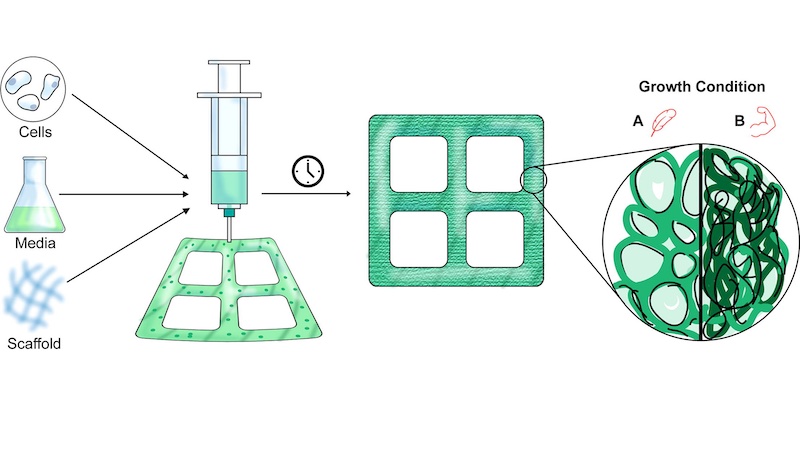How To Add Apps To Wishlist In Google Play Store
Installing new apps on Android is very simple. You need to open Google Play Store, find the app you wish to have, download it, and the installation process will start. In a minute or two, the app is ready to use. The majority of apps are free, but there are some apps that come with the price. Also, you can find the apps in the “Early Access” section, meaning that you have the chance to keep an eye on everything that’s coming up and even try it out. If you want an app that has a price tag, and you don’t want to purchase it and install it right away, you can add it to the wishlist. Also, if you don’t have enough free space at the moment to install a certain app, and want to try it out at some point, you can add it to the list, and install it later. Here, in this article, we are going to share a quick and easy guide to show you how to add apps to wishlist in Google Play Store.
See also: How to change the theme in Google Play Store on Android
How to add apps to wishlist in Google Play Store
Google Play Store comes with some cool options, and the best part of the app is the fact it is easy to use. If you want to add the apps to wishlist, just follow a few simple steps listed below:
- Open Google Play Store on your device
- Next, find an app you want to add to the wishlist
- Tap on three dots in the top-right corner of the screen
- Tap Add to wishlist
To access the wishlist, do the following:
- Open Google Play Store on your device
- Tap on the hamburger icon in the top-left corner of the app (three horizontal lines)
- Now tap Wishlist
- Tap on the app and you’ll be taken to the screen where you can tap Install.
Now you know how to add apps to wishlist and find them later. That way, you can keep an eye on the apps you want to try, and install them with just a few taps.