Samsung Galaxy S21 / S21 + Is Not Turning On – How To Fix It
When your Samsung Galaxy S21 / 21 + is not turning on, it is probably just some software glitch, and with a few tips listed below, you will successfully get rid of it. However, if none of the solutions we share below don’t work, it could be some hardware problem within the phone, and you will have to take it to the Samsung repair center and get it fixed or replaced. Without further ado, let’s see what to do when your phone doesn’t turn on.
See also: How To Fix Samsung Galaxy S21 / S21 + That Is Stuck On Logo Screen
Contents
How to fix Samsung Galaxy S21 / 21 + that is not turning on
If your phone doesn’t turn on, there are only several things for you to try.
All about the power
Before doing anything else, you need to make sure your phone has enough power. So, it is advisable to start by connecting the phone to a charger. You can leave it for a few minutes and then try to turn it on. It is best to use the original charger. If you are not using the one that came with your device, make sure you have a compatible charger.
Take some time to inspect the charging port. If you notice any dirt or debris, clean the dock and then charge your device. Make sure the cable and the charger are not damaged in any way.
Reboot and try again
The next thing you can try is the force reboot. It might put things into motion again if the phone turned off due to a firmware crash. It’s pretty simple. What you need to do here is press and hold the volume down key and the power key at the same time. Hold the buttons until the Samsung logo shows up and then release them.
If nothing changed, once again connect your phone to the charger, and leave it for a few minutes. While the phone is still charging, go for a force reboot one more time.
Factory data reset
Before taking the phone to the Samsung Service Center, the last option is the factory reset using the hardware keys. If that doesn’t go as planned, it is time to repair or replace the device.
Keep in mind that factory data reset erases all the data not backed up, so proceed only if you are okay with that.
To perform factory data reset, follow the steps below:
- First, press and hold the side buttons and the Volume up buttons at the same time
- The smartphone should vibrate
- Next, you will see the Android recovery screen
- When the screen shows up, release the buttons
- Navigate and select the option “Wipe Data / Factory reset” with Volume keys
- Next, you will have to press the side button to confirm the action
- Again, use the volume buttons to select the option Yes, and the side key to proceed
- Wait for the factory reset to complete
- Finally, select the option “Reboot System Now.”


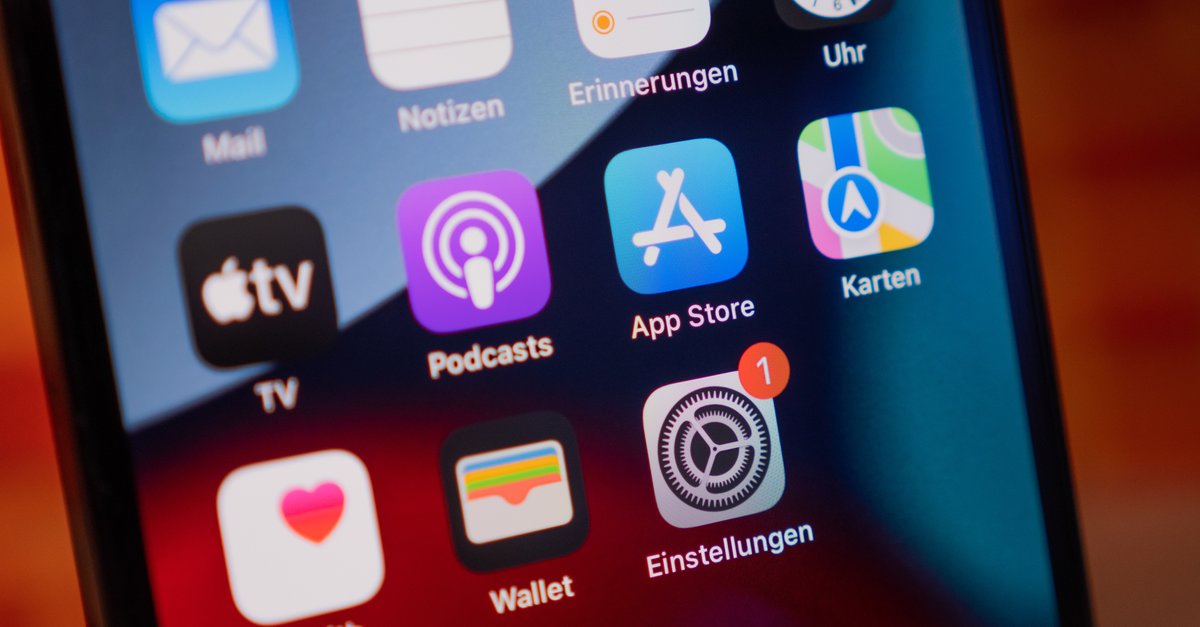
![This is how you really save money with your electric car [Anzeige]](https://www.basicthinking.de/blog/wp-content/uploads/2023/06/e-on-drive-powerbox.jpg)