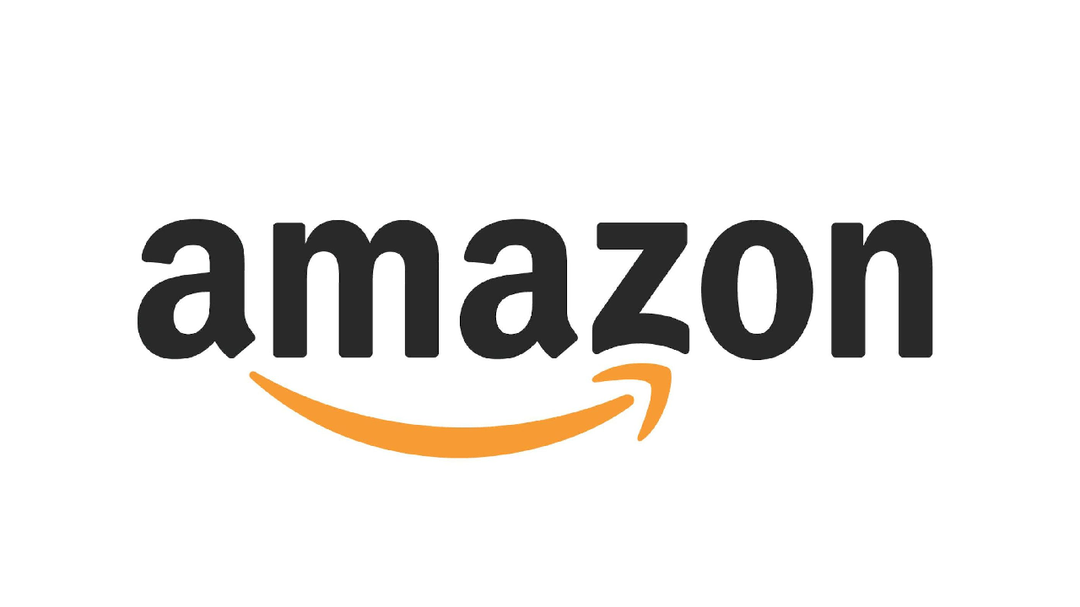Regret iOS 17? This will take you back to iOS 16 on your iPhone
Have you installed the iOS 17 public beta but regret the update? This is how you go from iOS 17 back to iOS 16 on your iPhone.
Read on after the ad.
Contents
Public test version of iOS 17 is available
Apple has released the first public beta of iOS 17! It’s now possible for anyone to try the new features of iOS 17, so you don’t have to wait for the official release in September. You have to go through a few extra steps for this, because you will not automatically receive the update on your iPhone. Want to try iOS 17? Here we explain how to install the update.
Also read: Too bad: these new features in iOS 17 are not immediately available
Please note that this is still a test version of iOS 17. Especially the first betas of new iOS versions often contain some errors. With the public test version, most of the problems have already been removed from the update, but the system probably does not work perfectly yet. Do you regret the update? We tell you how to go from iOS 17 back to iOS 16 on your iPhone.
This is how you put iOS 16 back on your iPhone
Once you’ve updated to iOS 17, you can’t just go back to iOS 16. You must have backed up your iPhone when it was running iOS 16 (or earlier). Therefore, make sure you have made a backup of your phone before installing the iOS 17 trial version. Didn’t do that and still want to downgrade? Read on, because we have a solution for that too.
It is important that you make the backup with iOS 16 via Finder or iTunes, not via iCloud. The backup in iCloud is automatically updated when you put iOS 17 on your iPhone. You do need a computer to make a backup via Finder or iTunes. This can be a Mac or a PC from another brand.
Connect your iPhone to the computer via a USB cable and enter your access code if necessary. You then make a backup with the following steps:
- Open iTunes or Finder and click on your iPhone in the menu;
- Choose ‘General’;
- Go to ‘Backups’;
- Click on ‘Back up all data on your iPhone to this Mac’;
- Finally, choose ‘Back up now’.
When you have made a backup with iOS 16 on your computer, it is possible to install the backup back on your iPhone via ‘Restore from backup’. You can also find this function under ‘Backups’ on your Mac. So it is possible to go back to iOS 16 from iOS 17.
Also read: AirTag sharing: in iOS 17 it’s finally possible (and that’s how it works)
Be careful that other data is also restored with the backup copy. So it may be that you have lost recent messages or photos. To prevent this, it is wise to link these services to iCloud. Your data is then stored in the cloud, so it won’t be lost when you restore the iOS 16 backup to your iPhone.
Restore iPhone to iOS 16 without iTunes backup
But what if you hadn’t backed up in Finder or iTunes? And only one in iCloud? Then it becomes difficult, but it is still possible. You just have to make sure that you manually save all the new data you have used in iOS 17 somewhere. You will soon only be able to restore an older iOS 16 backup via iCloud that you had previously made.
Once you have done that, you must first download an iPSW file with the iOS 16 software on your Mac or Windows PC. You can find them on the special iPSW website. Choose the iPhone you have and get the iOS 16 software. Please note: this is a large file and may take a while to download.

Restore iOS 16 via Finder on Mac
Do you have a Mac? Then follow the steps in Finder. Connect your iPhone to your Mac and open the Finder. At Locations, choose your iPhone. Now hold the [Option]button on your Mac, then tap Check for Update. Then choose the .ipsw file and open it. Then install the software.
Restore iOS 16 through iTunes on a Windows PC
Don’t have a Mac but a Windows PC? Then you have to perform the steps via iTunes. That’s how you do it. Connect your iPhone to your Windows PC and open your iPhone in iTunes. Keep the [Shift]key and click Check for Update. Choose the .ipsw file you downloaded and open it. Then start the installation.
Restore older iOS 16 backup
Once iOS 16 is back on your iPhone? Then you can restore an older backup of iOS 16 from your iCloud. It is not possible to restore a backup made in iOS 17.
Restore iOS 16 still not working
Still can’t restore iOS 16? Then you need to put the iPhone into recovery mode first. You can read how to do that in the article below, under the heading ‘Restore your iPhone’. Then follow the steps above in this article at ‘Restore iPhone to iOS 16 without iTunes backup’.
Read more: Your iPhone won’t turn on (anymore): you have to do this
Want to know more about the new iOS version?
The test version of iOS 17 has already been released, but Apple needs some more time for the final release. The official release will not be until September, when the new iPhone 15 series will also be unveiled. Don’t want to install the public beta on your iPhone, but are you curious about all the new features? Read all about the upcoming iOS update here!
Do you always want to be up to date with news about iOS 17? Sign up for our daily/weekly newsletter. In addition, download the free iPhoned app and keep an eye on our website. Then you’ll never miss an Apple news again!