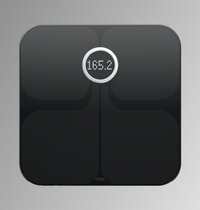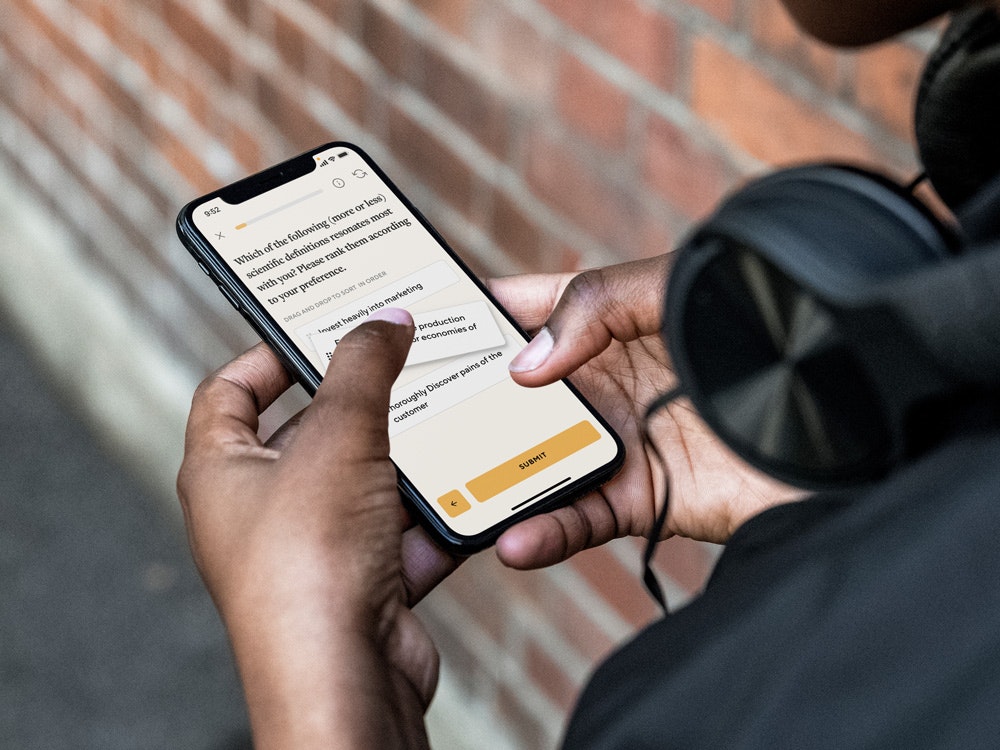Reading out main memory: What RAM do I have?
If you want to upgrade your PC or have found that a RAM module in the computer is defective, you must first find out what RAM you have on the mainboard before installing it. Here you can find out how you can easily read the hardware specifications of your RAM.
RAM is an essential component of modern computers, but there are different designs (DIMM, SO-DIMM, etc.), memory types (DDR3, DDR4, etc.) and other specifications that you should consider when expanding or replacing your RAM want.
How to build your own PC:
Contents
What RAM do I have? This is how you find out
If you want to upgrade the RAM or replace a defective module, then you should know what type of RAM is installed in your own computer. Otherwise it can happen that you buy new memory that is not compatible with the mainboard. There are different methods of finding out what specifications your RAM has.
The easiest way
Probably the easiest way to quickly read out the most important values of your main memory is to use the small tool CPU-Z. After the installation you start the program here and click on the Memory tabto see memory type and clock, and timings.
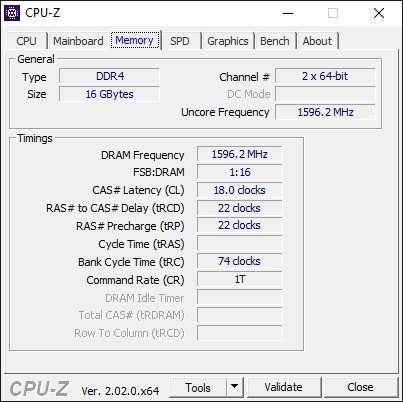
With Windows tools
You can use the command prompt to find out the most important data about your RAM without installing a program. To do this, proceed as follows:
- Press the key combination Win + R.
- give
cmdand press the Enter key ↵. - In the command prompt you enter the following command:
wmic memorychip get capacity, devicelocator, formfactor, manufacturer, memorytype, partnumber, speed - Finally, press the Enter key ↵to start the command.
- Capacity: The memory size in bytes.
- Device Locator: Slot in which the RAM stick is inserted.
- Shape Factor: Design, usually 8 (DIMM) or 12 (SODIMM).
- Manufactures: Vendor name of memory.
- MemoryType: Memory type, currently mostly 24 (DDR3) or 26 (DDR4).
- Part Number: The exact item number. May help find out more information. For example, if a 0 (unknown) is returned for FormFactor or MemoryType.
- Speed: The memory clock in megahertz.
| form factor | MemoryType | |
| 0 | unknown | unknown |
| 1 | Other | Other |
| 2 | SIP | DRAM |
| 3 | dip | Synchronous DRAM |
| 4 | ZIP | Cache DRAM |
| 5 | SOJ | EDO |
| 6 | proprietary | EDRAM |
| 7 | SIM | VRAM |
| 8th | DIMM | SRAM |
| 9 | TSOP | R.A.M. |
| 10 | PGA | ROME |
| 11 | RIMM | Flash |
| 12 | SO DIMM | EEPROM |
| 13 | SRIMM | FEPROM |
| 14 | SMD | EPROM |
| 15 | SSMP | cdram |
| 16 | QFP | 3DRAM |
| 17 | TQFP | SDRAM |
| 18 | SOIC | SGRAM |
| 19 | LCC | RDRAM |
| 20 | PLCC | GDR |
| 21 | BGA | DDR2 |
| 22 | FPBGA | DDR2 FB DIMM |
| 23 | LGA | |
| 24 | FB DIMM | DDR3 |
| 25 | FBD2 | |
| 26 | DDR4 |
Remove RAM stick
If the PC does not start at all or you are constantly tinkering with it anyway, you can also unscrew the computer or laptop, remove a RAM stick and take all the information you need about the working memory from the sticker. If you don’t know how to properly remove and install RAM, you should read the following article:
What do I have to consider with the RAM?
The most important: design & memory type
The most important information is clearly the design and storage type. Whether your computer, for example DDR3 or DDR4 used, you can find out in the CPU-Z program under the “Memory” tab. Usually use Stand computer the DIMM-Construction while Laptops on SO-DIMM put. In order to find out exactly how many memory banks you have and which design is used, it is best to consult the instructions for your mainboard. If you can’t find it, you can use CPU-Z under the “Mainboard” tab to find out the exact type designation and then read the specifications on the manufacturer’s website. In the mainboard instructions you can also find out how much memory is supported.
How important are memory clocks & timings?
But RAM not only differs in the type of memory used and the design, but of course also has different ones memory clocks and timings. In the past, it was very important for the information to be as close together as possible, otherwise the memory often didn’t get along with each other. Nowadays such problems hardly exist anymore, which is why mixing different RAM sticks not necessarily must lead to worse system stability. However, it should be noted that the mainboard and the different RAM bars always adapt to the Maintain the clock speed and timings of the weakest RAM stick. In concrete terms, this means that if you install a bar with 3,200 MHz for another bar with 2,400 MHz, both will run at a maximum clock frequency of 2,400 MHz.
Does the capacity have to be the same?
Also what the capacity and thus dual-channel operation, one has become “more flexible” in the truest sense of the word. In the past, you could only benefit from dual-channel if you used two, three or four bars with the same capacity. Thanks to the “Flex Memory Mode” you usually don’t have to worry about this anymore with modern systems. For example, if you pair an 8 GB RAM bar with an existing 4 GB RAM bar, 4 GB of the 8 GB bar should run in dual-channel with the existing RAM thanks to Flex Memory. Only the remaining 4 GB are then used as single-channel memory.
You can read here why RAM is so important:
Don’t want to miss any more news about technology, games and pop culture? No current tests and guides? Then follow us
Facebook
or Twitter.