read messages and make calls on your PC
Your Mac and iPhone work incredibly well together. But what about a Windows PC and an iPhone? There is now a solution for that too!
Read on after the ad.
Pair iPhone with Windows: make calls and read messages
When you have a Mac and an iPhone, most apps work together pretty seamlessly on both systems. It was always a bit more difficult with a PC with Windows, but that has now changed. You can now pair your iPhone with a Windows PC and use the Messages app on your computer, among other things. You have to do something for it, but don’t worry. We show you step-by-step how to set it up.
To pair your iPhone with a Windows 11 PC, you must be running iOS 14 or higher. Then you need to download the Phone Link app from the Windows Store on your PC. In addition, you still have to put the Link with Windows app on your iPhone.
Link to Windows
Microsoft Corporation
Once you have done that, start the app on your PC and choose ‘iPhone’. Then scan the QR code on the screen with your iPhone’s camera app. Tap the link and choose ‘Open’.

Then tap the ‘Scan QR code’ button in the iPhone app and scan the code again (give the app access to the camera). Choose ‘Continue’ and tap ‘OK’. Your iPhone then connects to your PC via Bluetooth.
Choose ‘link’ when you see the request and tap ‘link’ on your PC. Close the Phone Link window on your PC by choosing ‘Continue > Continue > Get started’.
Then you have to open the ‘Settings’ of your iPhone. Go to ‘Bluetooth’ and tap the information bubble next to the connection to your PC. Then turn on the option ‘Show notifications’ and ‘Share system notifications’. Do you also want access to your contacts from your iPhone on the Windows PC? Then you also have to enable the option ‘Sync contacts’.
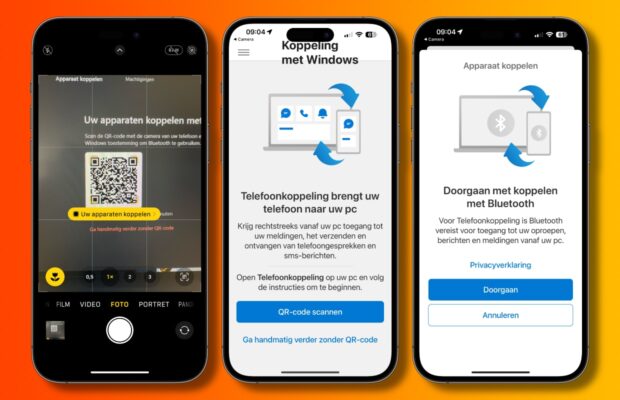
App is still under development
The app is still under development and some features are not working properly yet. For example, you cannot see group messages and images on your PC. In addition, the messages sent from your iPhone are not synced with Windows. It also sometimes happens that messages do not appear on the PC and you have to reconnect.
So it is still a bit of a wait for a really good way to connect your iPhone to a Windows PC. And that the app gets some major updates. But the beginning is there.
Do you always want to stay up to date with Apple news? Then sign up for our newsletter. In addition, download the free iPhoned app and keep an eye on our website. Then you’ll never miss an Apple news again!



