must-know tips and tricks
WhatsApp is a fairly simple application to use to stay in touch with your loved ones, share photos, videos and documents, or even make video calls. But it is possible to go well beyond the classic framework of use to enrich your conversations, and better control, for example, the way in which you appear to your contacts or your data in the application. Follow our tips to become a true power user of WhatsApp!
With over 2 billion active users worldwide, WhatsApp sits comfortably at the top of the most widely used messaging apps in the world. If it is primarily used to stay in touch with loved ones, WhatsApp is not limited to the possibility of sending and receiving messages, or even making video or audio calls.
This means that there are various ways to enhance its use. The app is indeed quite flexible and offers various settings to customize your experience. Some are rather well known, but others much less. If you want make the most of WhatsApp’s possibilitiestry these tips!
Your news: another way to express yourself
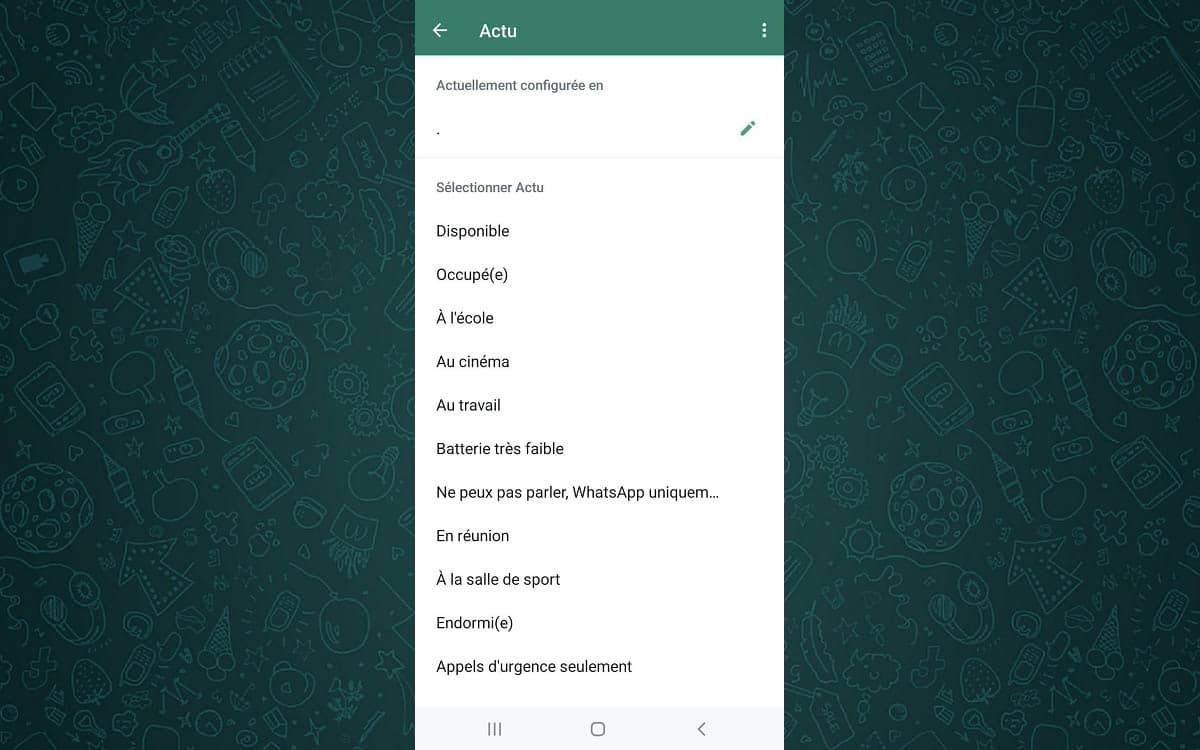
If the statuses have become the most used space for expression on WhatsApp, you have to remember from time to time what they looked like before. Indeed, before the appearance of Stories, the status was expressed in a sentence, even in a short text. “Hey! I use WhatsApp”, “At school”, “At the gym”…
This is what WhatsApp now refers to as your News. This message will be visible to anyone who goes to your profile or browses the contact section of the app.
- Go to the menu (3 small dots at the top right).
- Choose Settings.
- Tap your profile picture or profile name.
- Press on News.
- You can choose a news preconfigured in the application or write your own text according to your mood.
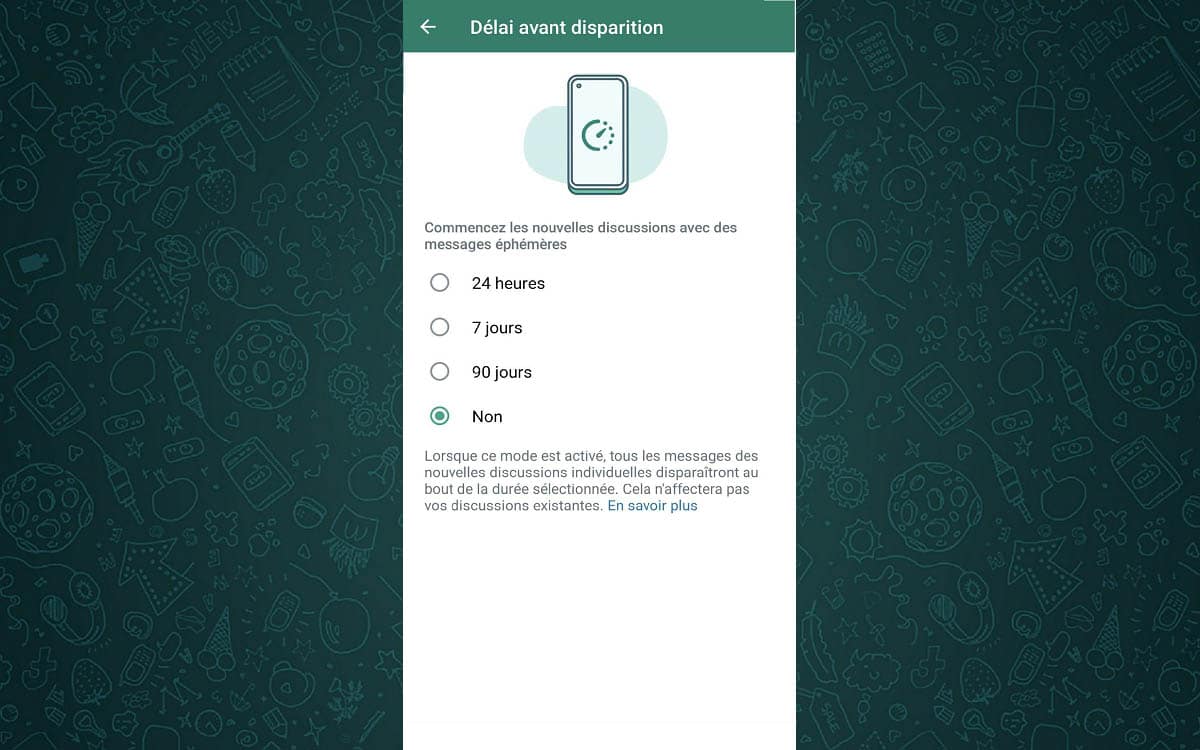
WhatsApp has recently made it possible to send temporary messages. These self-destruct after a configured period. You can choose between a delay of 24 hours, 7 days or 90 days (3 months).
- Go into Settings > Account > Privacy
- Choose Delay before disappearance then select a delay (24h, 7 days or 90 days).
Once activated, all new messages sent will automatically disappear after the chosen period. This does not apply to messages sent before activation.
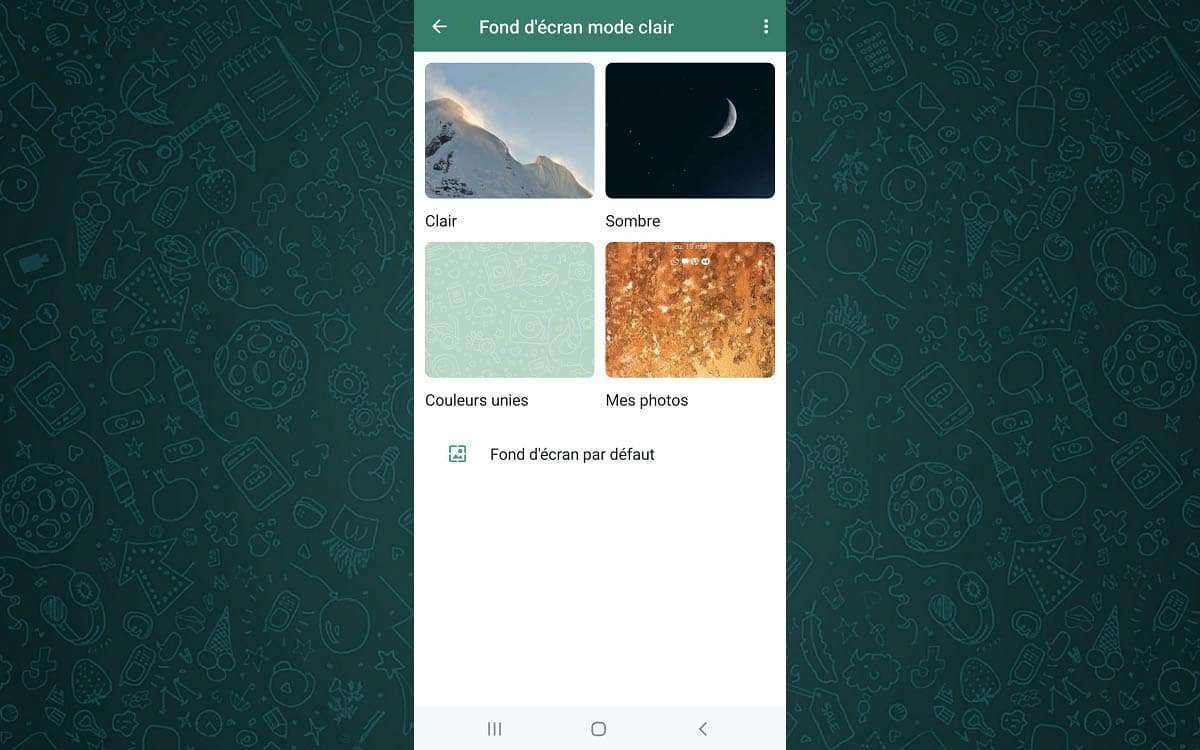
By default, WhatsApp’s interface may seem very dull… But that’s without taking into account the possibility of adding wallpapers and themes, which you can choose from a preselection as well as from your phone’s memory!
- Go to the menu (3 small dots at the top right)
- Go into Chat > Wallpaper > Edit
- The wallpapers are classified by category: Clear, Dark Where Solid colors. You can also choose a personal wallpaper by going to My pictures

If you have people in your life with whom you chat more than others, and would like to access your conversations more quickly, all you have to do is create a shortcut to them on your desktop using this feature.
- Enter a conversation
- Go to the menu (3 small dots at the top right)
- Then More
- Select Add Shortcut
Format text: bold, italic, underline, etc.
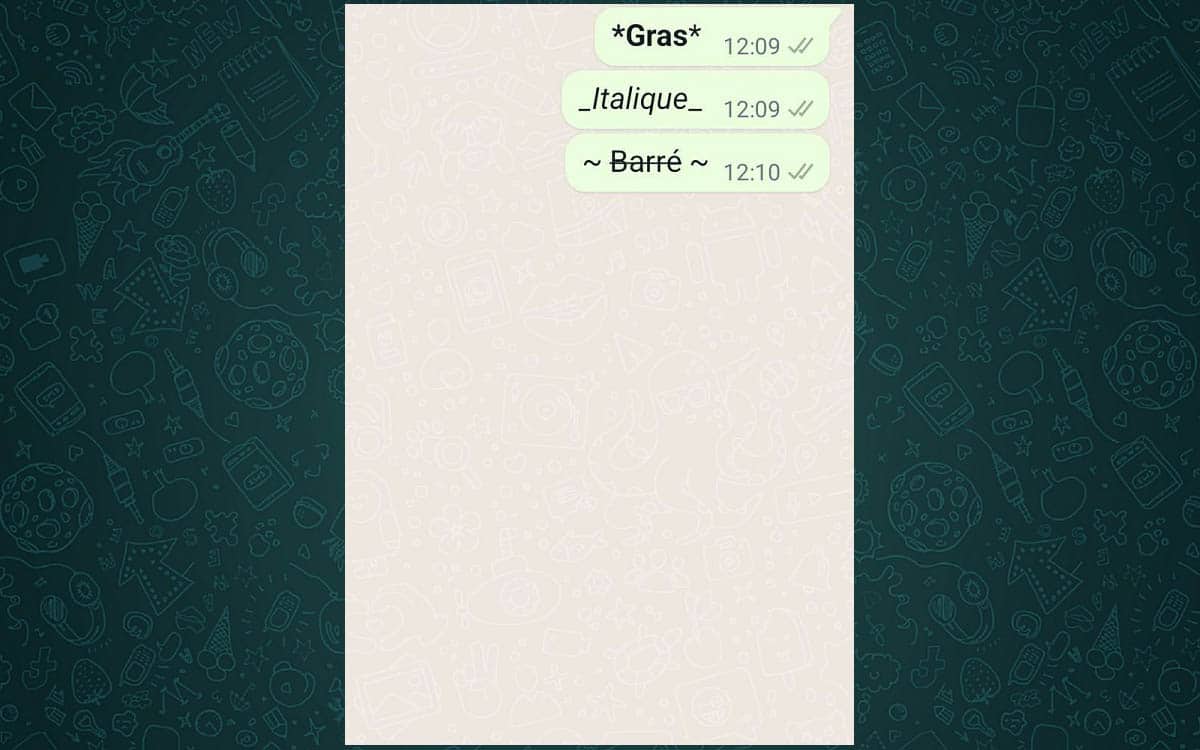
It is always more pleasant for reading to have style in the formatting of the text. To emphasize a passage, you can bold or underline it. It is also possible to put a word or a portion of your text in italics.
- Bold : put an asterisk on either side of the text, as follows: *text*
- Italics : put an underscore on either side of the text, as follows: _text_
- Rod : put a tilde on each side of the text, as follows: ~text~
By muting a conversation, you will no longer receive a notification when a message is sent to you by the contact. It is also possible to mute a group in the same way.
- Go to a chat or group
- Go to the menu (3 small dots at the top right)
- Select Silent mode notifications
- Choose the delay for this mute. You can mute the conversation for 8 hours, a week or forever.
Note that currently the mute notifications on large groups by default should be enabled.
On WhatsApp, your phone number, name and profile picture are visible by default to all users, friends or not. If this bothers you, it is possible to restrict access to this information to your contacts only. To do this, follow the following procedure:
- Go to the Settings > Account > Privacy
- In the following menus, namely Seen at, Profile picture, News and Statuschange the setting from Everyone to My contacts
- And now, voila
If you often use your mobile plan to make video or audio calls or even for conferences that last for hours, it is possible to reduce the amount of data that WhatsApp consumes. The application allows you to activate the compression of audio and video streams. Doing so saves you data.
- Go into Settings > Storage Data Usage.
- Activate the option Use less data for calls.
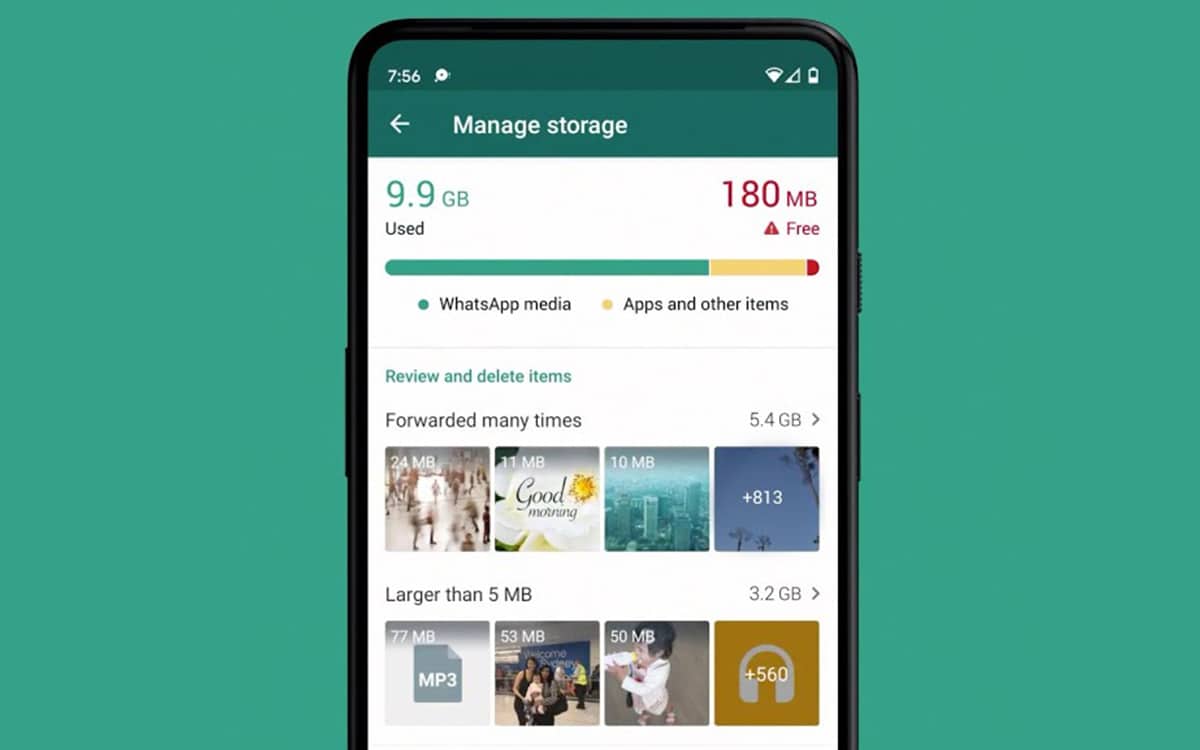
WhatsApp offers a built-in tool for managing storage. You can view all files sent or received through the application and which takes up storage space. With the ability to delete all files or one by one.
- Go into Settings > Manage Storage
- You will see a list of heavy files as well as your contacts and the weight of each conversation. Touch then clean up!
Disabling automatic downloading of images and videos helps preserve your smartphone storage. Especially if you participate in focus groups. Images and videos can quickly pile up and take up a lot of space.
- Go to the menu (3 small dots at the top right).
- Go into Settings.
- Data usage and storage.
- In the section Automatic media download, select Using mobile data Where Roaming then uncheck all options (Photos, Videos, Audio).
To delete a message, simplylong press bubble and click “Delete”. Confirm your choice by tapping on the trash can at the bottom left of the screen. You will have two options depending on whether you sent or received the message: “Delete for all” clears the message for all participants in the conversation, while “Delete for me” will only delete the post in your feed. WhatsApp has just added the possibility of reversing your decision in the event of false manipulation, an option that can save you from very embarrassing situations.
- Go to the menu (3 small dots at the top right)
- Go into Settings
- Then Discussions
- Then Chat history
- And finally Delete all chats
- Go to the menu (3 small dots at the top right)
- Go into Settings
- Then My account
- Select Change number
Like Facebook, it is possible to export your personal data:
- Go into Settings > Account > Request account info
- Touch Request the report
The request takes between two and three days – after this time you will receive an email with a link allowing you to download the archive, like what is possible with Facebook, Google and Apple.
Want to quote a message in a reply? It is very simple :
- Touch and hold a message.
- In the context menu that appears at the top, press the left-pointing arrow to quote it in a reply.
To prevent your contacts from knowing up to the second when you have read their message:
- Go into Settings > Account > Privacy.
- Disable Read receipt.
By default, WhatsApp asks for very little to secure your account other than your phone number. This is why for security, it is better to activate two-step authentication, which prevents someone else from hacking your account if your smartphone is stolen or you change your number.
To enable two-step verification:
- Go into Settings > Account > Two-Step Verification
- Touch Enable
- Create your six-digit code
From now on, it will be mandatory to enter the six digits of the PIN code during the first connection on a new device.
It can be very convenient to share your location data with your contacts to make it easier for you to find each other, share real-time updates on your journey, or make your contact wait in case of delay, among other examples.
Sharing your location is very simple:
- Enter the conversation with the contact
- Tap the paperclip icon at the bottom, then tap Location. Grant permission to access your location if you haven’t already.
- Choose Send your current location Where Share location live (to follow you even when you move.
You do not assume your profile photo in front of a potential employer? No need to immediately replace it with a photo of you in a three-piece suit: it is possible to choose, much like on Facebook, the public who can see your photo.
To do this, go to Settings > Privacy > Profile picture. It is then possible to choose between Everyone, My contactsand No one – in order to restrict its visibility. There is no option yet to choose specifically who can see your profile or to exclude a particular contact. To exclude a person, you just have to choose the option My contactsthen delete the number concerned from your directory.
Did you find these tips helpful? Of course, do not hesitate to share yours in the comments, we will regularly add others to this file!
The latest Whatsapp news
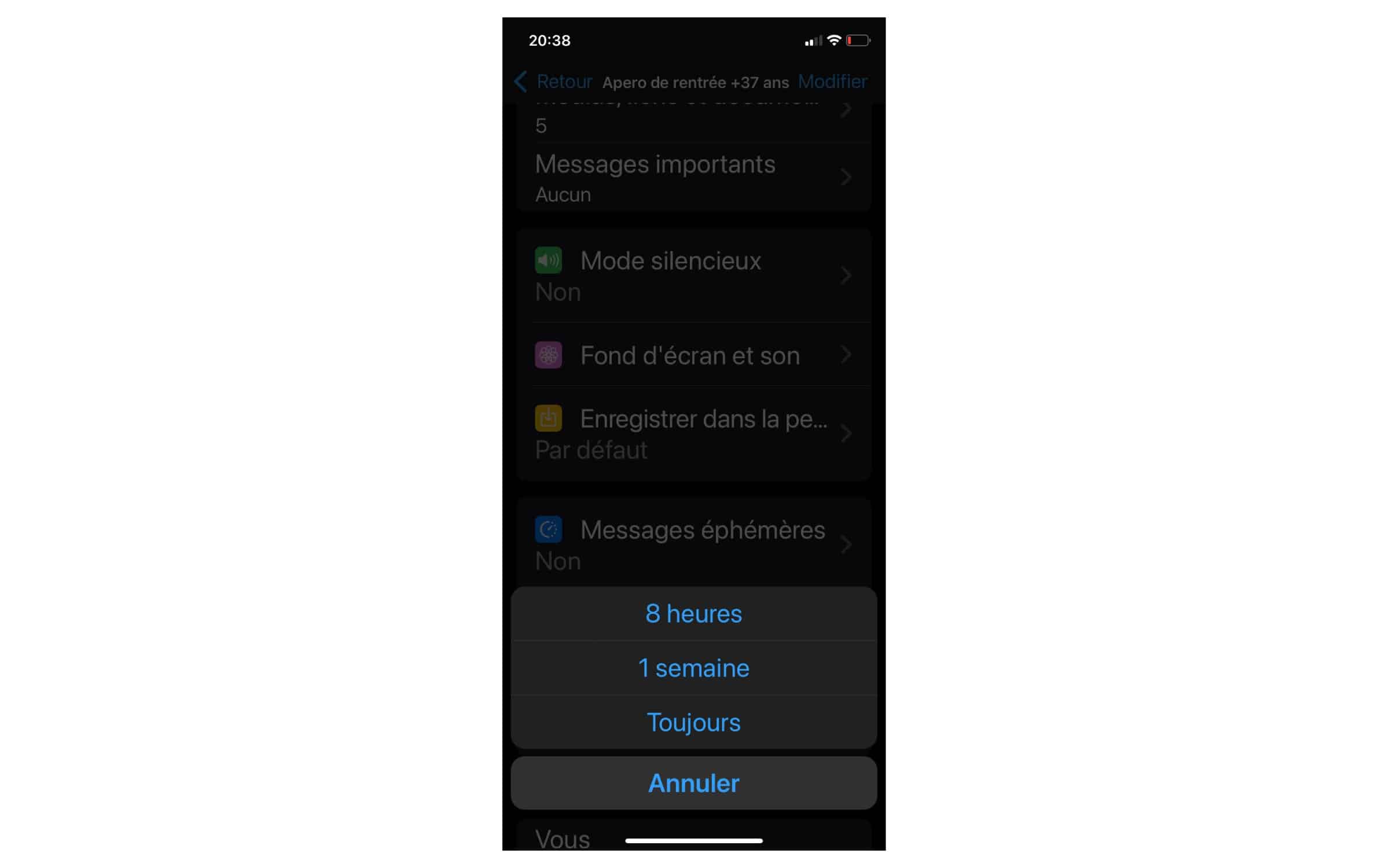
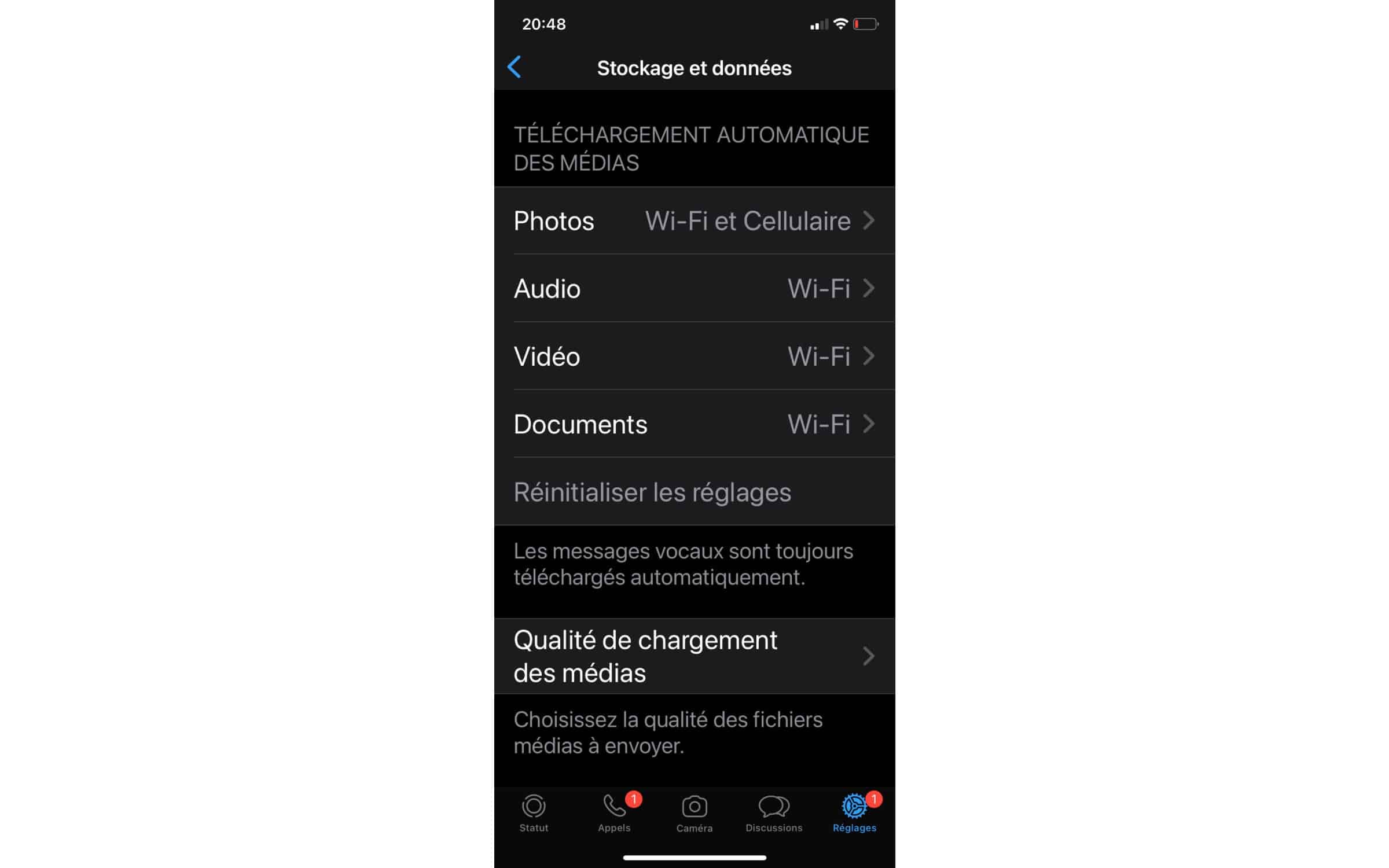
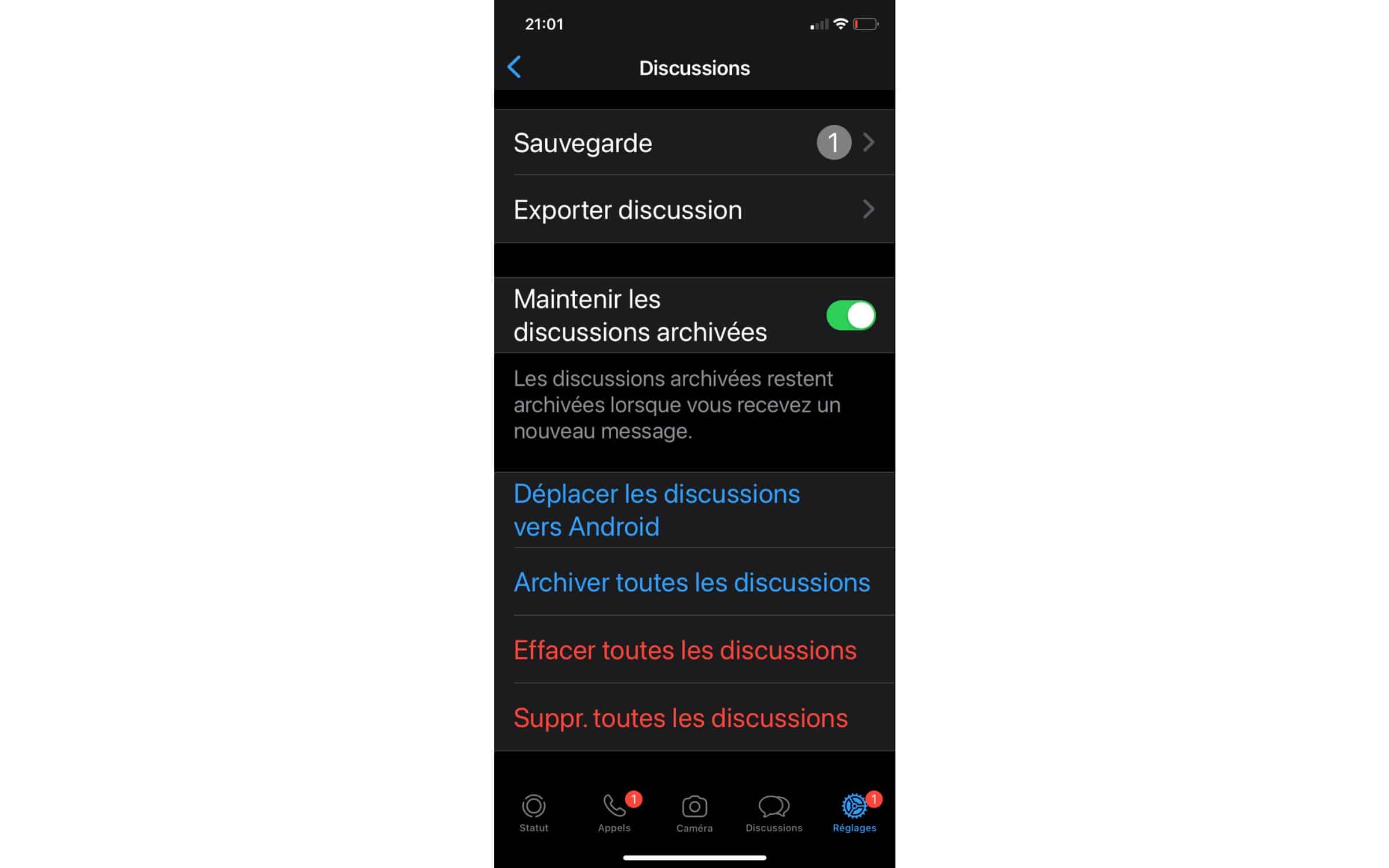
![[Màj : v5.5.2] iAddict v5.5: very big performance optimization, merging of lists (optional), sorting of categories,… [Màj : v5.5.2] iAddict v5.5: very big performance optimization, merging of lists (optional), sorting of categories,…](https://static.iphoneaddict.fr/wp-content/uploads/2023/06/iaddict-v5.5.jpg)

