Is anyone using my WiFi? How to find out (via router or app)
If you are concerned that someone is secretly using your WiFi, the following article will tell you how to find out if someone is using your WiFi without permission. The menu of your router, or alternatively corresponding apps for Windows, Android and iOS are available for this.
Nowadays, all WiFi networks are actually secured with WPA2, but even this fairly decent encryption does not guarantee that unauthorized persons will not gain access to a WiFi network. If the worst comes to the worst, there are ways to find out if this is the case.
You can see which devices are in your WLAN via the menu of your router or alternatively via the corresponding apps. If a foreign device appears here, you know that someone has hacked in. Below you will find instructions on how to display devices on your WLAN.
Contents
You can usually access your router’s menu by entering the IP address of a device connected to the router in a web browser. Usually this is the IP 192.168.0.1 or 192.168.1.1. If you have a Fritzbox, you can also use the character string “fritz.box‘ in the address bar of the browser.
If you don’t know the IP address of your router, the following article will help you:
The router management interface will then appear in your browser. Here you enter your username and password. The subsequent procedure differs slightly from manufacturer to manufacturer. For example, if you have a Fritzbox, you will find the devices logged into your WLAN under “home network” and “home network overview“, with Telekom routers you go to “network” and “NAT and port rules“.
Alternative: WLAN users identify via Windows app
As an alternative to the router method illustrated above, you can also use special apps to find out whether other users have dialed into your WLAN. On Windows, for example, the Wireless Network Watcher program works well for this purpose.
First you download the Wireless Network Watcher program and unzip the downloaded ZIP file. Then start the EXE file in the unpacked directory, an installation is not necessary. Immediately after starting, the program lists all devices with IP addresses and names that are logged into your WLAN. If there is a device in the list with a different IP address or a wrong name, you know that someone else is using your WLAN.
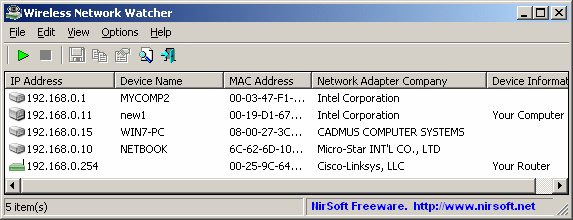
Also possible: Show WLAN users via smartphone app (Android & iOS)
There are also apps for smartphones that you can use to find out whether someone is using your WiFi without permission. A popular app for this purpose is caughtwhich is available for both Android and iOS and which you can install on your smartphone via the Play Store or App Store:
Although the Pro version of the Fing app is chargeable, the free version is sufficient for a quick check of your WLAN for unauthorized users.
Don’t want to miss any more news about technology, games and pop culture? No current tests and guides? Then follow us
Facebook
or Twitter.


