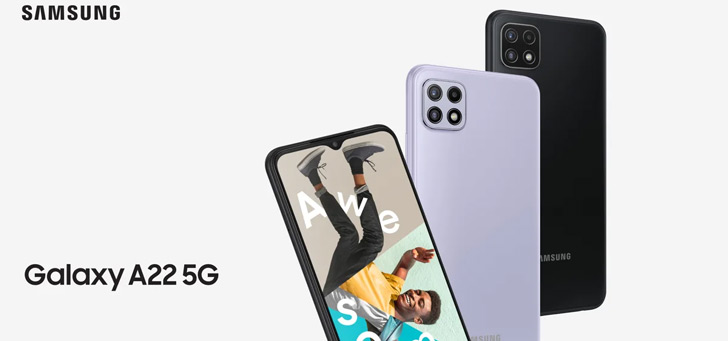iPhone empty quickly? Apple solves annoying battery problems
Have you been having problems with your battery for a while? It is possible that the cause is software related. According to Apple, it has been fixed with the most recent update.
Read on after the ad.
Contents
Battery problems plague iOS 15.4 and iPadOS 15.4
If your iPhone is running on iOS 15.4, there is a chance that you are experiencing battery problems. The battery will then drain a lot faster than you are used to. Of course, that’s very annoying – and so Apple has been working hard on a solution. This fix comes in the form of iOS 15.4.1 and iPadOS 15.4.1.
It is unknown how many iPhones and iPads were affected by the battery problems. Apple told users shortly after the release of iOS 15.4 that shorter battery life after an update is self-evident – apps have to adapt to the new software after each update. That turned out not to be the case this time.
The update description of iOS 15.4.1 clearly states that it fixes the battery problems that iOS 15.4 caused. You may not benefit from this until 48 hours after installation. That’s how long it takes for your iPhone to ‘get used’ to the new software version.
Also read: iOS 15.4.1 and iPadOS 15.4.1 now available for download: this is new
How do you prevent a fast draining battery?
A disappointing battery life can be related to several things. Once you’ve updated to iOS 15.4.1, a software issue is virtually ruled out. Do you still suffer from poor battery life? We have a number of tips that will help your iPhone last a little longer.
1. See which apps are using a lot of power
A good way to make your battery last a little longer is to remove power-guzzling apps. Apps like Facebook are known to consume a lot of power because they are constantly performing actions in the background. Of course, you only want to remove an app if you don’t use it too often, so that’s something to keep in mind. You will find an overview of the energy consumption per app as follows:
- Open the Settings app;
- Tap ‘Battery’;
- Look under ‘Battery usage’.
Depending on the apps that appear in this overview, you can, for example, disable the background activity of specific apps. You do this via the settings of the app. Again, think carefully about this; you don’t want to miss out on functionalities that you use a lot.

2. Use power saving mode
Apple has created energy-saving mode to keep you going through the day, even if you leave the house with a half-charged battery. However, the mode is also useful if your battery is draining quickly. Power saving mode reduces or stops all kinds of background tasks that consume a lot of energy. It also limits animations and screen brightness. This could just solve the battery problems of your iPhone.
However, the mode also has a major drawback: the performance of your iPhone is significantly degraded. As a result, you will have to wait longer for apps to open and your iPhone is simply less pleasant to use. We therefore do not recommend using the power saving mode constantly.
3. Turn off location services for many apps
Some apps (such as Buienalarm or Google Maps) need to know your location information. However, enough apps constantly ask for your location but don’t need it at all. That saps energy – but luckily you can turn it off. You also protect your privacy with this; So two birds with one stone. Follow the steps below and set the option to ‘never’ for all apps if your location is not needed.
- Open the Settings app;
- Tap ‘Privacy’;
- Under Location Services, set all apps to ‘Never’ or ‘When using’.
4. Have your battery replaced
Replacing your battery is an emergency solution. However, there is a good chance that the battery problems of your iPhone will disappear like snow in the sun. To do this, first check the battery health in the settings. If it is at least 80 percent, the battery should still perform well. At least that’s what Apple says. Is battery health getting worse? Then a new battery is worth considering. To find your iPhone’s battery health:
- Open the Settings app;
- Tap ‘Battery’;
- Go to ‘Battery health’ and read your battery health under the heading ‘Maximum capacity’.
For even more useful battery tips, watch the video below:
Want to learn more about the battery of your iPhone? We write about it regularly. So sign up for our daily/weekly newsletter, download the free iPhoned app for your iPhone and keep an eye on the site.