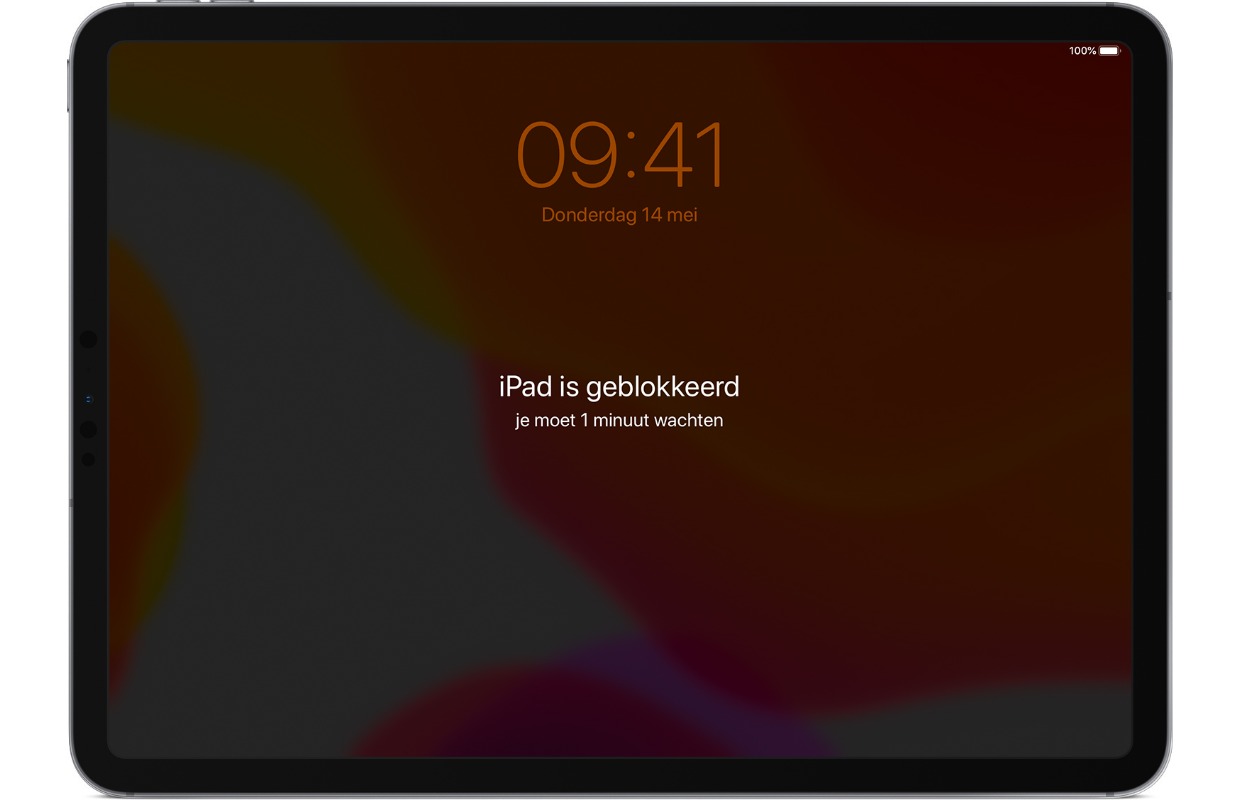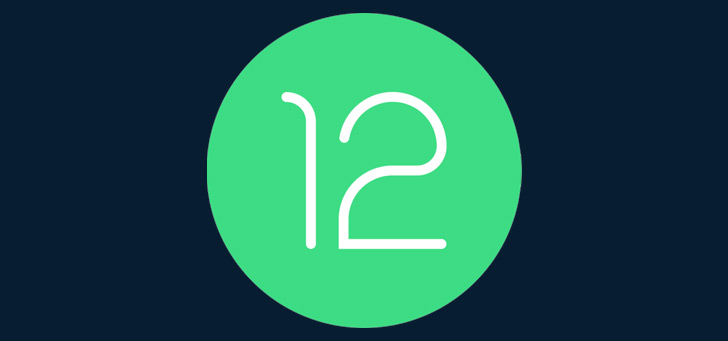iPad blocked? You can take these steps
In this article, we’ll explain what to do if your iPad is locked and you’ve forgotten the passcode.
Read on after the ad.
Contents
iPad blocked: this is how you solve it
When you enter the wrong passcode on your iPad a few times, it will temporarily block. That is annoying, because you cannot use the tablet for a while. You have a much bigger problem when you have completely forgotten the access code. If you enter the wrong code several times, your iPad will be automatically blocked.
At that point, there is no other option than to erase the device. Fortunately, this does not mean that you have lost all your data by definition. You can simply restore a backup. Before that, you must first erase the blocked iPad. We will explain how to do that in this article.
1. Erase device via your Mac or Windows PC
Use this if you have regularly synced your device with iTunes or Finder. Connect your iPad to your computer with the USB cable to remove the passcode, then follow the steps below:
- Open iTunes or the Finder and wait for your iPad to sync with the program;
- Then make a backup and wait for this process to complete;
- Then click on ‘Recovery’ to start the recovery process;
- Then wait a while and choose your backup when prompted. Once you have done this, the passcode has been removed and you can use your iPad again.
2. Wipe device with iCloud
If you use the ‘Find My’ function, you can also restore the device with iCloud. You do this by first going to this page and logging in here with your Apple ID. Just make sure your iPad is connected to a Wi-Fi network.
- Log in to the iCloud page with your Apple ID and click on ‘All devices’ at the top;
- Then choose the iPad that you want to erase, after which you still have to confirm your choice by choosing ‘Erase’;
- After this, the process begins, where you can choose to set up the device as new or use a backup.
Also interesting: This is how the Find My app on your iPhone and iPad works
3. Use recovery mode
If you haven’t synced your iPad and have never set up Find My, you can only use recovery mode to erase your device. This will erase all data and the access code, so it is not possible to choose a backup.
How you do this differs per model. Do you have a relatively new iPad with Face ID (face unlock), but no home button? Then follow the steps below:
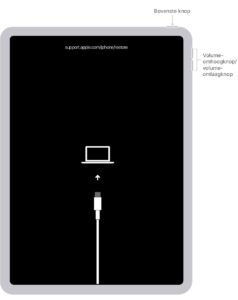
- Press and hold the top button and one of the two volume buttons until the Shut Down slider appears and slide to turn off your iPad;
- Then connect the iPad to a computer while holding the top button until recovery mode appears;
- Restore your iPad via iTunes or the Finder by restoring a backup.
On an iPad with a home button (without Face ID), you can turn off the iPad by holding down the top button and then pressing ‘Turn off’. Now you connect the iPad to a computer while holding down the home button. You do this until recovery mode appears on the screen. Now you can restore the backup.
More tips for the iPad
On iPhoned we regularly share tips to get that little bit more out of your iPad. For example, check out our guide to streaming from an iPad to a TV. And do you have an iPad Pro with a Magic Keyboard? Then we will gladly explain how to adjust the scrolling speed of the trackpad. This way you can scroll slower or faster.