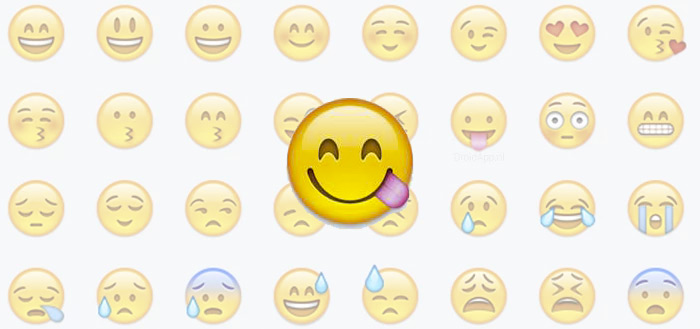Import SIM contacts to your iPhone: this is how you do it
If you bought a new iPhone, you will undoubtedly want to transfer all contacts from your old phone. We show you how to import your SIM contacts.
Read on after the ad.
Contents
How to import SIM contacts to your iPhone
The iPhone uses a SIM card to make the phone number, carrier, and features of the device available to the user. It is just not possible to save contacts and phone numbers on the SIM card of an iPhone. You can, however, import SIM contacts to your iPhone. Follow the steps below for this.
1. Import SIM contacts through the settings app
You can use the old SIM card with all contact details to import the data. Check whether it is the same type of SIM card, otherwise it can get stuck in the device. From the iPhone 5, Apple phones work with a nano SIM card. Do you want to know how to insert an iPhone SIM card? Then read our tip that describes step by step how to do this. You can then import SIM contacts with the following steps:
- Remove the SIM card from your iPhone and replace it with your old SIM card;
- Go to ‘Settings > Contacts > Import SIM contacts’. The contacts are now transferred to the internal memory of the iPhone;
- You can now take the old SIM card out of your iPhone and insert the new one.
2. Switch to iOS app
Are you switching from Android to iOS? Then you can also use the Android app ‘Switch to iOS’. With this you can transfer all your (SIM) contacts, messages, photos, video and bookmarks from an Android device to an iPhone in no time. The same goes for email accounts, calendars, wallpapers, royalty-free music, and books.
The app cannot transfer Android apps and app data because not all Android apps are available for iOS and vice versa. ‘Switch to iOS’ does, however, provide suggestions for (paid) apps that you use and that are also available in the App Store. If not, good alternatives are given. However, most apps are available for both Android and iOS, so you can simply download them. You can download the app here for your Android smartphone.
3. Transfer contacts by email
Does the above ways not work for you, because the SIM card in question is not a nano SIM, for example? Then you can also import contacts with a detour. You need an e-mail address for this. Perhaps the most useful as an Android user is Gmail, because Google gives you the option to sync all contacts with your Google account.
If that is actually the case, check Android via ‘Settings > Accounts’, after which you click on the relevant Gmail account. Then you can check which things (such as your contacts) are synchronized. Then you need to add the account on your iPhone, this is how you do it:
- Go to ‘Settings > Mail, Contacts, Calendar > New Account’;
- Choose your e-mail client from the list that is offered or choose ‘Other’;
- Enter your details and tap ‘Next’;
- After setting up, go to ‘Settings > Mail, Contacts, Calendar > your email account > Enable Contacts’.
→ Also read our guide: switching from Android to iPhone: everything you need to know