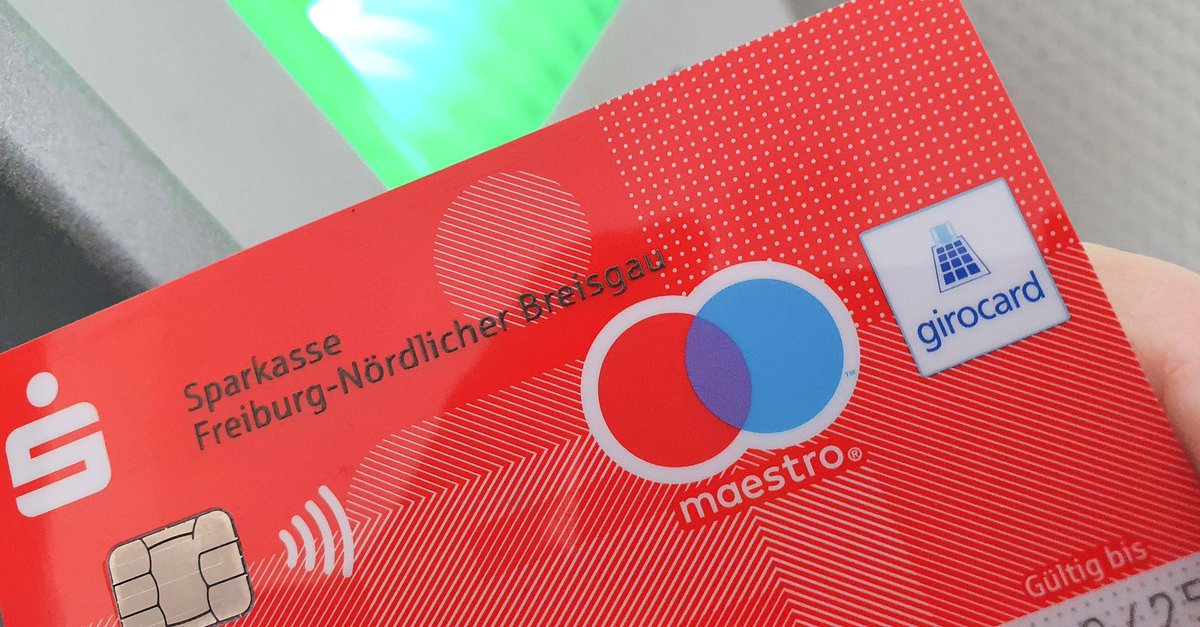How To Use Google Drive Offline
At the beginning of the year 2012. Google made Google Drive available for usage, even offline. And since then, Google Drive users can edit their files and documents even when they do not have Wi-Fi, mobile data, or even if they have the airplane mode turned on. You can edit the documents offline, and the changes you have made will be applied when you connect to the network again. It is a great and economical way to save some of your time if you are traveling by bus somewhere, and you do not have data or Wi-Fi, but you want to save some of your time. Of course, if you also want to upload some documents, you can do it, but the whole process will be complete when you get a stable internet connection.
See also: How to create folders in Google Drive
How to use it online on your computer:
- Go to your Google Chrome browser on your computer. Make sure that you are logged in to your Gmail account. (if not, please, first log in), Search for Google Drive in the search bar section, or access it by clicking on Google’s apps (the nine dots logo in the corner of your browser’s window) and find it there.
- When you open Google Drive, you will need to look for the Settings logo, a rounded logo in the right corner of your screen (often called the Gear button). Find it and click on it.
- A small pop-up sidebar is going to show up with many different options available. Click on the last option, the Enable Drive offline option.
- You will be asked to install the Drive web application for your Google Chrome. Agree and install it.
- When the installation process is done, go back to the Google Drive tab. Now, you will want to check which files of yours are offline and which are synced. To do that, again, click on the Gear icon in the top right corner of your screen and tap on the View offline Docs option.
- Another new tab will open up in your browser, where you will be able to see all of the files that you can edit while you are offline. Make sure to bookmark this page to access it whenever you do not have internet access.
Have In mind that when you go offline, you will not be able to make new documents and save them. You are only able to edit the old ones and to view them.
How to use it offline on your mobile:
- Make sure that you have the Google Drive app downloaded and installed on your phone. If you do, connect it to your Gmail account.
- Open the app on your phone.
- Look for the three dots option that is somewhere in the left part of your phone screen. When you find it, tap on it lightly. This is going to open some new options for you.
- When the left sidebar shows up, scroll down until you find the Available online button.
- To turn the offline mode, click on that Available online button until it becomes blue. That is how you will know that it is on.
Always remember that all the changes you make in the offline mode are not official until you connect to a working Wi-Fi network or some mobile data. You can edit the document, its content, the name, the folder where it is located, etc. But you will not be able to add or create more files to your Google Drive account.