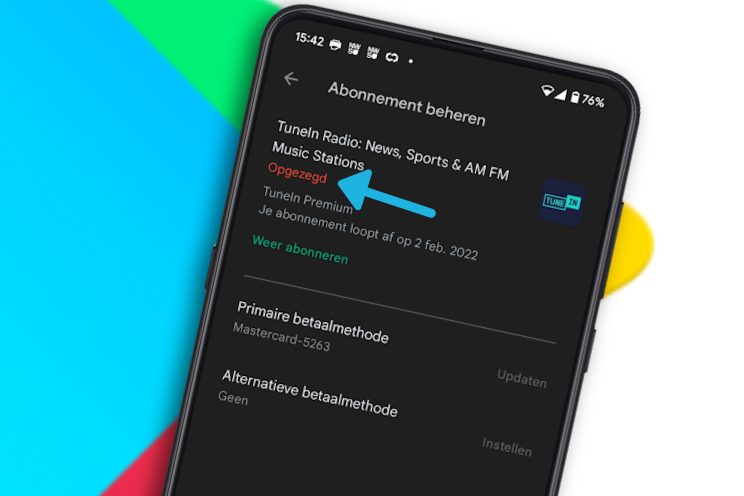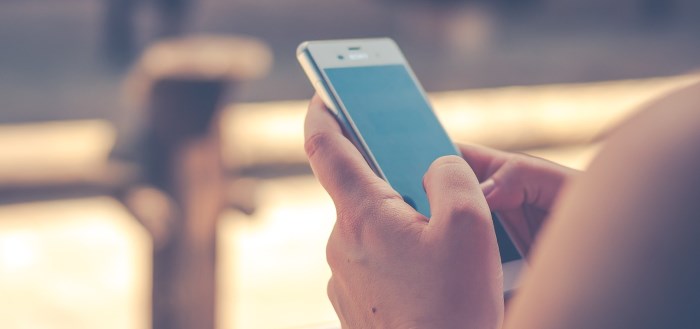How to unsubscribe from an app in the Google Play Store
Apps from the Play Store regularly come with in-app purchases. This ranges from one-time purchases to subscriptions that cost you money on a monthly or annual basis. Sometimes you get such a subscription unintentionally as a result of a trial period. We explain how to cancel a subscription in the Play Store.
Cancel Google Play Store subscription
Free apps generally outperform paid apps in the Google Play Store. That is why there are so many free apps that want to earn with in-app purchases. Subscriptions provide a stable income stream and that is why you can find them in many apps. Whether it’s a subscription for your Fitbit fitness tracker, a diet app, a music streaming service or an app that teaches you languages.
In some cases, an app forces its new users to start a free trial to use the app. You can also see this with apps that you can use for free without any problems, such as the popular radio app TuneIn Radio. If you take such a free trial subscription, you must first choose a payment method in the Play Store. When such a trial period is over, a paid subscription is then automatically started and that can cost you money.
This is how you cancel a subscription
If you want to avoid costs and just want to use an app for free after the trial subscription, you will have to cancel the subscription. We explain how you can do that in the step-by-step plan below:
- Open the Google Play Store
- Tap the at the top right profile icon from your Google account
- Choose Payment and subscriptions
- Press Subscriptions
- Tap the subscription you want to cancel
- Choose below Cancel subscription
- Indicate why you want to cancel the subscription or choose I don’t want to answer this question† Then press Get on
- Confirm with Cancel subscription
- You will see the confirmation in red letters in the Play Store that your subscription has been canceled
– Read more below the images –
Some services also let you take out a subscription outside the Play Store and you cannot cancel your subscription in Google’s application store. Do you have subscriptions in the Play Store? Let us know in the comments at the bottom of this article.