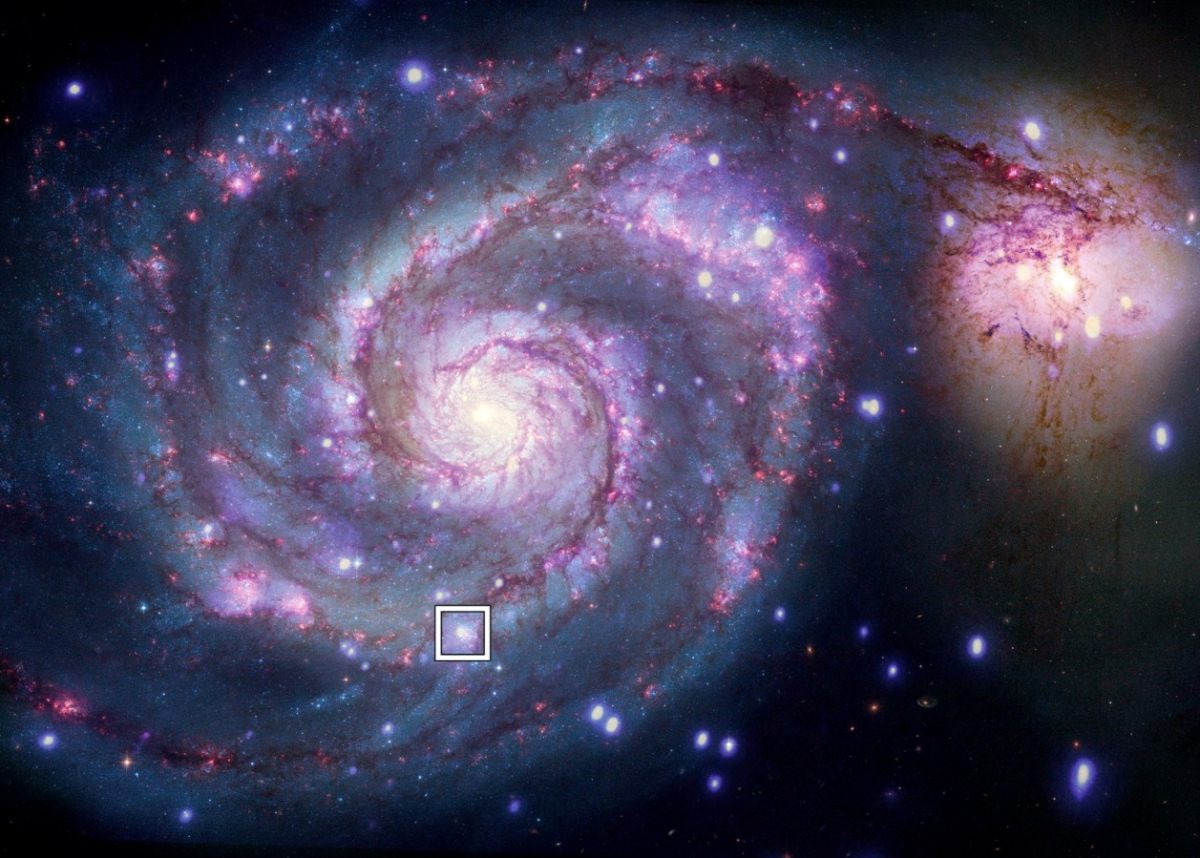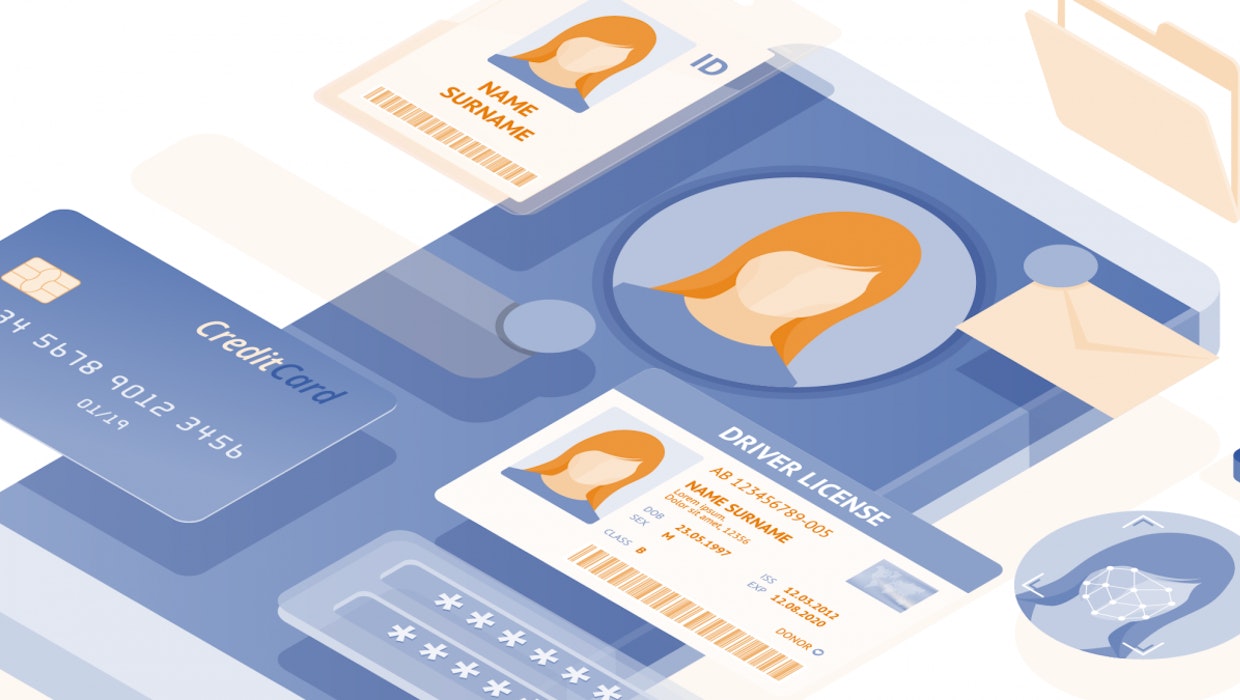How To Turn Do Not Disturb On / off On Samsung Galaxy S21 / S21 +
Having a phone like Samsung Galaxy S21 / S21 + is pure happiness. You can count on a great battery, excellent performance, and amazing features. With all that said, getting the best out of the device is a must. But do you ever feel like you need to take a break from it all? Maybe you need some peace to work on your tasks, or you want to be surrounded only by silence while sleeping. If that’s the case, enable Do not disturb mode, and all the notifications and sounds will be away for as long as you decide. Here, we will show you how to enable this mode, and we will share the steps on how to schedule it so the mode can automatically activate at certain hours.
See also: How to fix Samsung Galaxy S21 / S21 + that won’t charge
Steps on how to enable Do not disturb mode on Galaxy S21 / S21 +
Enabling Do not disturb mode can’t be simpler than it is. All you have to do is open the Quick Settings on your device and tap on the Do not disturb button. When you want to turn it off, do the same.
Follow these:
- Go to Settings
- Tap on notifications
- Now tap Do not disturb and tap on the switch to turn it on
- Next, tap Add schedule
- Edit or change the name of the schedule.
- Choose the days that work for you
- Tap on Start time, select the time, and then tap Done
- Tap on the end time, select the time, and tap Done.
- Finally, tap Save.
If you want, you can add Exceptions, and that’s pretty useful if you are waiting for some important call or text. To add them:
Go to Settings> Notifications> Do not disturb. Under Exceptions, tap calls, messages, and conversations, then alarms and sounds, and add expectations you want.
Do not disturb mode is a great feature to use anytime you need to focus on some task or rest and quiet. Setting exceptions for sleeping or working is another great way to use the mode and get the most out of it because it will activate automatically without you having to think about it.