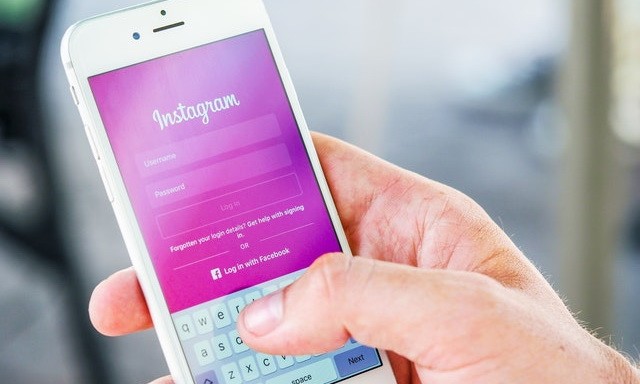How to set up two-factor authentication on your accounts
Cyber security is one of the major challenges of online platforms these days, which is why they have developed security features to keep their users’ accounts safe. Two-Factor Authentication is a security feature that essentially provides an additional layer of protection on your account. In this guide, you will learn how to set up two-factor authentication on your online accounts such as Facebook, Instagram, TikTok, Signal, Snapchat, and Twitter. Let’s get started.
Contents
- 1 What is two-factor authentication?
- 2 How to configure two-factor authentication on a Facebook account?
- 3 How do I set up two-factor authentication on Instagram?
- 4 How do I set up two-factor authentication on Snapchat?
- 5 How do I configure two-factor authentication on TikTok?
- 6 How do I configure two-factor authentication on Signal?
- 7 How do I set up two-factor authentication on Twitter?
What is two-factor authentication?
Two-factor authentication is basically a security feature that provides an additional layer of security for your account on top of your regular passwords. Companies have introduced this feature to ensure that only account owners have access to their platform.
In this function, the system sends a PIN code to your registered number, e-mail or authenticator app. Once you have entered this PIN code, you have access to the account. If you don’t have a PIN code, you cannot access your online account even if you have the password.
How to configure two-factor authentication on a Facebook account?
Facebook is one of the most popular social media sites with over 2 billion users worldwide. Like most platforms, Facebook also lets you set up two-factor authentication, and we’ll show you how you can do that.
If you’re doing it from a smartphone, here’s how.
- Android – Tap the hamburger icon and navigate to Settings and privacy. If you are using an iPhone, press the lower right corner and scroll down to access settings and privacy.
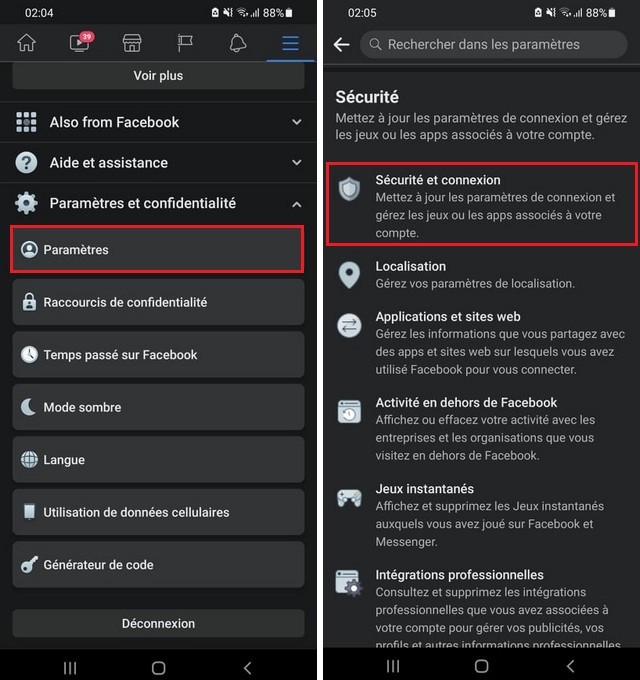
- In the settings, access the section Security and connection, then press Use two-factor authentication.
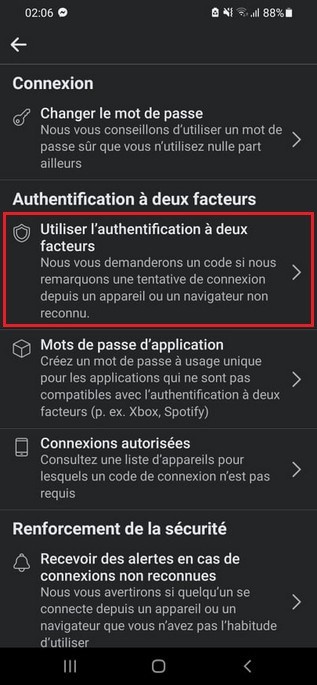
If you are using the web, follow these steps.
- Go to Facebook.com
- Click on the drop-down menu in the upper right corner and go to Settings and privacy.
- Now go to Privacy shortcuts and search Account security.
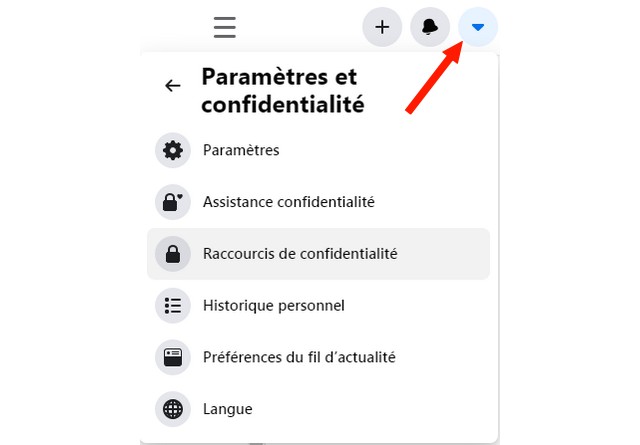
- Get to Use two-factor authentication and configure the method of your choice.
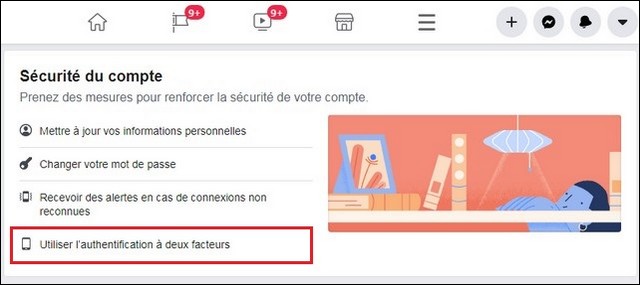
How do I set up two-factor authentication on Instagram?
Instagram is Facebook’s sister app and also one of the most popular apps with millions of users around the world. The platform allows you to activate 2FA from the app and the web.
If you are using a smartphone, follow these steps to activate 2FA on Instagram.
- Access to Settings from your Instagram app.
- Now go to the section security.
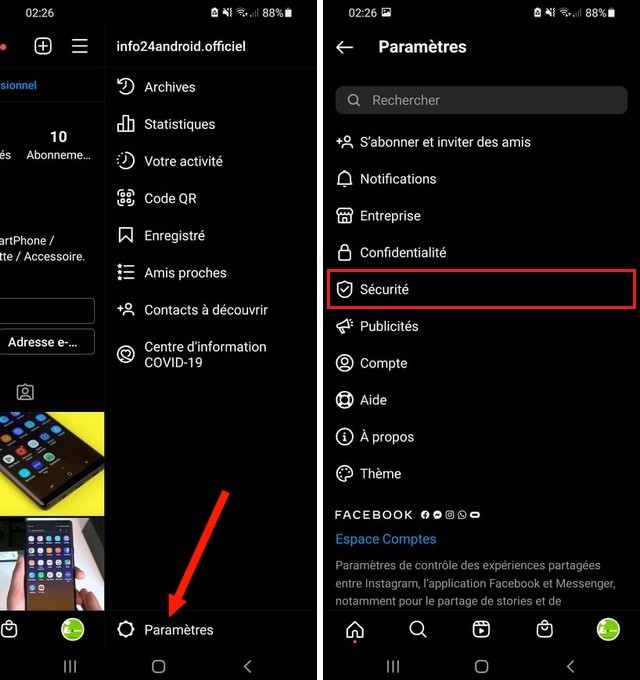
- Search thetwo-factor authentication, then choose whether you want text verification or an authenticator app.
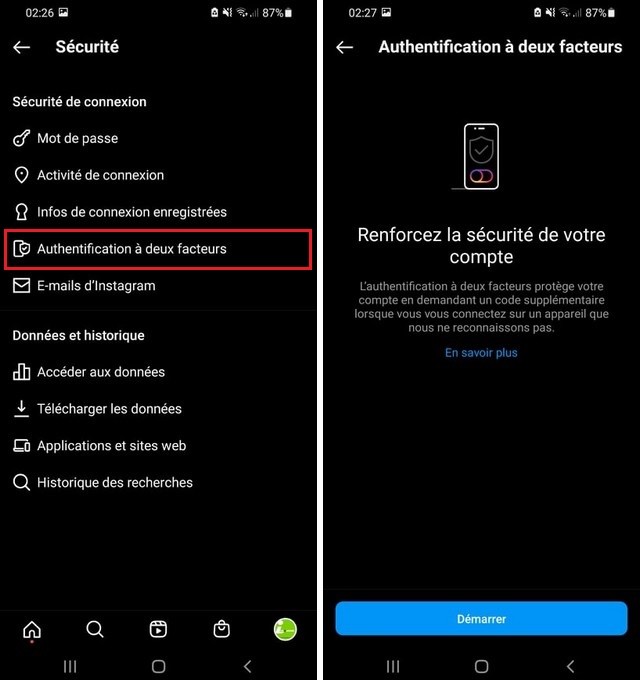
Likewise, follow these steps to activate 2FA on your Instagram account from the web.
- Go to Instagram.com
- Move the mouse over theyour profile icon, then click on Settings.
- In the settings, access the section Privacy and Security.
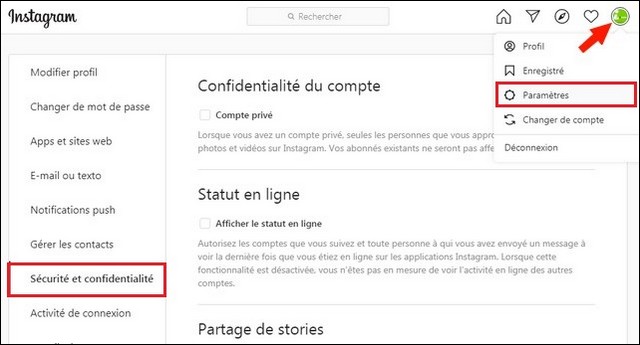
- Now activate 2FA and select your preferred verification method.
- That’s it.
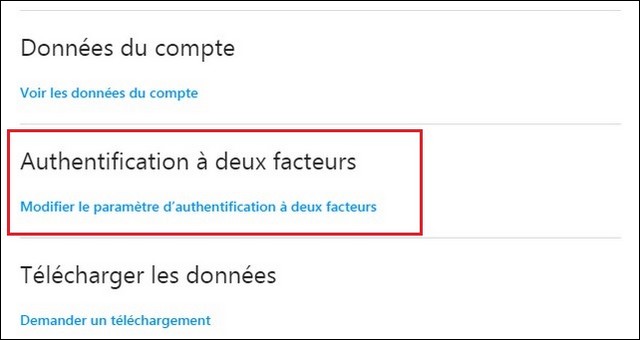
How do I set up two-factor authentication on Snapchat?
Snapchat is another very popular social media app with over 500 million users worldwide. Here’s how to set up two-factor authentication on Snapchat.
- Open Snapchat on your smartphone.
- Press theyour profile icon, then on thegear icon to access settings.
- In the settings, go to Two-factor authentication and select your preferred verification method.
How do I configure two-factor authentication on TikTok?
TikTok is a popular short video app where you can share your videos with millions of users around the world. You can also use the platform to entertain yourself with funny videos. Here’s how to set up two-factor authentication on your TikTok account.
- Open the TikTok app on your smartphone.
- Now go to theprofile icon, then press theicon three points in the upper right corner.
- Once you are in the settings, go to the section Security and connection.
- Now search for the two-step verification and select your preferred verification method.
How do I configure two-factor authentication on Signal?
Signal is an open source application designed for secure communication. The app offers its users to configure two-factor authentication, but it uses the enhanced form of it in the form of a PIN code. This method basically protects your account against hacking and requires a PIN code every time you change your number. Here’s how to set up a recording lock on your Signal app.
- Open the Signal app on your smartphone.
- Go to Settings, then in Account.
- Activate recording lock to activate it, then select your PIN code. You can select the PIN code between 4 and 20 digits long.
Once Record Lock is enabled, you will need to enter the PIN code each time you try to change your phone number. The system will also ask you for a PIN code from time to time so that you do not forget it.
How do I set up two-factor authentication on Twitter?
Twitter also lets you set up two-factor authentication, and you can do that from a mobile app and the web. Here’s how to set up two-factor authentication on the Twitter app.
- Open the Twitter application.
- Press the hamburger icon and go to the section Settings and privacy.
- Now go to Account, then press security.
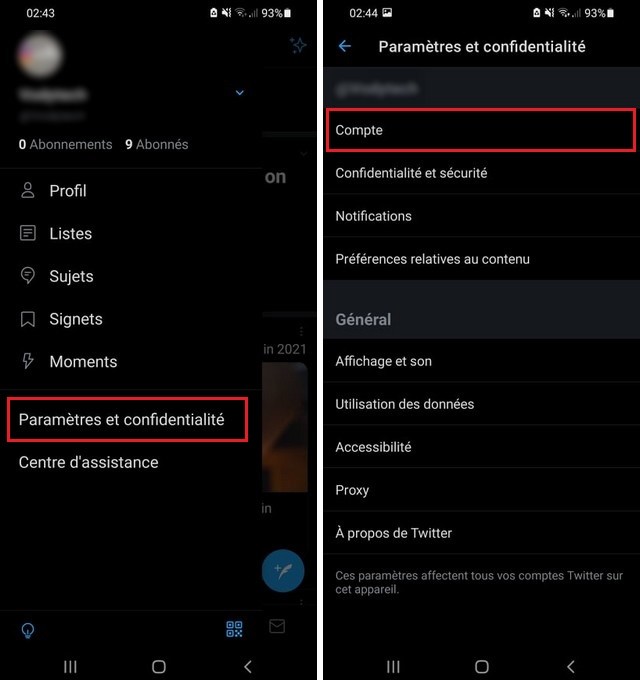
- To push on Two-factor authentication and follow the on-screen instructions to complete the setup.
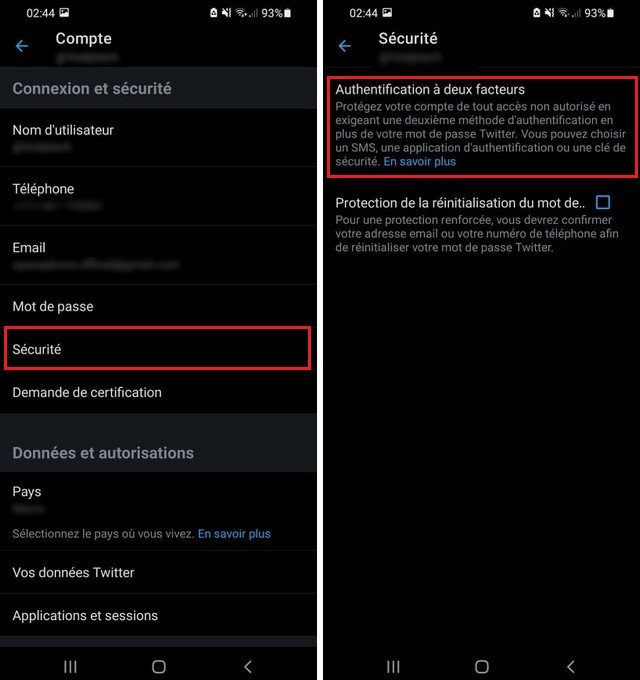
Here’s how to set up two-factor authentication on the Twitter website.
- Go to Twitter.com
- Now access the left menu and click on More.
- Go to Settings and privacy.
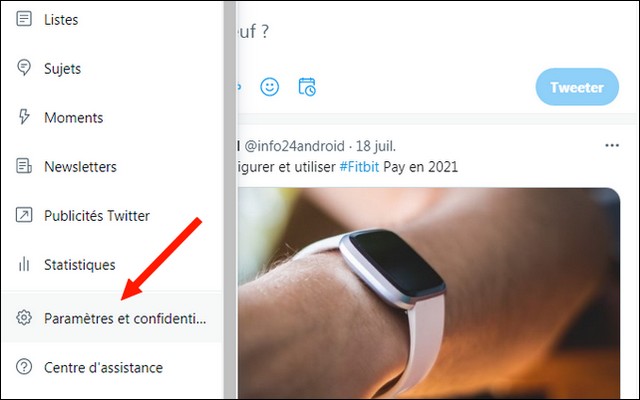
- Now go to Security and account access.
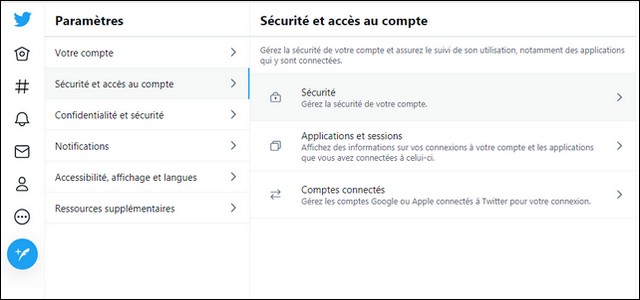
- Get to security and click on Two-factor authentication.
- Follow the on-screen steps to complete the setup.
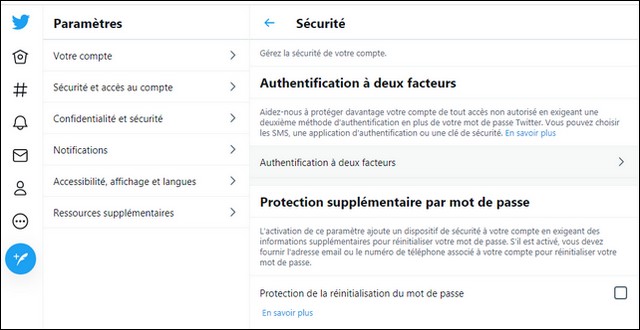
Conclusion
That’s all. In this guide, you learned how to set up two-factor authentication on various social media accounts. Of course, you can use SMS or email verification for two-factor authentication, but 2FA apps are more reliable and easier to access. You can find the best two-factor authentication apps for Android on this guide. Also, don’t forget to visit Info24Android for more helpful guides.