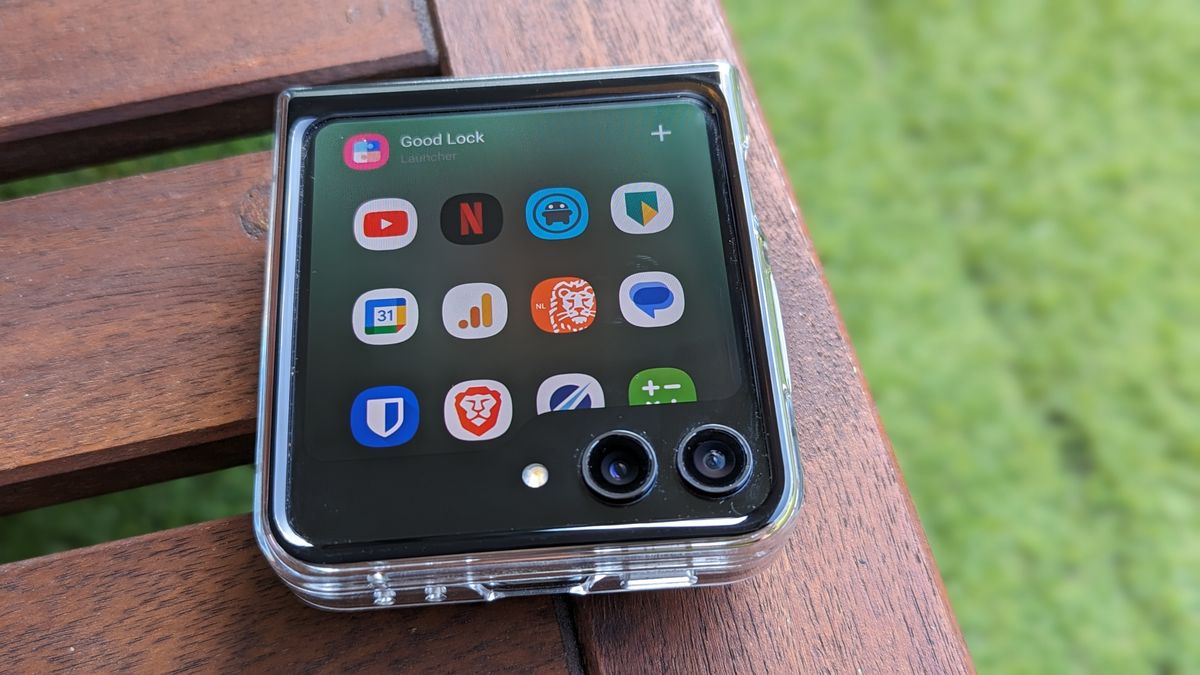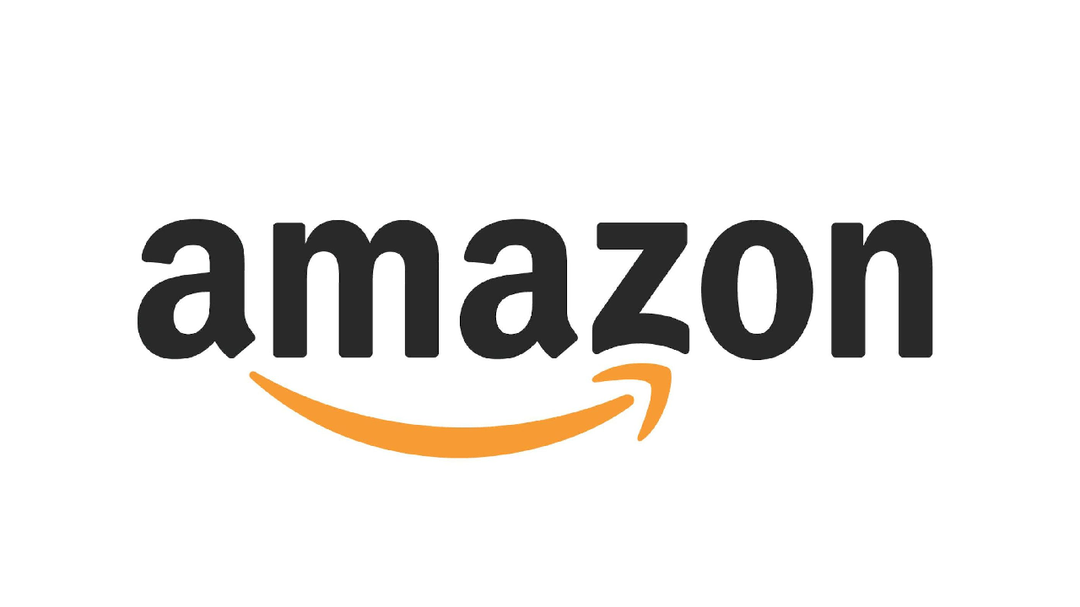How to save energy with your Mac and other Apple products
Are you looking for additional ways to consume less power? Then it pays to look at your Apple products. For example, you can save energy with Mac.
Read on after the ad.
Contents
- 1 Saving energy with your Mac: and other tips
- 1.1 Do you turn off your Mac or put it to sleep?
- 1.2 Dive Into Power Saver Settings
- 1.3 Pull out the accessories you don’t use
- 1.4 Save power with your HomePod
- 1.5 Save power with your Apple TV
- 1.6 Remove your iPhone from the charger when it is full
- 1.7 Choose charging with a cable instead of wireless charging
- 1.8 Do you have to unplug the chargers?
- 1.9 Tips for charging your iPhone
Saving energy with your Mac: and other tips
Prices for gas and electricity are skyrocketing, making us all look around for ways to save. For example, by lowering the temperature of the central heating boiler. But did you know that you can also save with your Apple products? Especially if you use a Mac as a desktop computer.
With the device in the socket you don’t really have to think about a battery, but in current times it can still pay to be a little more careful with it.
Do you turn off your Mac or put it to sleep?
Most importantly, your Mac doesn’t have to be on all the time. When your Mac is on, it consumes much more power than when your Mac is off.
If you use the Mac regularly, it is smart to use the sleep mode. In sleep mode, the Mac uses a lot less power and also takes less time and energy to wake the Mac. That’s better than regularly turning the Mac off and on again.
You can manually put your Mac to sleep. To do this, tap the Apple menu and choose ‘snooze’. Your Mac will automatically go to sleep even after a period of inactivity.
If you use the Mac for a fixed period and then stop using it for a long time, it is best to turn off the computer completely. Especially at night. It will take a little more time to restart the device if you want to use it again, but you will save some power.
Dive Into Power Saver Settings
The Mac has a special menu for power settings. You can find it by going to System Preferences and choosing ‘Energy Mode’.
Under ‘Schedule’, you can set your Mac to go to sleep or to turn on and off the Mac on the same schedule every day. So you can choose to start your Mac just a few minutes before you get started.
At ‘Turn off screen after’ you set the amount of time after which the snooze time should be switched on.
The ‘Put hard drives to sleep if possible’ option will put the hard drives in the computer to rest when you’re not using them. Otherwise they may remain active unnecessarily and that costs electricity.
Do you find it annoying that your Mac doesn’t get emails and updates when it’s in sleep mode, so you don’t use this option? Then you can enable a ‘Power Nap’. With this, the Mac regularly checks whether something needs to be downloaded.
Pull out the accessories you don’t use
Accessories can use a lot of power. Think, for example, of an external hard drive that you don’t actually use, but that is simply connected. To save energy with your Mac, you can choose to remove those accessories.

Save power with your HomePod
Apple’s smart speaker HomePod uses power efficiently. Yet you can easily save on power by turning the volume down a bit. You can also choose to disable Siri so that it is not constantly listening in. You do this by asking Siri or diving into the Home app. However, that is not really necessary. When the HomePod sleeps, it is quite economical.
Save power with your Apple TV
Like other Apple devices, the Apple TV is quite smart and economical with energy. It is therefore certainly not necessary to pull the device from the socket when you are not using it. What can help to save is to adjust the settings of the sleep mode.
It goes to sleep automatically if you don’t use your Apple TV for a while. Normally this only happens after an hour. If you dive into the Apple TV’s settings and look at ‘General’ for ‘Snooze after’, you can bring this time forward to, for example, thirty or fifteen minutes.

Remove your iPhone from the charger when it is full
Although it does not matter to the battery of your iPhone whether you leave it on the charger for a long time, it does cost unnecessary power to have it charged after 100%. So disconnect the cable when your device is fully charged.
Choose charging with a cable instead of wireless charging
Wireless charging can be very practical. You don’t have to fiddle with a cable, because you simply place your device on the plate or in a holder. However, if you want to save as much energy as possible, it is better to opt for a cable. You probably notice that your iPhone or Apple Watch gets warmer when you charge it wirelessly. This is because wireless charging consumes more energy. It is convenient, but less efficient.
Do you have to unplug the chargers?
The chargers that we use today for, for example, charging your iPhone or Apple Watch are so efficient that they use little or no power if no device is connected. This means that you can safely leave your iPhone charger plugged into the wall socket.
Tips for charging your iPhone
We’ll also help you on your way to properly charging your iPhone with these five charging tips. And we have five tips for when your iPhone stops charging at all.