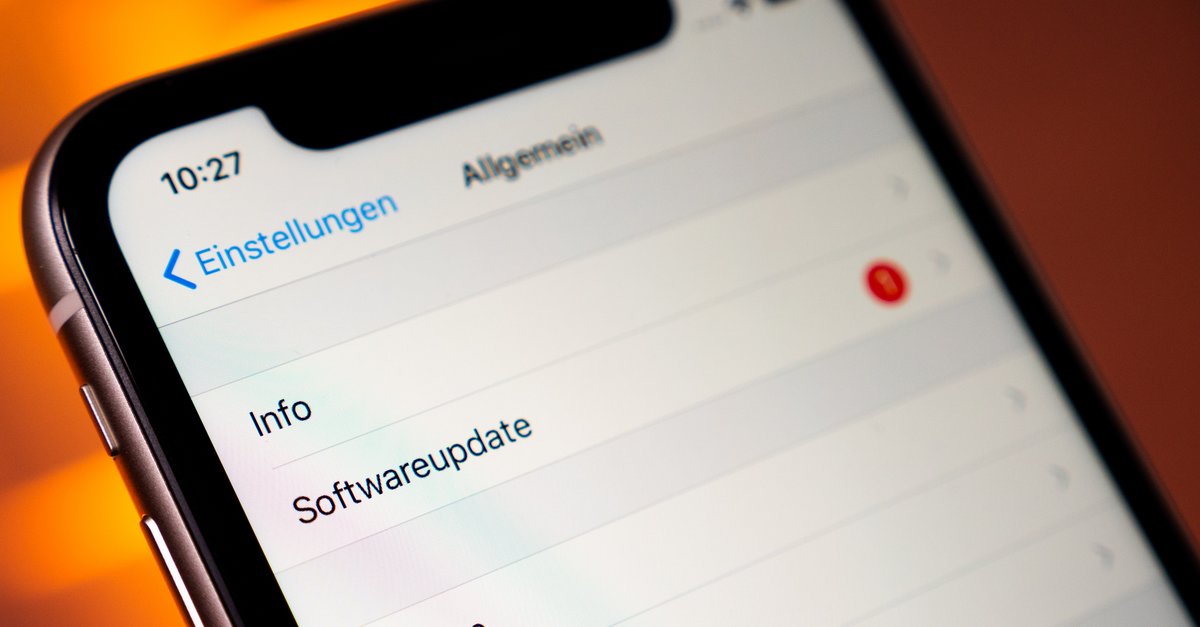How To Remove Google Drive On Mac
As you already know, Google Drive is Google’s platform for storing and keeping your documents and various files safe. If you have a Gmail account, you are able to get a free 15GB space when you start using Google Drive. It is a platform that many users use. It is perfect for business people who want to have all of their important data and files with them on their cellphone or tablets. And also, there is an option where you can use Google Drive offline.
If you want to uninstall Google Drive from your Mac device for some reason, it is a very easy process to do. Maybe Google Drive is not working properly on your device, or you do not need it anymore. Whatever the reason for that, we are here to help you. Keep reading this article to find out how you can do this.
See also: How to use Google Drive Offline
The uninstallation process:
- To be able to uninstall Google Drive from your Mac device, you first must log out of your Google account. Open the Google Drive app on your Mac device, look for the accounts section, and when you find it, click on the Log out button so that you will not have the account connected anymore.
- Next, open the Finder or the Search bar on your Mac device, it is usually in the bottom left half of your device’s screen, and search for Applications.
- Find the Google Drive app file and right-click it to move it to the trash, or simply do the moving process with your cursor. Click and hold your cursor on the file, and move it directly to the trash can.
- Open that Finder / Search bar one more time on your device and look for google. Google Drive components there. Find them and also remove them by putting them in the trash bin on your desktop.
- Do not forget to empty your trash can on your device. You can do that by right-clicking it and tapping on the Empty trash can button or just use the shortcut on your keyboard. Select the app by clicking on it once and then hit the CTRL button on your keyboard.
Removing Google Drive and all of its components completely from your device:
If you want to completely remove the drive from your device, after you have installed it, you must first uninstall and delete Google Drive’s Sync and Backup app from your device.
There are two ways you can do this. The first way is by opening your Google Chrome browser. Search for the Drive’s Backup and Sync app and remove it there, in other words, find the Quit button and press it. When you have quit the Backup and Sync, you are able to remove the Sync app and the Google Drive app from your computer.
- Open the Finder on your device, type in Applications and press enter so the search process would begin.
- Look for the Backup and Sync app thereafter the search is done. When you find it, right-click it and put it to trash. Or just move it with your cursor to your trash can.
- Now open the Finder again and this time search for Google Drive.
- When you find it, repeat the trash can process and remove it from your device.
- At the end, empty your trash can by right-clicking it and hitting the Empty button. OR just use a keyboard shortcut when you select the bin by clicking on the ctrl button.
You have now uninstalled and completely removed Google Drive and all of its components from your Mac device.