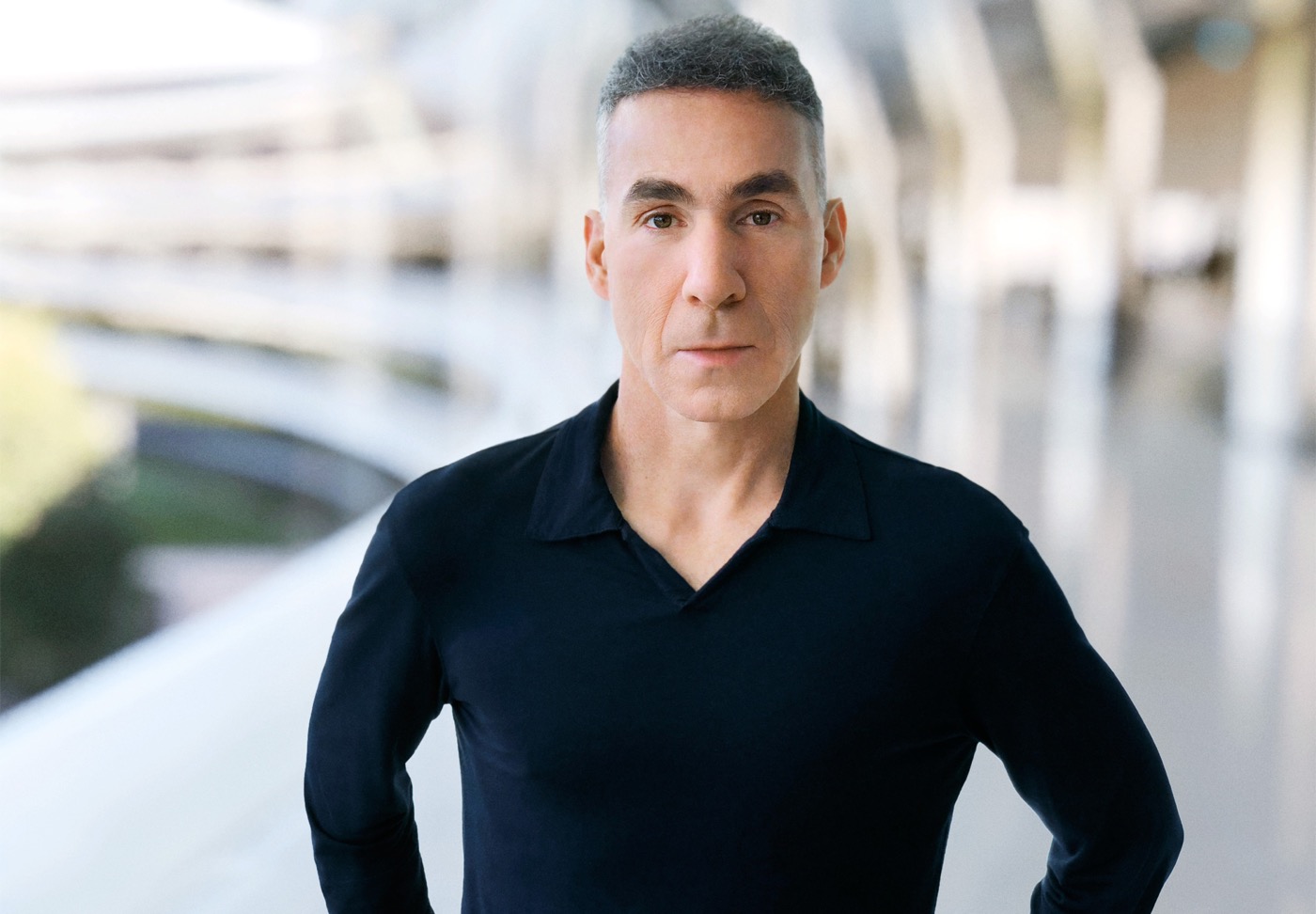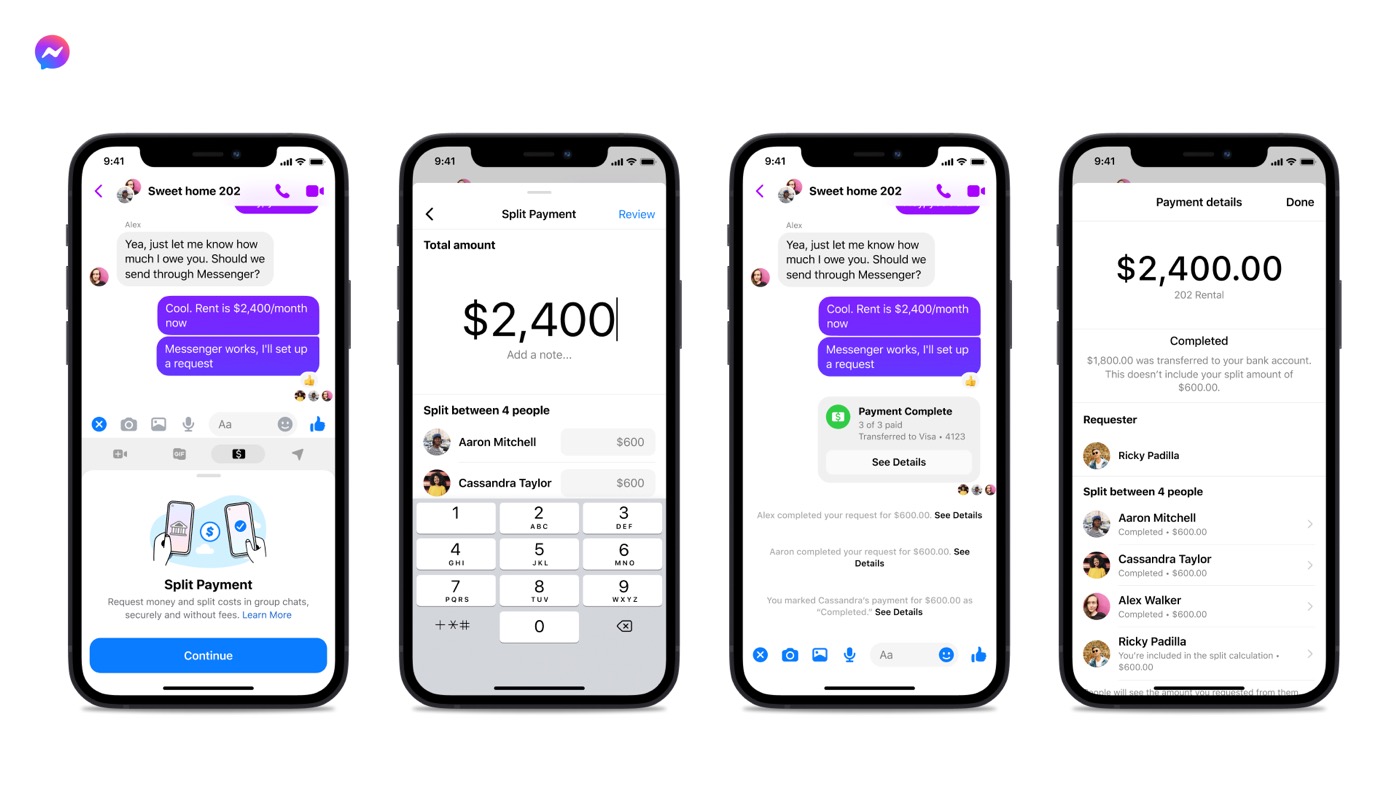How to remove ad popups on Android?
Often considered as a real scourge by many Internet users, advertisements presented in the form of popups are now rife via computers, but also smartphones and touch tablets. Indeed, some users of Android devices are affected by unwanted displays and are desperately looking for a solution to this problem. Which method should you apply? Why “ preserve my IP Is a subject that is sometimes closely related to popup ads?
Contents
Malicious pop-ups and pop-ups
Contrary to popular belief, malware type “Adware” is not just about computers. Indeed, if you have noticed unwanted displays from your Android device, you may be the victim of malware infection.
As a reminder, a adware displays illegitimate advertising content. While these displays directly disrupt the experience of Internet users, they can also affect the performance of a device. In short, adware is significant.
Installing a questionable application, leaking my IP… The origin of adware on Android equipment can be explained in different ways. This article published on the 20minutes.fr site in 2020 mentions, for example, 29 popular apps that have spread adware software.
How do you check that your equipment is infected?
Not every ad content is always associated with adware software. Several situations will allow you to confirm or not the presence of this type of unwanted program on your Android device:
- You notice that popup windows appear in unusual places;
- Your web browser offers you a different home page (and you have not changed this setting);
- You are having difficulty loading certain web pages;
- You may notice questionable redirects during your browsing;
- One or more applications are illegally installed on your Android device.
Your Android smartphone or tablet is infected with adware ? Whatever the nature of this unwanted software, a few manipulations will be enough to clean your Android device quickly and effectively.
How to remove ad popups on Android?
Check your administration apps
Administration apps refer to important permissions granted to certain apps. To check these settings, you just need to follow these few steps:
- Go to the “Settings” menu of your equipment (swipe down from the top of your screen, then tap on the cog icon).
- Select the search bar, then type “administration apps” to find this section directly.
- If necessary, disable illegitimate apps.
Using your search bar is a “universal” and quick method of finding specific parameters, whatever the model of your Android device, so there is no need to deprive yourself of it.
Remove questionable apps
While the first step in this guide will allow you to limit some risks immediately, this step should be supplemented by manual removal of applications. For that :
- Select the “Settings” icon again;
- Scroll down your screen to find the “Applications” section;
- Choose “Manage applications”;
- A new window will show the complete list of apps installed on your Android device. You are free to remove any questionable application.
As a reminder, some applications related to the brand of your equipment or Android will naturally be part of this list. Therefore, avoid deleting data necessary for the proper functioning of your device.
Filter unwanted data
“Preserving my IP” and “browsing carefully” will be essential topics to avoid infections by adware (or other malicious software such as malware). If the previous 2 steps are essential to drive out unwanted advertising displays, the use of an antimalware or antivirus app will sometimes be essential to finalize the maintenance of your equipment. You are free to guide your choice according to your preferences and the opinions of Internet users.